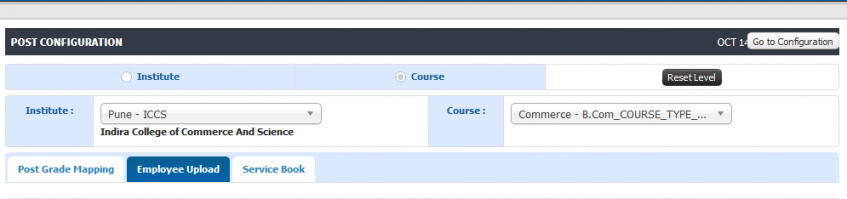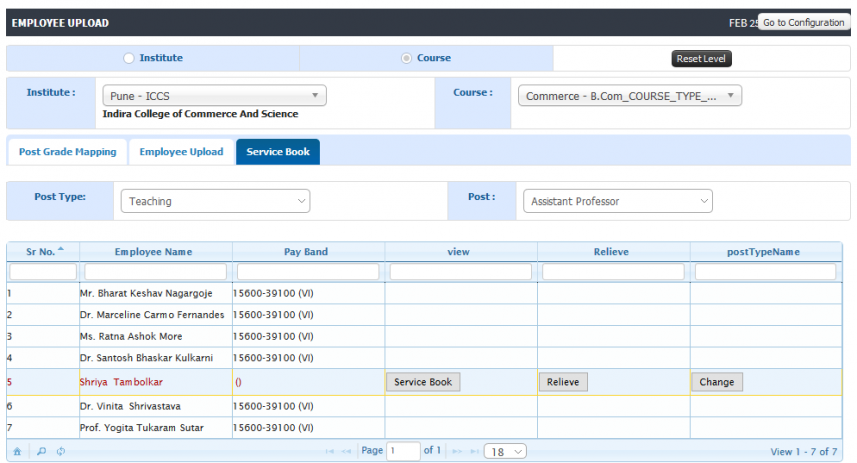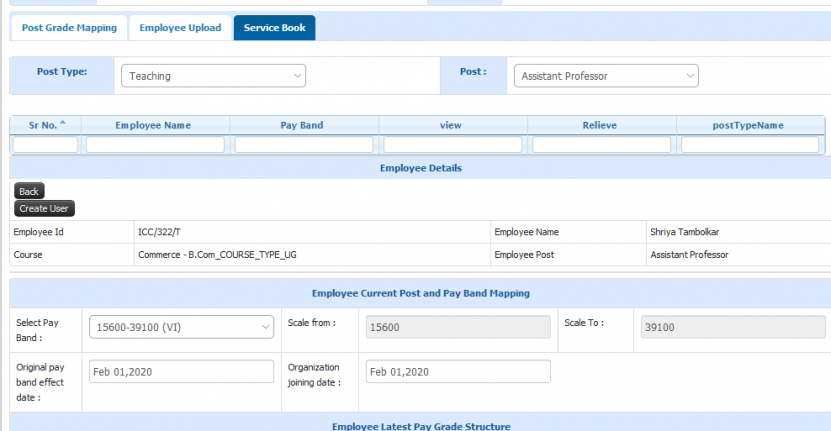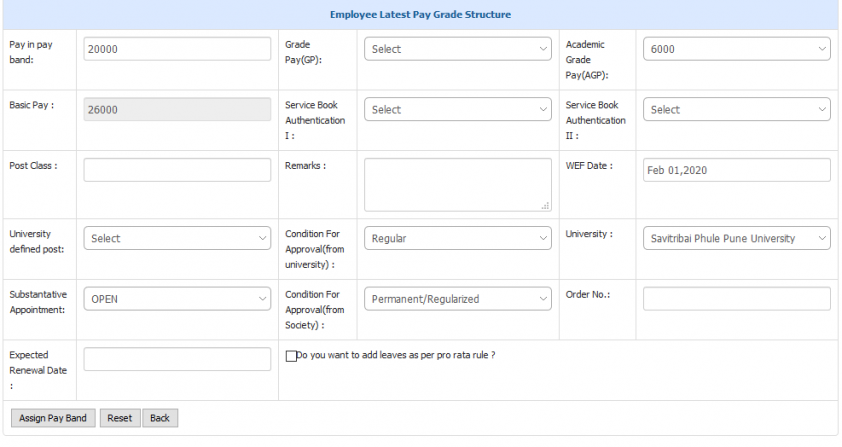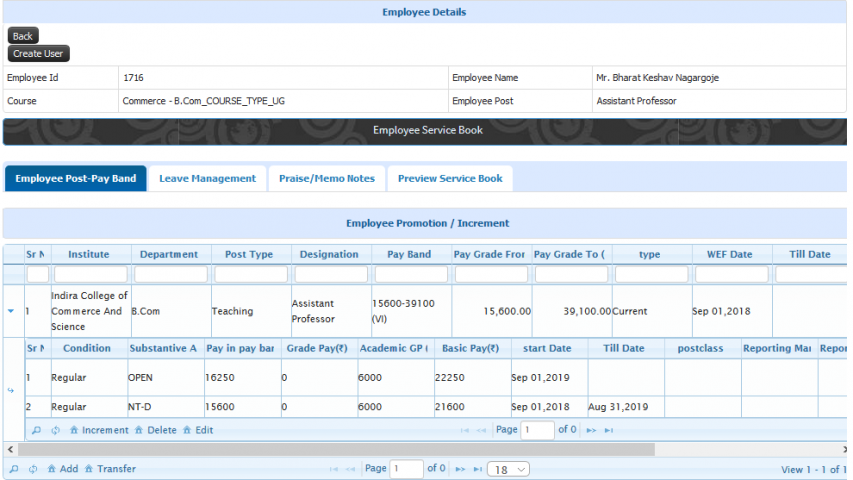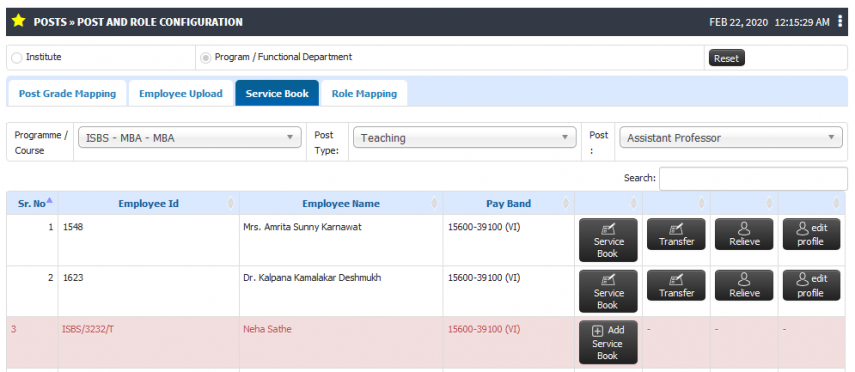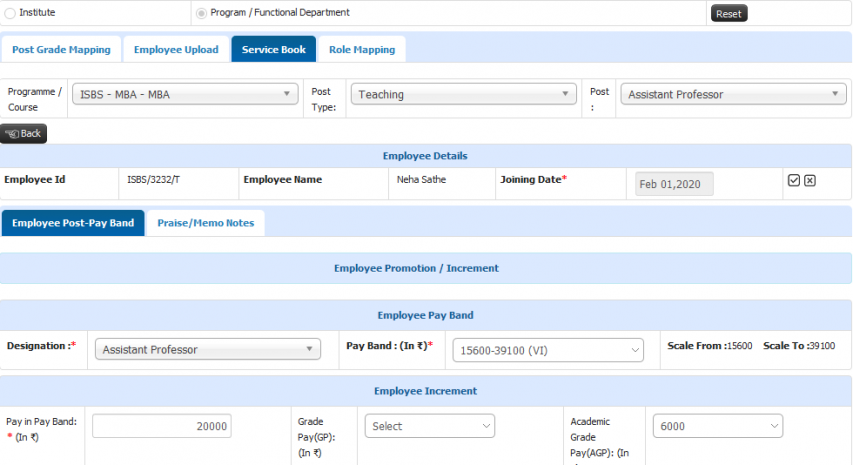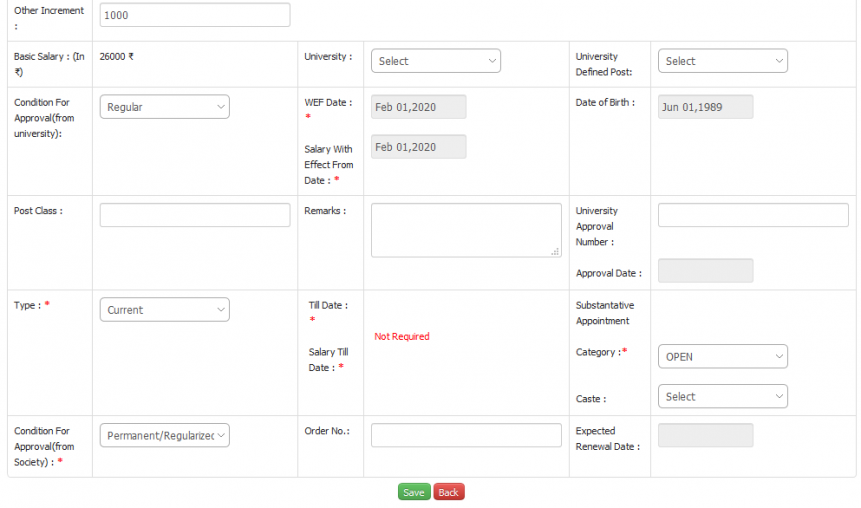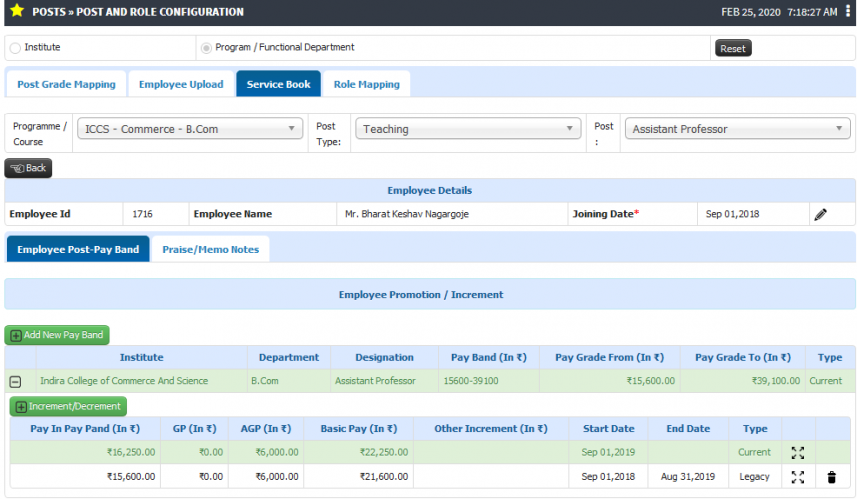Difference between revisions of "Employee Service Book"
(Tag: Visual edit) |
(Tag: Visual edit) |
||
| (4 intermediate revisions by the same user not shown) | |||
| Line 32: | Line 32: | ||
* Condition for Society Approval- This will be condition on which employee is recruited. Probation/Contract/Permanent/Contractual/Regularized | * Condition for Society Approval- This will be condition on which employee is recruited. Probation/Contract/Permanent/Contractual/Regularized | ||
| − | Inputs Needed | + | == Inputs Needed == |
| + | Joining Date | ||
| + | |||
| + | Pay Band | ||
| + | |||
| + | Pay in pay band | ||
| + | |||
| + | GP/AGP | ||
| + | |||
| + | WEF (With effective date) | ||
| + | |||
| + | Salary WEF | ||
| + | |||
| + | Service Book Type- Current/Legacy | ||
| + | |||
| + | == Functionality == | ||
| + | Increment/Decrement | ||
| + | |||
| + | Promotion (Change in Pay Band/Designation) | ||
| + | |||
| + | Adding new service book | ||
| + | |||
| + | == Step by Step == | ||
| + | Service book through org login | ||
| + | |||
| + | Go through Org admin >> Employee Upload | ||
| + | |||
| + | 1.Select level on which employee is uploaded. | ||
| + | [[File:Level Selection.png|border|center|frameless|847x847px]] | ||
| + | |||
| + | 2. Click on employee service book tab. | ||
| + | [[File:Serice book.png|border|center|frameless|857x857px]] | ||
| + | |||
| + | 3. Click on Service book button to add service book details. | ||
| + | [[File:Service book org1.png|border|center|frameless|831x831px]] | ||
| + | [[File:Service book org2.png|border|center|frameless|842x842px]]4. Filled service book view from org admin. | ||
| + | [[File:Service book view org.png|border|center|frameless|853x853px]] | ||
| + | |||
| + | Service book from Head Admin | ||
| + | |||
| + | Go through Head Admin >> Post >> Post & role configuration. | ||
| + | |||
| + | 1.Select level on which employee is uploaded. | ||
| + | |||
| + | [[File:Service book.png|border|center|frameless|855x855px]] | ||
| + | |||
| + | 2. Click on 'Add service book details' to add service book. Employee of which service book is not filled will be highlighted. | ||
| + | [[File:Service book-1.png|border|center|frameless|853x853px]] | ||
| + | [[File:Service book-2.png|border|center|frameless|861x861px]]3. Filled service book view from Head Admin | ||
| + | [[File:Service book view head admin.png|border|center|frameless|857x857px]] | ||
Latest revision as of 14:04, 24 February 2020
Contents
Employee Service Book
Service book is a very crucial document of a employee. For each employee a register is opened which is called service book. This service book as appears in the name has all important information of employee beginning his carrier.
It contains all information relating to employment viz, initial appointment, promotion, increment, pay fixation, transfer. Most important is service verification entry which is necessary to count service for pension purpose.
There are 2 ways to fill service book.
Via excel while uploading employee from org admin (In bulk).
From UI (Employee wise).
Roles
Head Admin
Org Admin
Path
Head Admin >> Post >> Post and Role Configuration.
Org Admin >> Employee Service Book
Terminology Used
- Post Type- Post type is first category to bifurcate employees. Post types can be Teaching/Non teaching/ Contractual/ Committee/ Visiting Faculties etc. Any employee which is uploaded under Teaching gets by default role as 'faculty'. Also employees which are uploaded under 'Non Teaching' gets by default role of 'Staff'.
- Post Name- Post names can be called as 'Designation' which comes under Post type. For example under 'Teaching' post type there can be posts like 'Assistant Professor', 'Associate Professor', 'Teacher' etc. Non teaching can be 'Clerk', 'Librarian' etc.
- Grade Type- There are fixed ranges of basic salary defined by Governing body which can be called as 'Grade Type'. Grade type is defined post wise. For example all assistant professors which are on 'VI Pay Scale' will fall under same range of their basic salary. There can be grade type like Consolidated, VI pay scale, or institutes own pay scale in case of private institutes (DES- Pay scale, Indira-Pay scale)
- Pay Band- 'Pay-band' is range of basic salary linked with Grade Type. For example 'VI pay scale' for Assistant Professor is 15,600 - 39,100.
- Pay in pay band- 'Pay in pay band' is simply amount of basic salary in between defined 'Pay Band'
- GP/AGP- GP is called as Grade Pay and AGP is called as Academic Grade pay. Academic grade pay is usually given to teaching employees along with their basic salary. And Grade pay is given to Non Teaching employees along with their basic salary.
- Joining Date- Date on which employee actually start his/her work in organization.
- Salary With Effective Date- This is the date from which actual salary starts. For example for new joined employee Joining date may be 1st June 2015 but his/her salary may start from 1st Aug 2015.
- Till date/Salary till date- This date will be, date up-to which salary is effective. This date will be used while filling service book.
- Condition for Society Approval- This will be condition on which employee is recruited. Probation/Contract/Permanent/Contractual/Regularized
Inputs Needed
Joining Date
Pay Band
Pay in pay band
GP/AGP
WEF (With effective date)
Salary WEF
Service Book Type- Current/Legacy
Functionality
Increment/Decrement
Promotion (Change in Pay Band/Designation)
Adding new service book
Step by Step
Service book through org login
Go through Org admin >> Employee Upload
1.Select level on which employee is uploaded.
2. Click on employee service book tab.
3. Click on Service book button to add service book details.
4. Filled service book view from org admin.Service book from Head Admin
Go through Head Admin >> Post >> Post & role configuration.
1.Select level on which employee is uploaded.
2. Click on 'Add service book details' to add service book. Employee of which service book is not filled will be highlighted.
3. Filled service book view from Head Admin