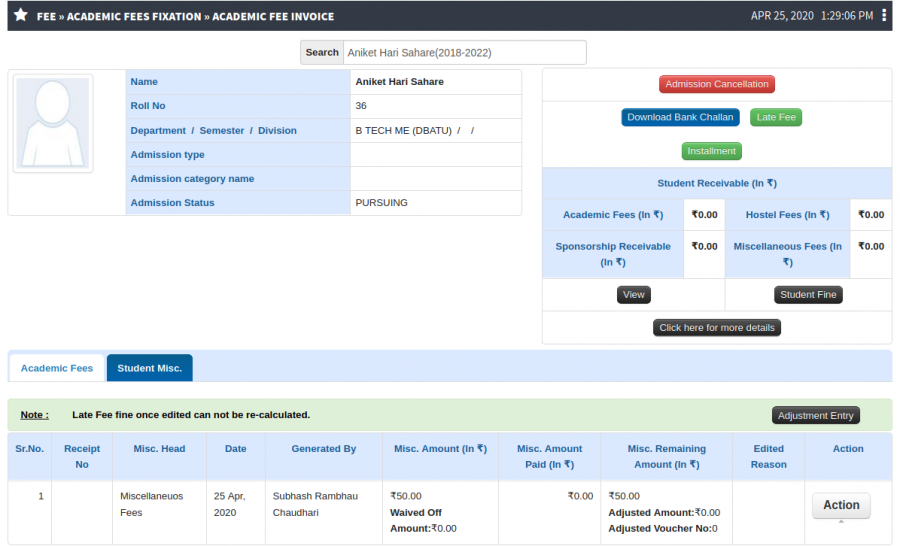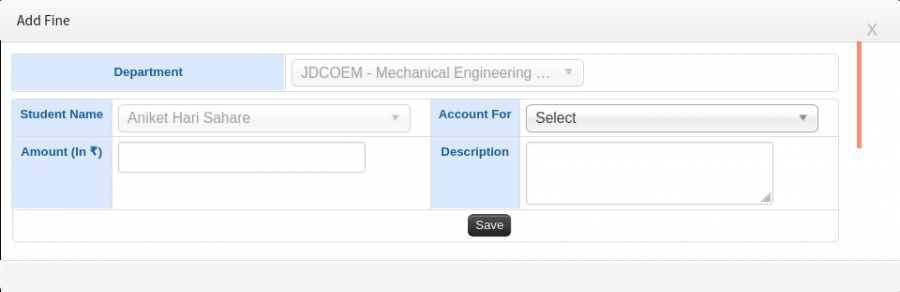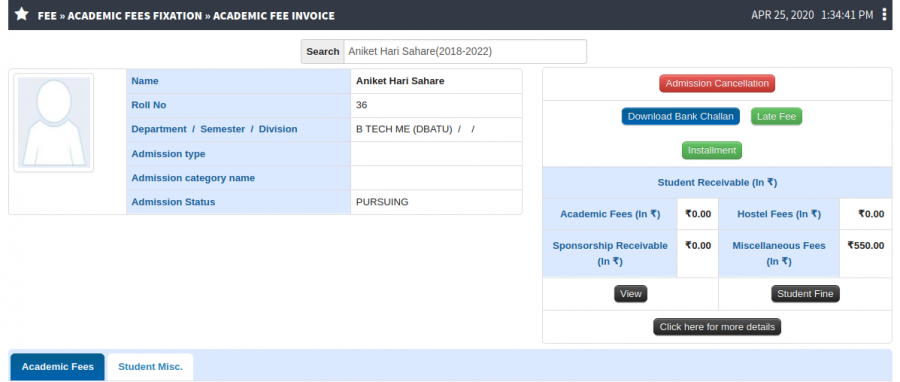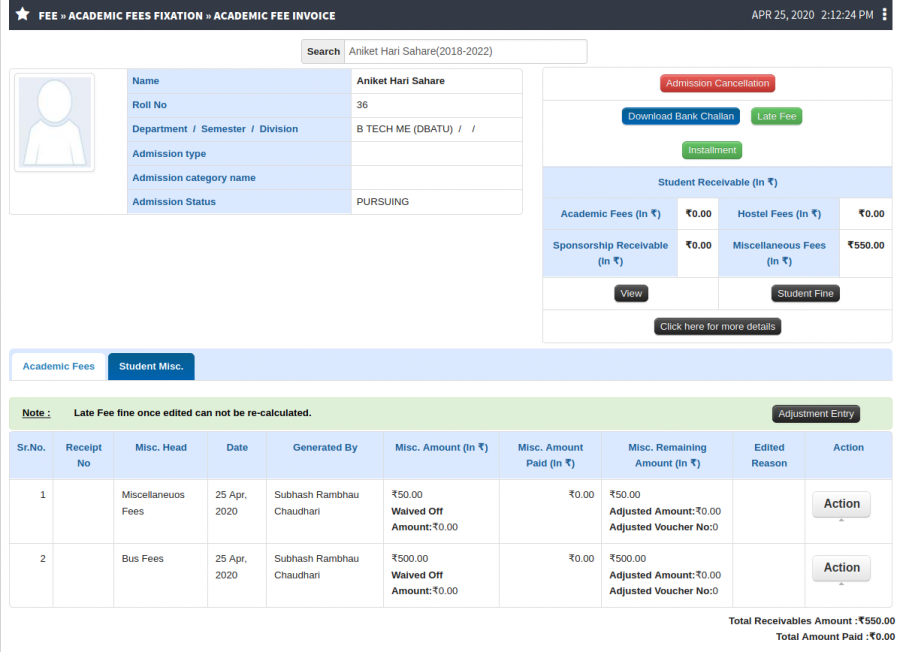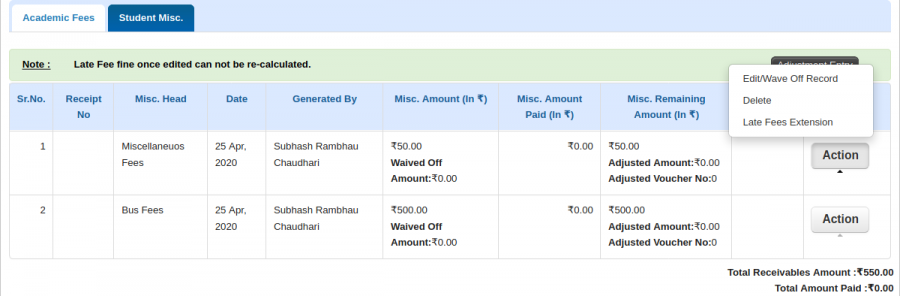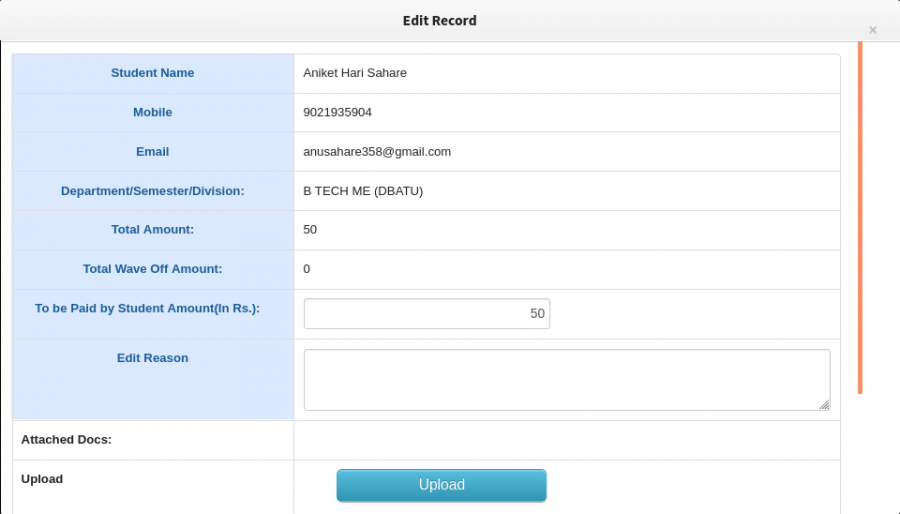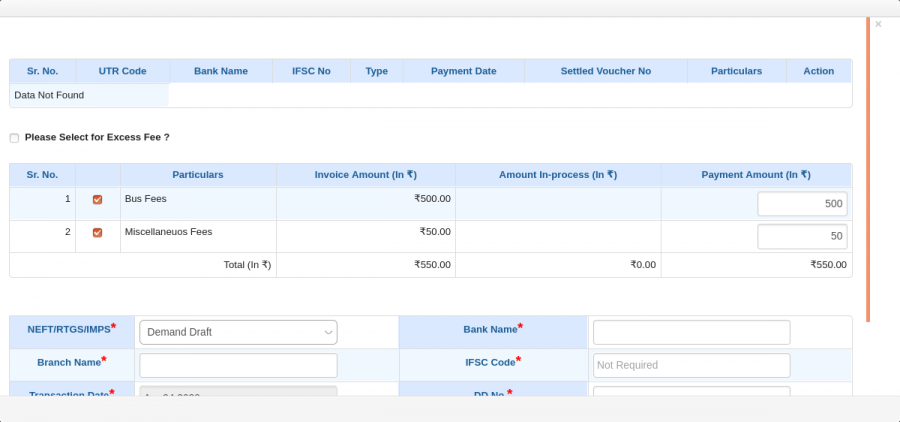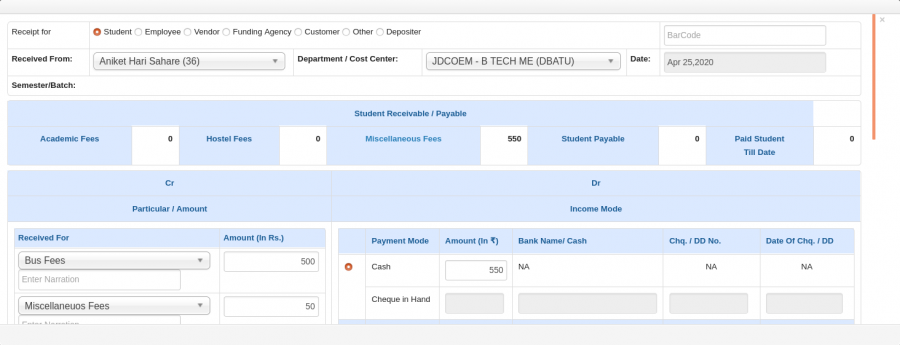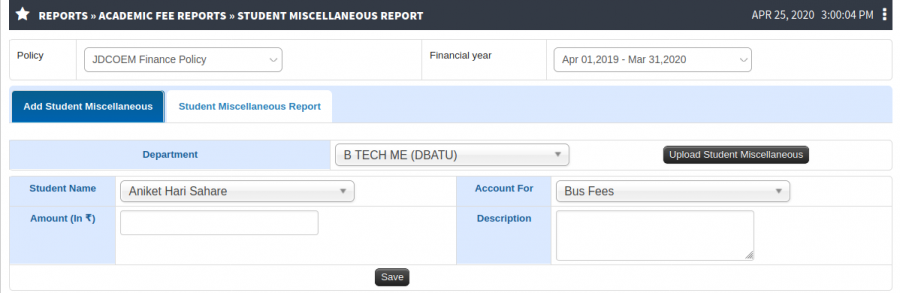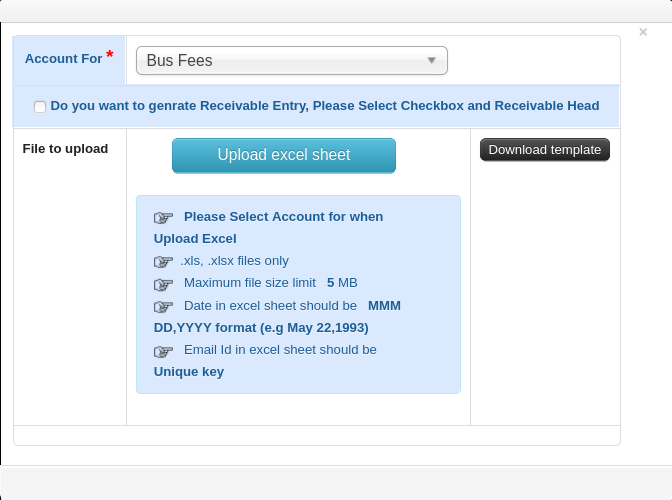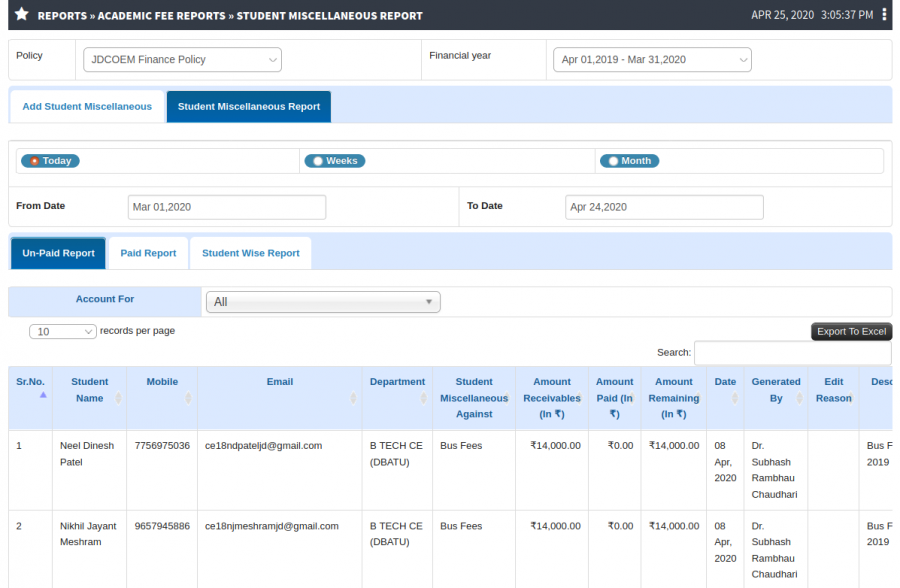Difference between revisions of "Miscellaneous Fees"
(→Screen Shots / Steps) (Tag: Visual edit) |
(→Terminology Used: -) (Tag: Visual edit) |
||
| (4 intermediate revisions by the same user not shown) | |||
| Line 13: | Line 13: | ||
Account For - Account For will be user defined name for particular fee structure. This can be used for identification purpose by user and will be displayed at student end also. | Account For - Account For will be user defined name for particular fee structure. This can be used for identification purpose by user and will be displayed at student end also. | ||
| − | Amount (In ₹) - | + | Amount (In ₹) - Miscellaneous Fees amount. |
| − | Description - | + | Description - For addition of description. |
== '''Inputs Needed''' == | == '''Inputs Needed''' == | ||
| Line 29: | Line 29: | ||
Account For - Which type of account is used to add Miscellaneous Fees. | Account For - Which type of account is used to add Miscellaneous Fees. | ||
| − | Amount - | + | Amount - User can add miscellaneous fees amount. |
| − | Description - | + | Description - User can add description. |
== '''Screen Shots / Steps''' == | == '''Screen Shots / Steps''' == | ||
| Line 50: | Line 50: | ||
- To edit or wave off fine click on Action button. | - To edit or wave off fine click on Action button. | ||
| − | [[File:Edit Fine.png|border|center|frameless|900x900px]] | + | [[File:Edit Fine.png|border|center|frameless|900x900px]]- To edit or wave off the record click on Edit/Wave Off Record. |
| + | [[File:Edit Student Fine.png|border|center|frameless|900x900px]]Receipt Entry | ||
| + | |||
| + | - To take receipt from student click on Make Payment button.[[File:Make up payment.png|border|center|frameless|900x900px]] | ||
| + | |||
| + | '''Accounting » Receipt Entry''' | ||
| + | |||
| + | Receipt Entry | ||
| + | |||
| + | - To take receipt from student click on New Receipt Entry button. | ||
| + | [[File:Receipt Entry.png|border|center|frameless|900x900px]]Add Miscellaneous Fees | ||
| + | |||
| + | - To add miscellaneous fees click on Add Student Miscellaneous Tab. | ||
| + | [[File:Student Miscellaneous Report.png|border|center|frameless|900x900px]] | ||
| + | |||
| + | -- To add bulk miscellaneous fees click on Upload Student Miscellaneous Button. | ||
| + | [[File:Generate Receivable Entry.png|border|center|frameless|672x672px]] | ||
| + | Student Miscellaneous Report | ||
| + | |||
| + | - To view Un-Paid student miscellaneous fees click on Un-Paid Report Tab. | ||
| + | [[File:Unpaid Fine.png|border|center|frameless|900x900px]] | ||
| + | - To view Paid student miscellaneous fees click on Paid Report Tab. | ||
Latest revision as of 13:23, 29 April 2020
Contents
Miscellaneous Fees
Miscellaneous Fees is defined fee for particular student wise. Miscellaneous Fees is a fee for student other than academic fee and it may be vary from student to student as well as ledger to ledger. e.g.Bus fee, Activity fee, Parking fee, I-Card fee etc.
Roles
Finance Admin
Path
Fee » Academic Fees Fixation » Academic Fee Invoice
Reports » Academic Fee Reports » Student Miscellaneous Report
Terminology Used
Account For - Account For will be user defined name for particular fee structure. This can be used for identification purpose by user and will be displayed at student end also.
Amount (In ₹) - Miscellaneous Fees amount.
Description - For addition of description.
Inputs Needed
Account For
Amount (In ₹)
Description
Functionality
Add Fine - Fine can be add with some basic details.like Account for,Amount etc.
Account For - Which type of account is used to add Miscellaneous Fees.
Amount - User can add miscellaneous fees amount.
Description - User can add description.
Screen Shots / Steps
Miscellaneous Fees >> Fee Invoice
Add Miscellaneous Fees
- To add miscellaneous fees click on Student Fine button.
-After click on Save button.
Student Miscellaneous Fees
- To view or wave / delete miscellaneous fees click on Student Misc. tab.
Edit / Wave off fine
- To edit or wave off fine click on Action button.
- To edit or wave off the record click on Edit/Wave Off Record. Receipt Entry - To take receipt from student click on Make Payment button.Accounting » Receipt Entry
Receipt Entry
- To take receipt from student click on New Receipt Entry button.
Add Miscellaneous Fees- To add miscellaneous fees click on Add Student Miscellaneous Tab.
-- To add bulk miscellaneous fees click on Upload Student Miscellaneous Button.
Student Miscellaneous Report
- To view Un-Paid student miscellaneous fees click on Un-Paid Report Tab.
- To view Paid student miscellaneous fees click on Paid Report Tab.