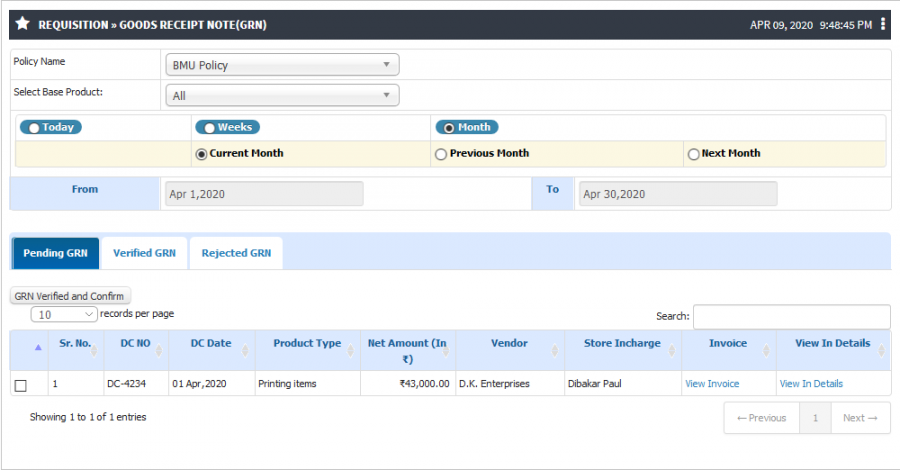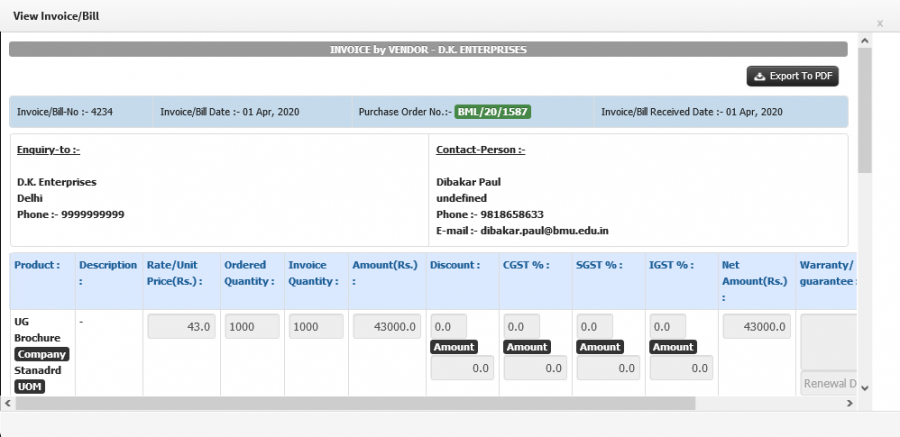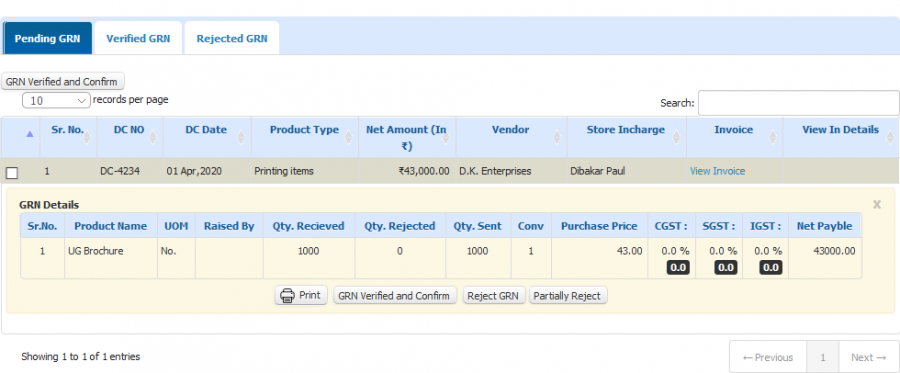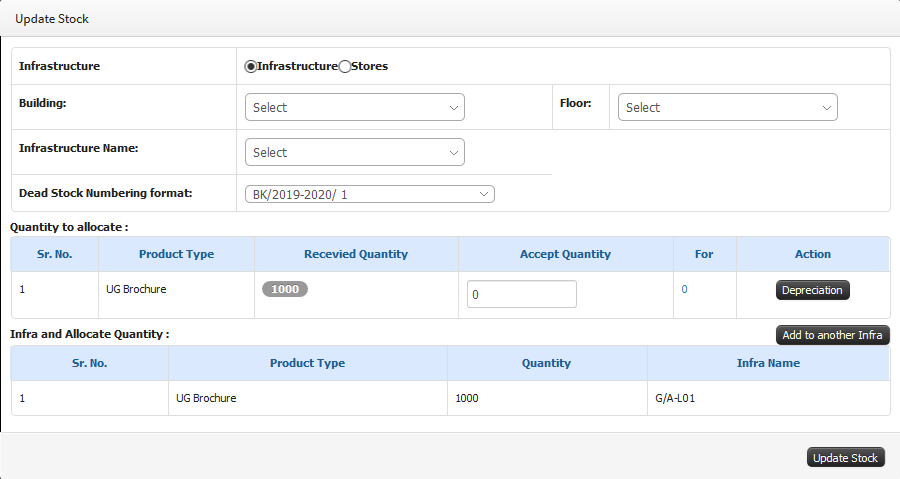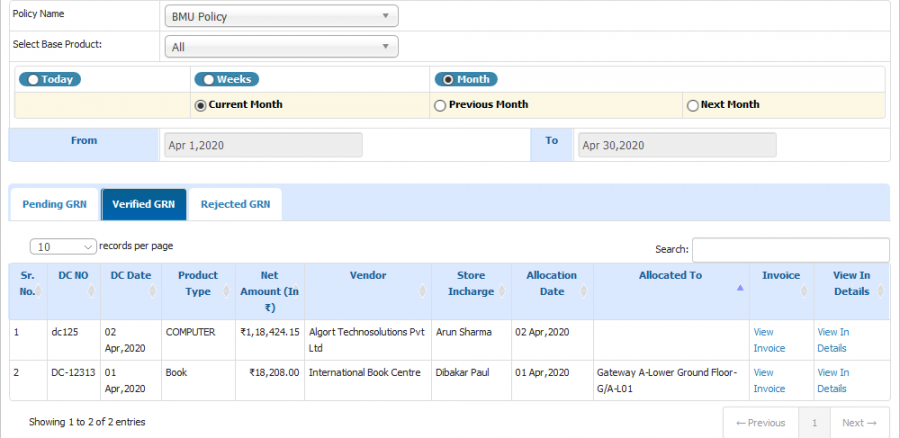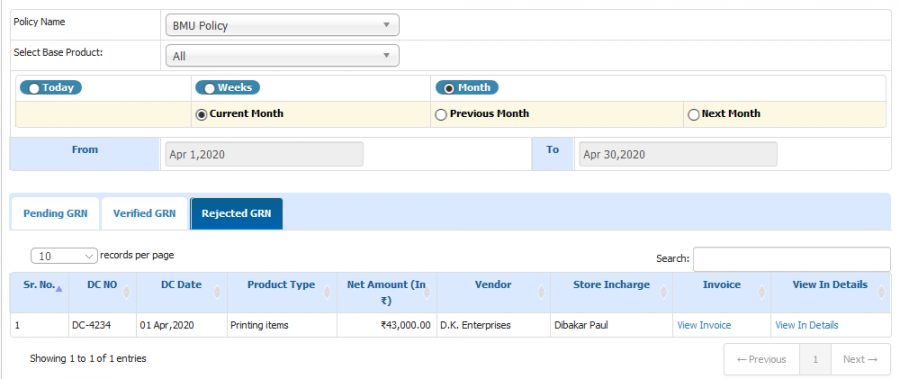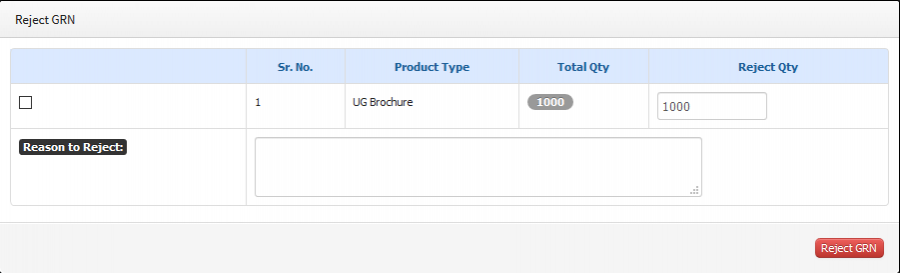Difference between revisions of "Good Receipt Note (GRN)"
(New Page) (Tag: Visual edit) |
(-) (Tag: Visual edit) |
||
| Line 1: | Line 1: | ||
| + | '''GRN''' stands for Goods Receipt Note. '''GRN''' is Record of goods received at the point of receipt of stock. This record is used to confirm all goods have been received and often compared to a purchase order before payment is issued. | ||
| + | |||
== '''Roles''' == | == '''Roles''' == | ||
Inventory Admin | Inventory Admin | ||
| Line 24: | Line 26: | ||
== '''Screen Shots / Steps''' == | == '''Screen Shots / Steps''' == | ||
| − | Pending goods receipt notes | + | '''Pending goods receipt notes''' |
| + | |||
| + | - To check the pending GRN select the base product or All option from the drop down and click on Pending GRN tab. | ||
| + | |||
| + | - All the pending GRN between the dates will be visible. | ||
| + | |||
| + | [[File:Pending GRN1.png|border|center|frameless|900x900px]] | ||
| + | - To View Invoice details click on '''View Invoice''' hyperlink. | ||
| + | [[File:Purchase Invoice.png|border|center|frameless|900x900px]] | ||
| + | - To view Purchase Details click on '''View In details''' hyperlink. | ||
| + | [[File:View details .png|border|center|frameless|900x900px]] | ||
| + | '''Update Stock''' | ||
| + | - To Verify GRN click on '''GRN Verified and Confirm''' button. | ||
| + | - Select the infrastructure and dead stock numbering format from the drop down and click on Add to another Infra button. | ||
| + | [[File:Verified GRN .png|border|center|frameless|900x900px]] | ||
| + | '''Verified GRN''' | ||
| + | - After verification request will be visible in '''Verified GRN''' tab. | ||
| + | [[File:Verified GRN Request.png|border|center|frameless|900x900px]] | ||
| + | '''Rejected GRN''' | ||
| + | |||
| + | - After rejection request will be visible in '''Rejected GRN''' tab. | ||
| + | [[File:Rejected GRN.png|border|center|frameless|900x900px]] | ||
| + | '''Partially Reject''' | ||
| − | + | - Admin have the provision to reject the GRN Partially. | |
| − | + | - To click on partially reject button, Enter reject quantity and reject reason and click on Reject GRN. | |
| − | + | [[File:Partially Rejected.png|border|center|frameless|900x900px]] | |
| − | |||
| − | [[File: | ||
| − | |||
| − | |||
| − | |||
| − | |||
| − | |||
| − | |||
Revision as of 14:25, 9 April 2020
GRN stands for Goods Receipt Note. GRN is Record of goods received at the point of receipt of stock. This record is used to confirm all goods have been received and often compared to a purchase order before payment is issued.
Roles
Inventory Admin
Path
Purchase Requisitions » Good Receipt Note (GRN)
Terminology Used
DC (Delivery Challan) – Delivery challan is a document created during the transportation of goods from vendor to Organization.
GRN (Goods Receipt Note) - A goods receipt note is a receipt or a note that customer uses to validate the receipt of ordered products and update the stock quantity accordingly.
Functionality
Admin can verify the Goods and update the stock quantity.
Admin have the provision to see date wise Pending, Verified and Rejected GRN.
Stock Admin can view GRN details and Invoice of that purchased Item if it was added by purchase admin.
Once delivery challan added by purchase admin then only Inventory admin are able to do the GRN Process.
Once GRN is verified by Stock admin, Stock quantity will be updated and admin can see the updated quantity and Purchase details on Dead Stock Register UI.
Admin have the provision to reject the GRN.
Screen Shots / Steps
Pending goods receipt notes
- To check the pending GRN select the base product or All option from the drop down and click on Pending GRN tab.
- All the pending GRN between the dates will be visible.
- To View Invoice details click on View Invoice hyperlink.
- To view Purchase Details click on View In details hyperlink.
Update Stock - To Verify GRN click on GRN Verified and Confirm button. - Select the infrastructure and dead stock numbering format from the drop down and click on Add to another Infra button.
Verified GRN - After verification request will be visible in Verified GRN tab.
Rejected GRN
- After rejection request will be visible in Rejected GRN tab.
Partially Reject
- Admin have the provision to reject the GRN Partially. - To click on partially reject button, Enter reject quantity and reject reason and click on Reject GRN.