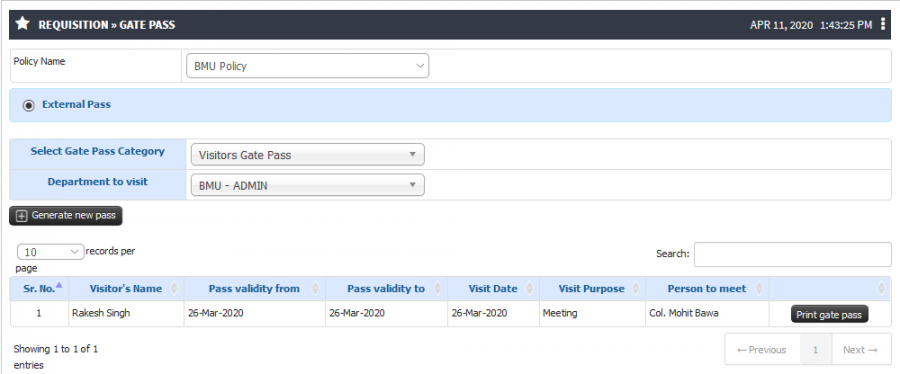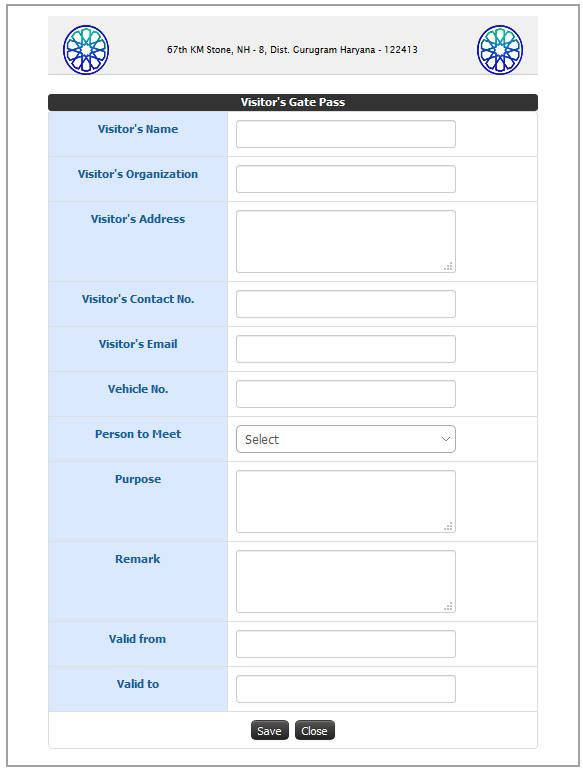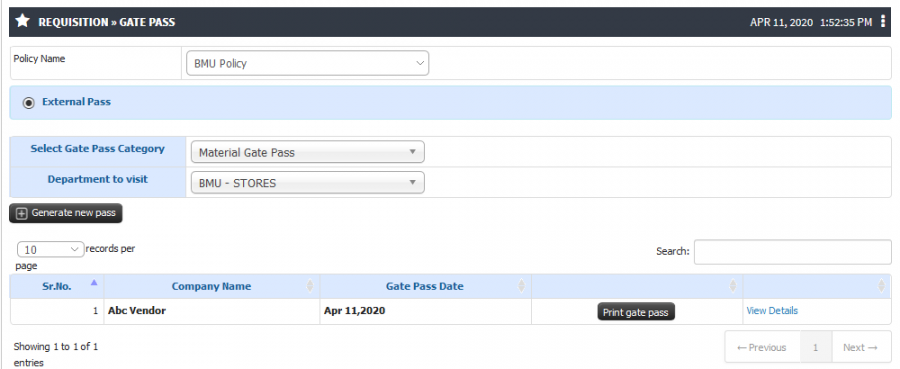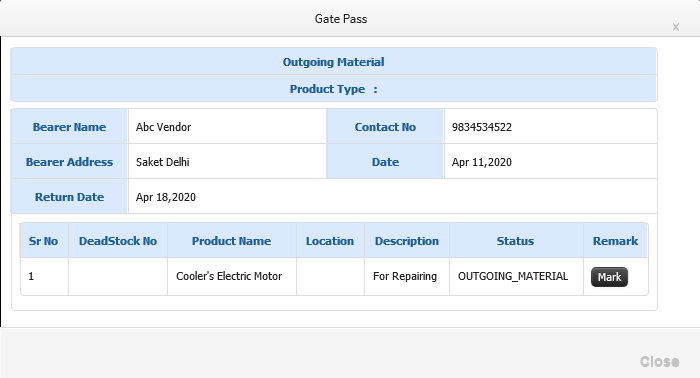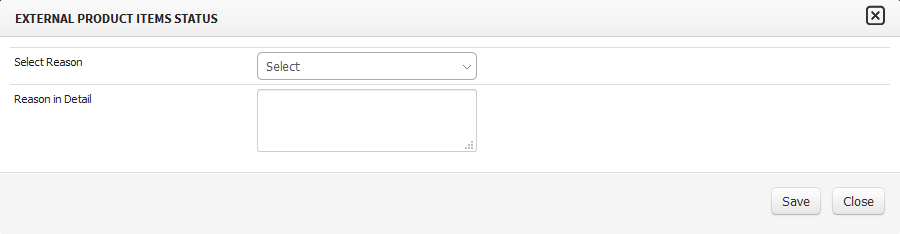Difference between revisions of "Gate Pass"
(→Screen Shots / Steps) (Tag: Visual edit) |
(-) (Tag: Visual edit) |
||
| Line 1: | Line 1: | ||
| + | Gate pass management system is very useful to monitor the entry and exit of the visitor or Material from the institute.JUNO campus provides the functionality to the stock admin to generate gate pass for visitor as well as for material. | ||
== '''Roles''' == | == '''Roles''' == | ||
Stock Admin | Stock Admin | ||
| Line 6: | Line 7: | ||
== '''Functionality ''' == | == '''Functionality ''' == | ||
| − | |||
| − | |||
- JUNO campus provides the functionality to the stock admin to generate gate pass for visitor as well as for material. | - JUNO campus provides the functionality to the stock admin to generate gate pass for visitor as well as for material. | ||
| − | - Material gate pass can be used when the material is going out from the campus for repairing or any maintenance purpose. | + | - Material gate pass can be used when the material is going out from the campus for repairing or any maintenance purpose. |
- Admin Can generate Returnable or Non – Returnable Gate pass for material transfer. | - Admin Can generate Returnable or Non – Returnable Gate pass for material transfer. | ||
| Line 17: | Line 16: | ||
== '''Screen Shots / Steps''' == | == '''Screen Shots / Steps''' == | ||
| − | Visitor Gate Pass | + | '''Visitor Gate Pass''' |
| − | [[File: | + | |
| − | [[File:Stock 52.png|center| | + | - To generate visitor gate-pass select the gate pass category as visitor gate- pass from the drop down. |
| + | |||
| + | - Select the department where visitor is going for visit. | ||
| + | |||
| + | - Admin can check previous gate-pass details and able to take printout for the same. | ||
| + | [[File:Visitor Gatepass.png|border|center|frameless|900x900px]] | ||
| + | - To generate new gate-pass click on Generate new pass button. | ||
| + | - Fill all the details in visitor's gate pass formand click on save button.Visitor records will be save and admin can print the gate pass. | ||
| + | [[File:Stock 52.png|center|border|frameless|769x769px]] | ||
| + | |||
| + | '''Material Gate Pass''' | ||
| + | |||
| + | - To check previous material gate pass or generate new gate pass select the gate pass category as '''Material Gate Pass''' and department. | ||
| − | + | - Admin can take printout for the material which is going out from the campus for certain reason. | |
| − | [[File: | + | |
| + | [[File:Material Gatepass.png|border|center|frameless|900x900px]] | ||
[[File:Stock 53.png|center|frame]] | [[File:Stock 53.png|center|frame]] | ||
For External Product | For External Product | ||
| − | [[File:Stock 54.png|center|frame]] | + | [[File:Stock 54.png|center|frame]]- Admin have provision to mark the material status once it is coming back to the campus. |
| + | |||
| + | - To change the status click on View Details hyperlink.It will show all the details regarding material. | ||
| + | |||
| + | - To change the status click on mark button. | ||
| + | |||
| + | [[File:Change Status.png|border|center|frameless|700x700px]] | ||
| + | - Select the reason from the drop down (DAMAGED/ UNUSED / UNSERVICEABLE / USED) and enter the reason if admin wants to specify in-detail and click on save. | ||
| + | [[File:Mark Status.png|border|center|frameless|900x900px]] | ||
Revision as of 06:26, 11 April 2020
Gate pass management system is very useful to monitor the entry and exit of the visitor or Material from the institute.JUNO campus provides the functionality to the stock admin to generate gate pass for visitor as well as for material.
Roles
Stock Admin
Path
Requisition » Gate Pass
Functionality
- JUNO campus provides the functionality to the stock admin to generate gate pass for visitor as well as for material.
- Material gate pass can be used when the material is going out from the campus for repairing or any maintenance purpose.
- Admin Can generate Returnable or Non – Returnable Gate pass for material transfer.
- Admin have the provision to generate material gate pass for the items which are not part of stock. E.g. AC's internal parts, Cooler's electric motor etc... These items already a part of main product, that's why no one is showing that in their stock separately. but admin can generate the material gate pass for the same.
Screen Shots / Steps
Visitor Gate Pass
- To generate visitor gate-pass select the gate pass category as visitor gate- pass from the drop down.
- Select the department where visitor is going for visit.
- Admin can check previous gate-pass details and able to take printout for the same.
- To generate new gate-pass click on Generate new pass button. - Fill all the details in visitor's gate pass formand click on save button.Visitor records will be save and admin can print the gate pass.
Material Gate Pass
- To check previous material gate pass or generate new gate pass select the gate pass category as Material Gate Pass and department.
- Admin can take printout for the material which is going out from the campus for certain reason.
For External Product
- Admin have provision to mark the material status once it is coming back to the campus.- To change the status click on View Details hyperlink.It will show all the details regarding material.
- To change the status click on mark button.
- Select the reason from the drop down (DAMAGED/ UNUSED / UNSERVICEABLE / USED) and enter the reason if admin wants to specify in-detail and click on save.