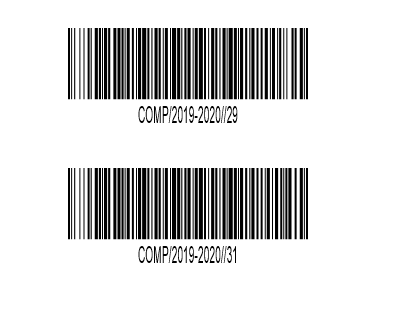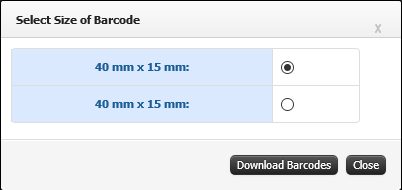Difference between revisions of "Dead Stock Register"
(--) (Tag: Visual edit) |
(-) (Tag: Visual edit) |
||
| (8 intermediate revisions by the same user not shown) | |||
| Line 1: | Line 1: | ||
| + | '''Dead Stock Register''' keeps information of all the movable property of the '''Organization'''. While purchasing equipment or furniture, it must be duly entered in this property register. The head of the institution should check this register physically at least once in a year. | ||
| + | |||
== '''Roles''' == | == '''Roles''' == | ||
Stock Admin | Stock Admin | ||
| Line 6: | Line 8: | ||
== '''Terminology Used''' == | == '''Terminology Used''' == | ||
| − | '''Dead Stock''' '''–''' dead stock refers to the asset that doesn't sell and doesn't have a high likelihood of selling in the future. | + | * '''Dead Stock''' '''–''' dead stock refers to the asset that doesn't sell and doesn't have a high likelihood of selling in the future. |
| + | * '''BMO (Bill of Supply)''' - A bill of supply is issued in cases when a registered person is a supplier of exempted goods/services. | ||
| + | * '''AMC''' – Annual Maintenance Contract | ||
| + | * '''Write Off''' – It is accounting action that reduces the value of an asset. | ||
| + | |||
| + | == '''Functionality''' == | ||
| + | * Admin have the provision to update the all details like product name, Purchase details, Installation date, present condition, purchase year, supplier name, Quantity purchased, Bill number, Allocated infrastructure. | ||
| + | * Not allocated products will be shown in store’s stock. | ||
| + | * Admin can check the allocation statistics. Product can be shown type wise. | ||
| + | * Admin have the authority to issue the stock in Employee/Infrastructure name. | ||
| + | * Same way Admin can have the provision to transfer the stock. | ||
| + | * Admin have the access to write off the stock from the dead stock register. | ||
| + | * Admin can update the Warranty, Guaranty, Insurance, AMC details in the system. | ||
| + | * Admin can record or Check the transaction of the product. | ||
| + | * Admin can take initiate of transfer or issue the stock from on location to another. | ||
| + | * Admin can have the list of products under base product. | ||
| + | * Admin have the provision to configure the virtual Store in the system. | ||
| + | * System have the provision where admin can add new product from the UI or can upload the details using excel. | ||
| + | * Admin can have the access to check the location wise damage/unused products. | ||
| + | |||
| + | == '''Screen Shots / Steps''' == | ||
| − | ''' | + | === '''A) Configure Store''' === |
| + | [[File:Configure Store.png|border|center|frameless|562x562px]] | ||
| − | ''' | + | === '''B) My Infrastructure Items''' === |
| − | ''' | + | ====== '''- Allocated Items''' ====== |
| + | '''1) Allocated Item List''' | ||
| − | == ''' | + | [[File:Dead Stock Register.png|border|center|frameless|900x900px]]'''2) Products Details''' |
| − | + | ||
| + | [[File:Product Details.png|border|center|frameless|900x900px]]'''3) Update Product Details''' | ||
| + | |||
| + | [[File:Product Specification.png|border|center|frameless|900x900px]]'''4) Barcode''' | ||
| + | |||
| + | [[File:Barcode.png|border|center|frameless|408x408px]] | ||
| + | '''5) Add New Product Items''' | ||
| + | * Purchase Details | ||
| + | [[File:Add New Product.png|border|center|frameless|900x900px]] | ||
| + | * Product Details | ||
| + | [[File:New Product.png|border|center|frameless|900x900px]] | ||
| + | * Save Product Items | ||
| + | [[File:Save Product details.png|border|center|frameless|900x900px]] | ||
| + | '''6) Upload Products''' | ||
| + | |||
| + | [[File:Product Excel.png|border|center|frameless|900x900px]] | ||
| + | |||
| + | ====== '''- Allocated Statistics''' ====== | ||
| + | [[File:Allocated Statistics.png|border|center|frameless|900x900px]] | ||
| + | '''1) Product List''' | ||
| + | |||
| + | [[File:Allocated Products details.png|border|center|frameless|900x900px]] | ||
| + | '''2) View Details''' | ||
| + | * Product Purchase Details | ||
| + | [[File:Product purchase details.png|border|center|frameless|900x900px]] | ||
| + | * Product Specification | ||
| + | [[File:Product Specification1.png|border|center|frameless|900x900px]] | ||
| + | * Other Details | ||
| + | [[File:Other Details.png|border|center|frameless|900x900px]] | ||
| + | '''3) Transfer Item''' | ||
| + | |||
| + | i) Internal Transfer | ||
| + | |||
| + | [[File:Transfer Items.png|border|center|frameless|900x900px]] | ||
| + | ii) External Transfer | ||
| + | |||
| + | [[File:External Transfer.png|border|center|frameless|900x900px]] | ||
| + | '''4) Issue / Return''' | ||
| + | |||
| + | i) Internal Issue / Return | ||
| + | |||
| + | [[File:Internal Issue Return.png|border|center|frameless|900x900px]] | ||
| + | |||
| + | ii) External Issue / Return | ||
| + | |||
| + | [[File:External Issue Return.png|border|center|frameless|900x900px]] | ||
| + | |||
| + | '''5) Write Off''' | ||
| − | + | [[File:Write Off.png|border|center|frameless|900x900px]] | |
| + | '''6) Add Bill of Material''' | ||
| − | + | [[File:Bill Of Material.png|border|center|frameless|900x900px]] | |
| + | '''7) Product Specification''' | ||
| − | + | [[File:Add Product Specification.png|border|center|frameless|900x900px]] | |
| + | '''8) Barcode''' | ||
| − | + | [[File:Barcode size.png|border|center|frameless|402x402px]] | |
| + | '''9) Upload Image''' | ||
| − | + | [[File:Upload Image.png|border|center|frameless|562x562px]] | |
| − | - | + | ====== '''- Transactions Statistics''' ====== |
| + | [[File:Transaction Statistics.png|border|center|frameless|900x900px]] | ||
| − | + | === '''C) Transfer Items''' === | |
| + | [[File:Transfer Items1.png|border|center|frameless|900x900px]] | ||
| − | + | === '''D) Item Under Issue / Return''' === | |
| − | + | [[File:Item under issue return.png|border|center|frameless|900x900px]] | |
| − | + | === '''E) Damaged or Unused Items''' === | |
| − | + | [[File:Damaged or Unused Items.png|border|center|frameless|900x900px]] | |
| + | [[File:Accepted Damaged unused items.png|border|center|frameless|900x900px]] | ||
| − | + | === '''F) Material Transfer Note''' === | |
| − | + | [[File:Material Transfer Note.png|border|center|frameless|900x900px]] | |
| − | |||
Latest revision as of 06:47, 18 April 2020
Dead Stock Register keeps information of all the movable property of the Organization. While purchasing equipment or furniture, it must be duly entered in this property register. The head of the institution should check this register physically at least once in a year.
Roles
Stock Admin
Path
Stock register » Dead Stock Register
Terminology Used
- Dead Stock – dead stock refers to the asset that doesn't sell and doesn't have a high likelihood of selling in the future.
- BMO (Bill of Supply) - A bill of supply is issued in cases when a registered person is a supplier of exempted goods/services.
- AMC – Annual Maintenance Contract
- Write Off – It is accounting action that reduces the value of an asset.
Functionality
- Admin have the provision to update the all details like product name, Purchase details, Installation date, present condition, purchase year, supplier name, Quantity purchased, Bill number, Allocated infrastructure.
- Not allocated products will be shown in store’s stock.
- Admin can check the allocation statistics. Product can be shown type wise.
- Admin have the authority to issue the stock in Employee/Infrastructure name.
- Same way Admin can have the provision to transfer the stock.
- Admin have the access to write off the stock from the dead stock register.
- Admin can update the Warranty, Guaranty, Insurance, AMC details in the system.
- Admin can record or Check the transaction of the product.
- Admin can take initiate of transfer or issue the stock from on location to another.
- Admin can have the list of products under base product.
- Admin have the provision to configure the virtual Store in the system.
- System have the provision where admin can add new product from the UI or can upload the details using excel.
- Admin can have the access to check the location wise damage/unused products.
Screen Shots / Steps
A) Configure Store
B) My Infrastructure Items
- Allocated Items
1) Allocated Item List
2) Products Details 3) Update Product Details 4) Barcode5) Add New Product Items
- Purchase Details
- Product Details
- Save Product Items
6) Upload Products
- Allocated Statistics
1) Product List
2) View Details
- Product Purchase Details
- Product Specification
- Other Details
3) Transfer Item
i) Internal Transfer
ii) External Transfer
4) Issue / Return
i) Internal Issue / Return
ii) External Issue / Return
5) Write Off
6) Add Bill of Material
7) Product Specification
8) Barcode
9) Upload Image