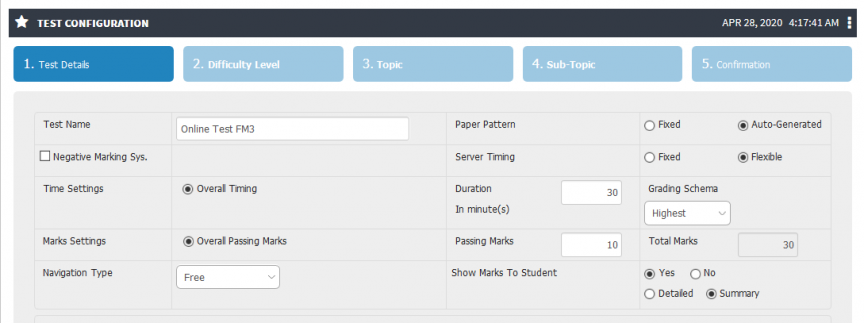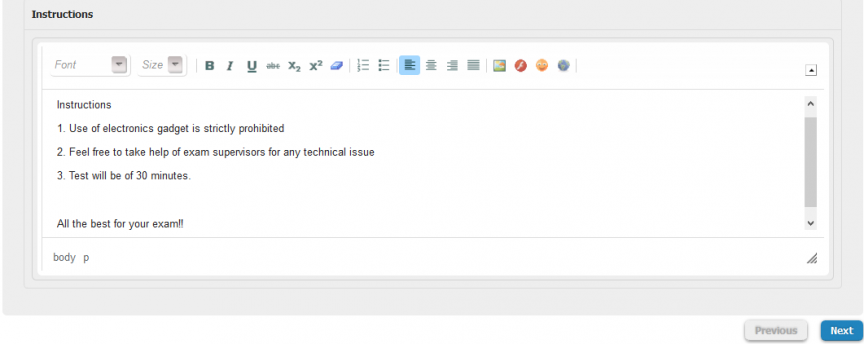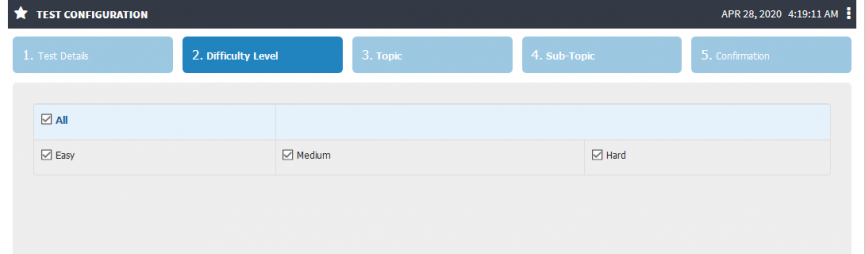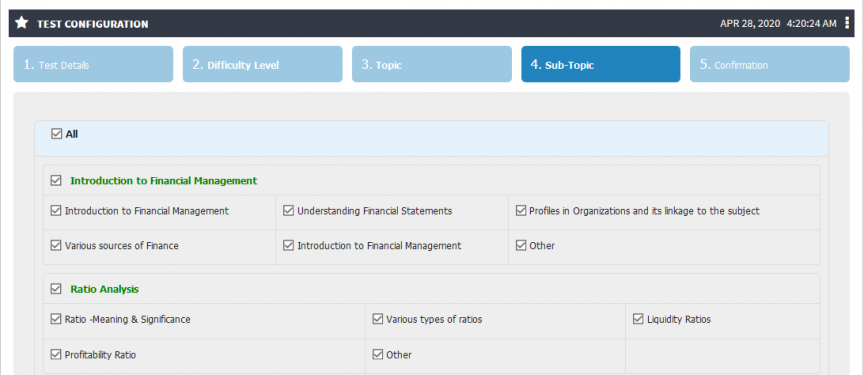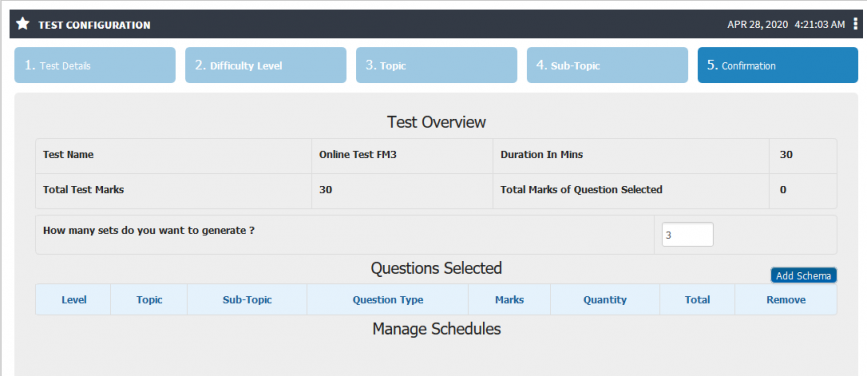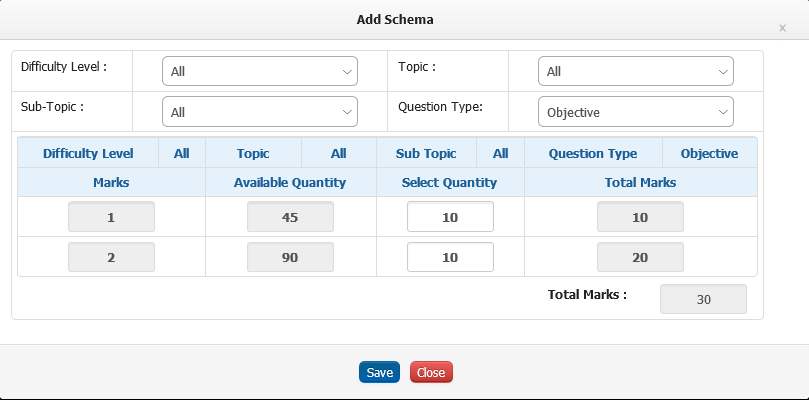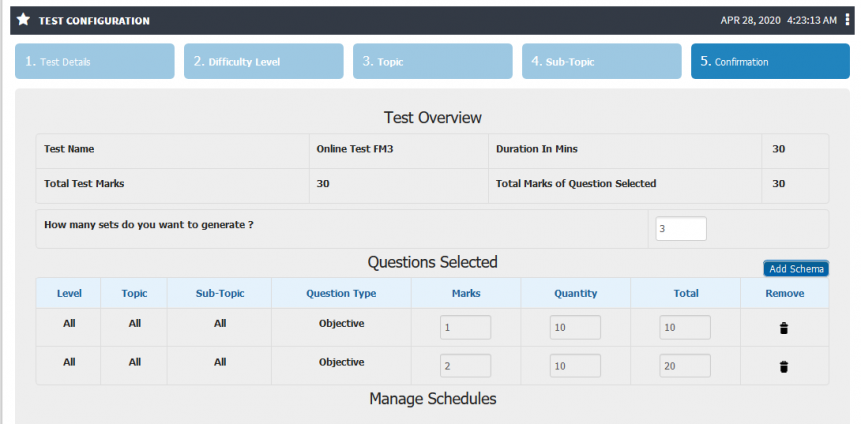Difference between revisions of "On-Line Test Configuration Parameters"
(Tag: Visual edit) |
(Tag: Visual edit) |
||
| (6 intermediate revisions by the same user not shown) | |||
| Line 1: | Line 1: | ||
== On- Line Test Configuration == | == On- Line Test Configuration == | ||
Online test configuration is creation of basic structure for test according to needs of user. Test configuration can have below configurable parameters. | Online test configuration is creation of basic structure for test according to needs of user. Test configuration can have below configurable parameters. | ||
| − | |||
| − | |||
| − | |||
| − | |||
| − | |||
| − | |||
| − | |||
| − | |||
| − | |||
| − | |||
| − | |||
| − | |||
| − | |||
'''Test Configuration''' | '''Test Configuration''' | ||
| Line 25: | Line 12: | ||
In case of flexible time - Test can be given any time in between 10 am to 6 pm. Even if student will log in at 1pm, he/she will get time of full 30 mins and will end up at 1.30pm | In case of flexible time - Test can be given any time in between 10 am to 6 pm. Even if student will log in at 1pm, he/she will get time of full 30 mins and will end up at 1.30pm | ||
| + | * Time Setting - Time can be either overall or question wise (which we can specify while uploading questions). | ||
| + | * Duration - Overall duration of the test can be specified. | ||
| + | * Passing Marks - Overall passing marks can be given. | ||
| + | |||
| + | * Navigation Type - Navigation type can be either free/sequential. In case of free free navigation type student can switch from one question to other at any point of time/ can randomly attempt question. In case of sequential type, student will have to attain question in desired sequence only. | ||
| + | * Show marks to student - From this option we can set way of displaying marks detailed/summary. Or we can hide display of result at student end. | ||
| + | |||
| + | == Roles == | ||
| + | Faculty | ||
| + | |||
| + | == Path == | ||
| + | Faculty >> Shortcut >> Course file | ||
| + | |||
| + | == Inputs Needed == | ||
| + | Question Bank | ||
| + | |||
| + | Test Name | ||
| + | |||
| + | Test Marks | ||
| + | |||
| + | Test Instructions | ||
| + | |||
| + | == Functionality == | ||
| + | Test Configuration | ||
| + | |||
| + | == Step by Step == | ||
| + | Test configuration[[File:Configuration1.png|border|center|frameless|864x864px]]Instructions for quiz[[File:Configuration2.png|border|center|frameless|864x864px]]Selection of difficulty level for choosing question.[[File:Configuration3.png|border|center|frameless|865x865px]]Selection of difficulty level for choosing question.[[File:Configuration4.png|border|center|frameless|867x867px]]Selection of sub topic for choosing question.[[File:Configuration5.png|border|center|frameless|864x864px]]Generation of number of sets[[File:Configuration6.png|border|center|frameless|867x867px]]Selection of questions from available library.[[File:Configuration7.png|border|center|frameless|809x809px]]Final confirmation of the selected schema.[[File:Configuration8.png|border|center|frameless|861x861px]] | ||
Latest revision as of 11:13, 28 April 2020
Contents
On- Line Test Configuration
Online test configuration is creation of basic structure for test according to needs of user. Test configuration can have below configurable parameters.
Test Configuration
- Test Name- Test name can be given according to choice of user.
- Paper Pattern - Paper pattern can be either fixed/ auto generated. In case of fixed paper pattern there will be fixed sequence of question to each student.
- Negative Marking - Negative Marking option can be provided to deduct marks for the wrong attempted answers. Deduction can be in percentage of total marks for that particular question.
- Server Timing - Server timing can be kept 'Fixed/ Flexible'. In case of fixed server time test will initiate on the fixed time which is configured and will end on fixed mentioned time. In case of flexible time test can be attempted any time in between scheduled period.
For example if test of 30 min is configured from 10am to 6pm.
In case of fixed time - Test will initiate at 10am and will end at 10.30 am. If any student log-in late, lets say at 10.15. He/She will get only 15 mins to attempt the test.
In case of flexible time - Test can be given any time in between 10 am to 6 pm. Even if student will log in at 1pm, he/she will get time of full 30 mins and will end up at 1.30pm
- Time Setting - Time can be either overall or question wise (which we can specify while uploading questions).
- Duration - Overall duration of the test can be specified.
- Passing Marks - Overall passing marks can be given.
- Navigation Type - Navigation type can be either free/sequential. In case of free free navigation type student can switch from one question to other at any point of time/ can randomly attempt question. In case of sequential type, student will have to attain question in desired sequence only.
- Show marks to student - From this option we can set way of displaying marks detailed/summary. Or we can hide display of result at student end.
Roles
Faculty
Path
Faculty >> Shortcut >> Course file
Inputs Needed
Question Bank
Test Name
Test Marks
Test Instructions
Functionality
Test Configuration