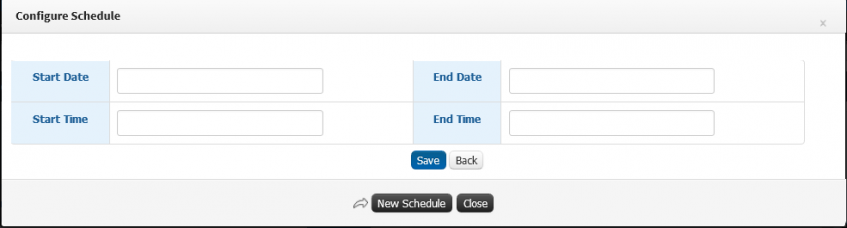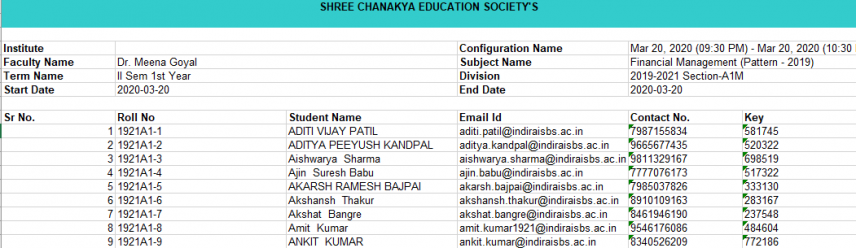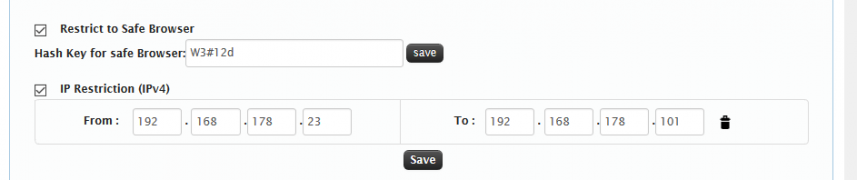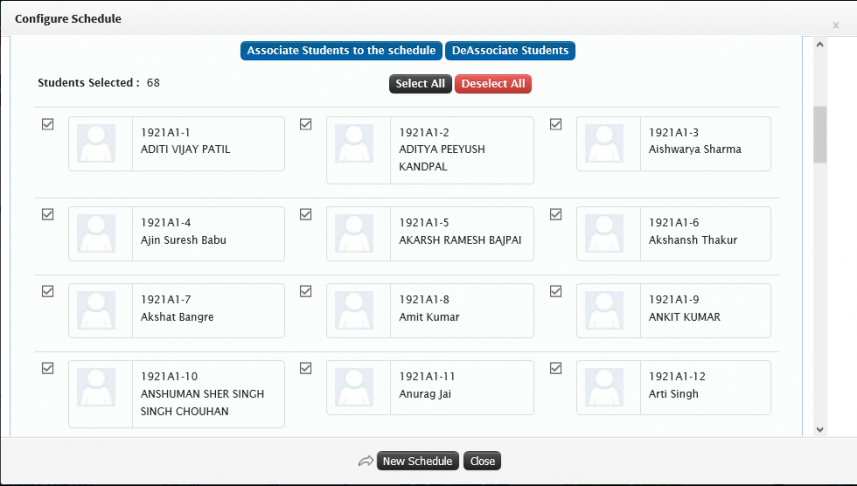Difference between revisions of "Creating Schedules"
(Created page with "== Schedule Creation == Schedule creation can be done by defining dates and time for conduction of Quiz. There can be single schedule for all students or multiple schedules ca...") (Tag: Visual edit) |
(Tag: Visual edit) |
||
| Line 5: | Line 5: | ||
Here in this process along with schedule few more parameters can be configures | Here in this process along with schedule few more parameters can be configures | ||
| + | # Key Can be Configured | ||
| + | # Students can be associated to the schedule | ||
| + | # Exam browser restriction can be added | ||
| + | # IP restriction can be configured. | ||
| + | == Role == | ||
| + | Faculty | ||
| + | |||
| + | == Path == | ||
| + | Faculty >> Shortcut >> Course File | ||
| + | |||
| + | == Inputs Needed == | ||
| + | Key selection- Random/Common. | ||
| + | |||
| + | In case of common key- Password | ||
| + | |||
| + | Safe exam browser selection & Hash key for safe browser. | ||
| + | |||
| + | IP restriction- 'From' and 'To' range of IPs | ||
| + | |||
| + | Schedule for test- Start & End Date, Start & End time. | ||
| + | |||
| + | Students selection for association | ||
| + | |||
| + | == Terminology Used == | ||
Key - There will be a password (Apart from login password) to start quiz. This key can be fixed (Common for all students) or random (will vary student wise) | Key - There will be a password (Apart from login password) to start quiz. This key can be fixed (Common for all students) or random (will vary student wise) | ||
| Line 11: | Line 35: | ||
Common Key- Admin can configure key by their own and that common key will be shared with all the students. This functionality can be used in cases where permission for appearing for the test from outside institute premise is granted. So by using common shared key applicants can start their test. | Common Key- Admin can configure key by their own and that common key will be shared with all the students. This functionality can be used in cases where permission for appearing for the test from outside institute premise is granted. So by using common shared key applicants can start their test. | ||
| + | |||
| + | == Functionality == | ||
| + | Scheduling of time slot for Quiz | ||
| + | |||
| + | Association of students to the quiz | ||
| + | |||
| + | Restriction of quiz to 'Safe Exam Browser' | ||
| + | |||
| + | Restriction of quiz to particular range of IPs | ||
| + | |||
| + | Editing/Deleting formed schedule | ||
| + | |||
| + | == Step by Step == | ||
| + | [[File:Quiz schedule1.png|border|center|frameless|847x847px]] | ||
| + | [[File:Quiz schedule2.png|border|center|frameless|855x855px]] | ||
| + | [[File:Quiz schedule3.png|border|center|frameless|856x856px]] | ||
| + | [[File:Quiz schedule4.png|border|center|frameless|857x857px]] | ||
| + | [[File:Quiz schedule5.png|border|center|frameless|857x857px]] | ||
Revision as of 11:28, 1 May 2020
Contents
Schedule Creation
Schedule creation can be done by defining dates and time for conduction of Quiz. There can be single schedule for all students or multiple schedules can be formed.
Depending on configuration made schedule functionality will work. In case of flexible time student can attempt quiz anytime between the defined time slot. In case of fixed time slot, student will have to start quiz at the start time of schedule, in case of delayed logins time of quiz will be reduced.
Here in this process along with schedule few more parameters can be configures
- Key Can be Configured
- Students can be associated to the schedule
- Exam browser restriction can be added
- IP restriction can be configured.
Role
Faculty
Path
Faculty >> Shortcut >> Course File
Inputs Needed
Key selection- Random/Common.
In case of common key- Password
Safe exam browser selection & Hash key for safe browser.
IP restriction- 'From' and 'To' range of IPs
Schedule for test- Start & End Date, Start & End time.
Students selection for association
Terminology Used
Key - There will be a password (Apart from login password) to start quiz. This key can be fixed (Common for all students) or random (will vary student wise)
Random key- System will automatically generate keys for associated students. This functionality can be used where exam is strictly restricted at institute campus. In such case without getting individual's key applicant can not initiate test.
Common Key- Admin can configure key by their own and that common key will be shared with all the students. This functionality can be used in cases where permission for appearing for the test from outside institute premise is granted. So by using common shared key applicants can start their test.
Functionality
Scheduling of time slot for Quiz
Association of students to the quiz
Restriction of quiz to 'Safe Exam Browser'
Restriction of quiz to particular range of IPs
Editing/Deleting formed schedule