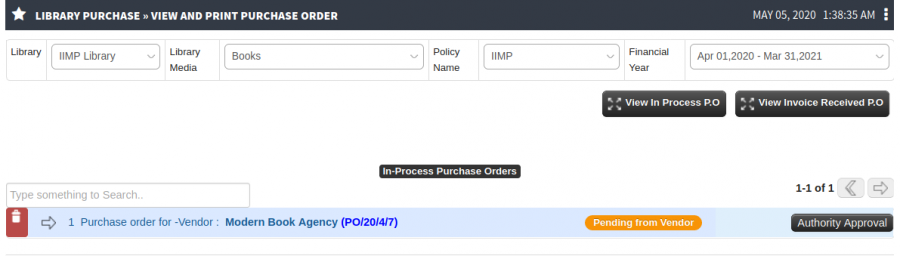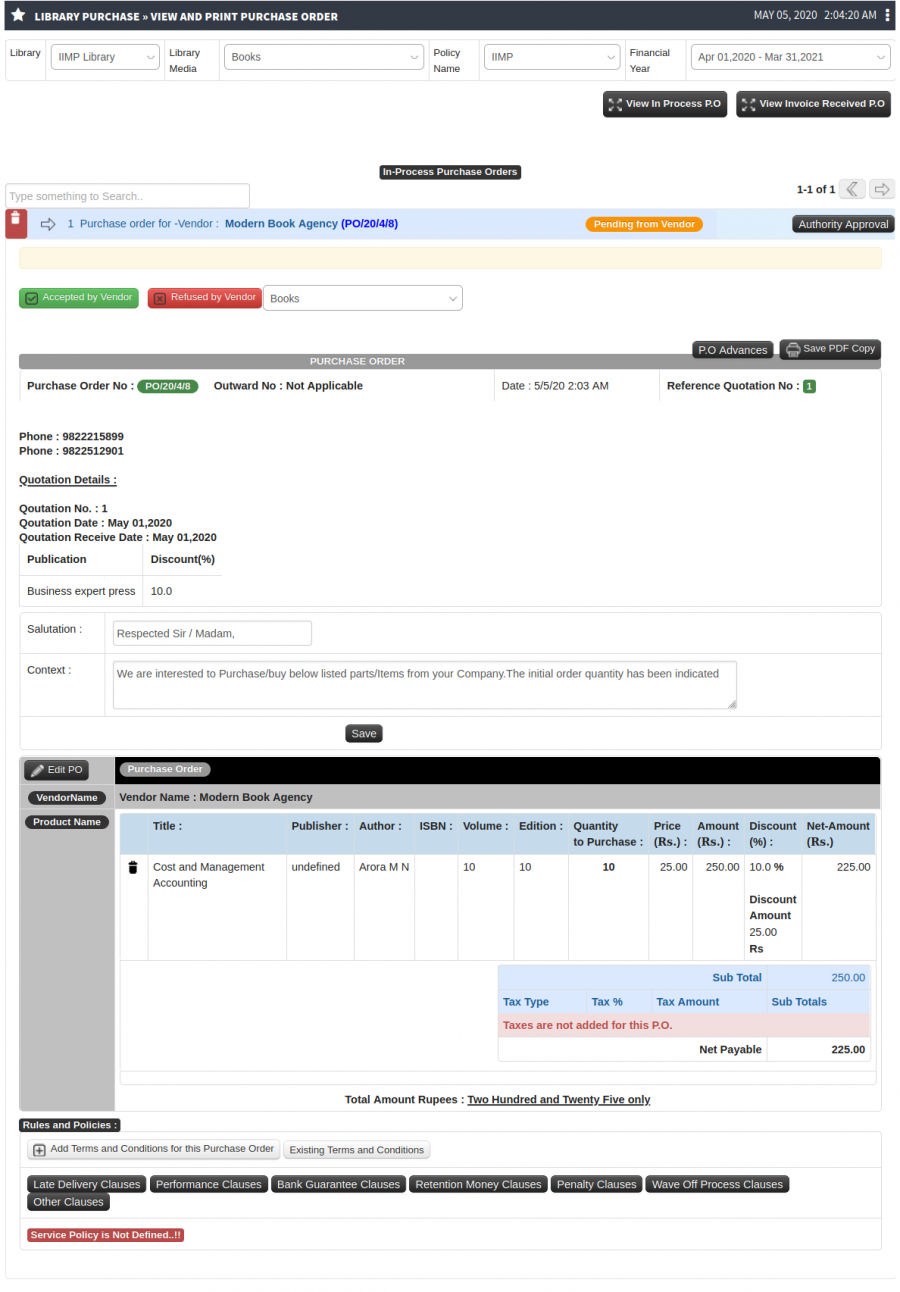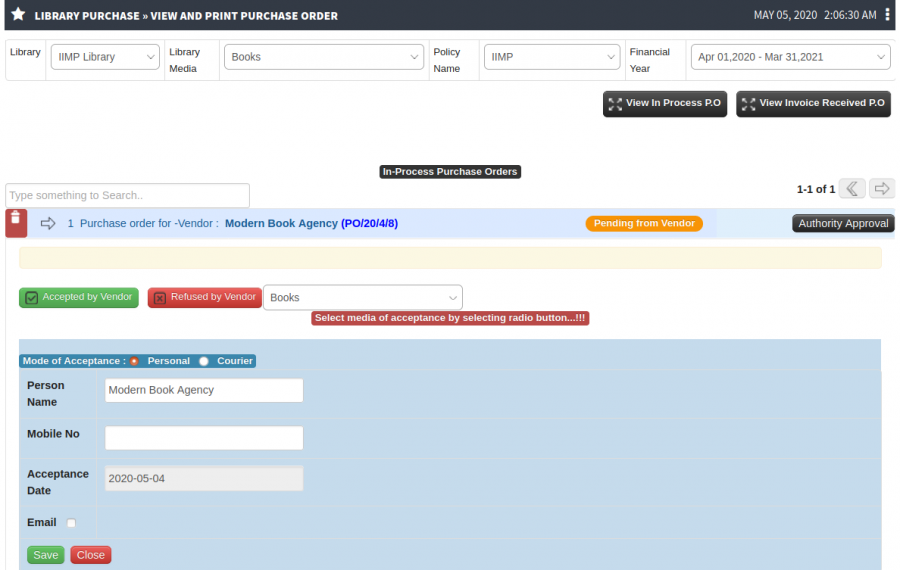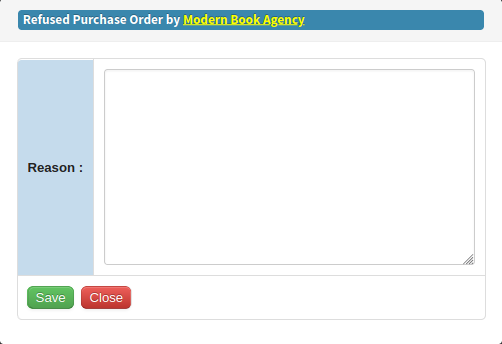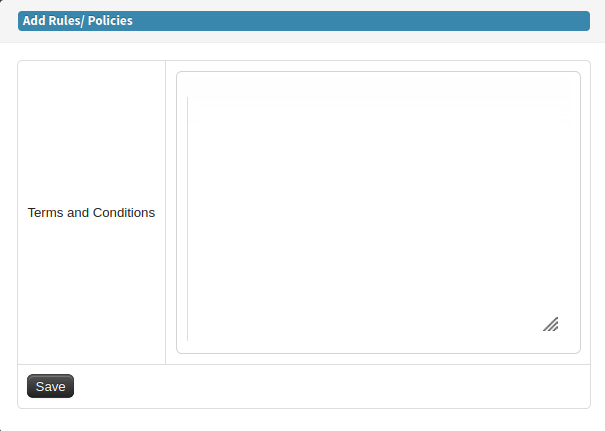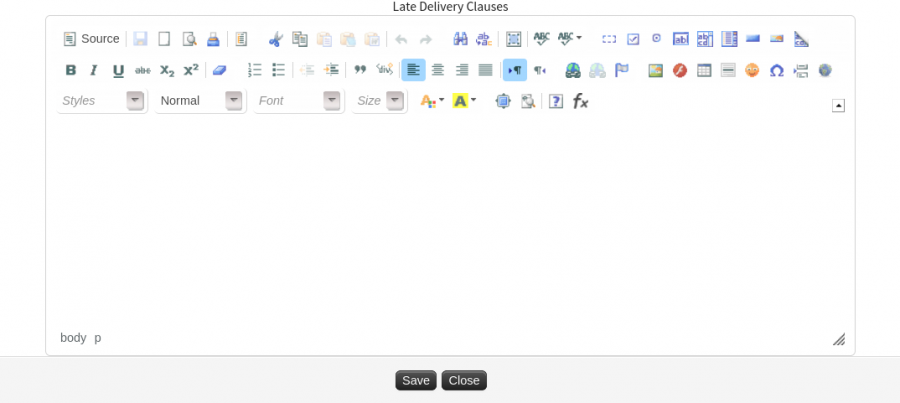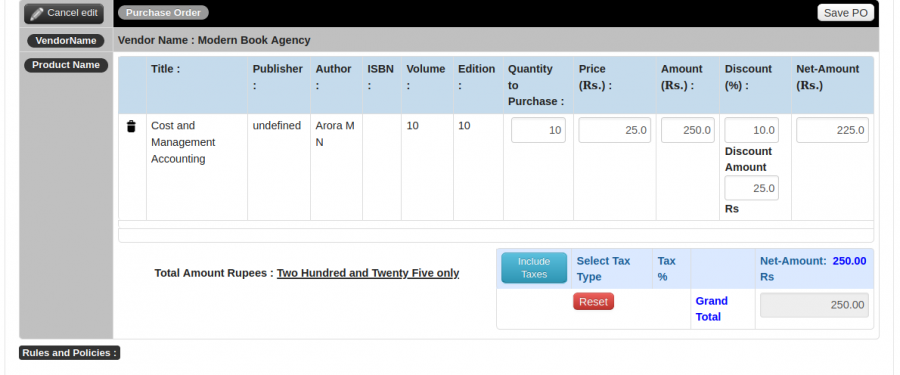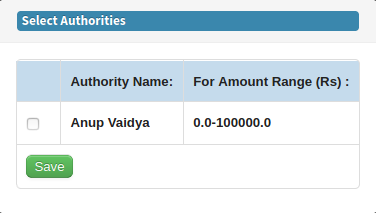Difference between revisions of "View and Print Purchase Order"
(-) (Tag: Visual edit) |
(→Screen Shots / Steps) (Tag: Visual edit) |
||
| (5 intermediate revisions by the same user not shown) | |||
| Line 6: | Line 6: | ||
== '''Terminology Used''' == | == '''Terminology Used''' == | ||
| + | Terms and Conditions - Add terms and conditions. | ||
| + | |||
| + | Vendor Acceptance - Vendor acceptance eg. Personal,Courier. | ||
| + | |||
| + | Add Clauses - Add multiple clauses. | ||
| + | |||
| + | Purchase Order Advances - purchase order advance amount. | ||
| + | |||
| + | Purchase Order PDF - Take purchase order PDF. | ||
| + | |||
| + | == '''Input Needed''' == | ||
| + | Terms and Conditions | ||
| + | |||
| + | Vendor Acceptance | ||
| + | |||
| + | Select Authorities | ||
| + | |||
| + | Late Delivery Clauses | ||
| + | |||
| + | Performance Clauses | ||
| + | |||
| + | Bank guarantee Clauses | ||
| + | |||
| + | Retention Money Clauses | ||
| + | |||
| + | Penalty Clauses | ||
| + | |||
| + | Wave Off Process Clauses | ||
| + | |||
| + | Other Clauses | ||
| + | Purchase Order Advances | ||
| + | Purchase Order PDF | ||
| + | |||
| + | == '''Functionality''' == | ||
| + | - User add vendor acceptance. | ||
| + | |||
| + | - User can add terms and conditions. | ||
| + | |||
| + | - User add other purchase related clauses. | ||
| + | |||
| + | - User can select authorities to send for approval. | ||
| + | |||
| + | - User can generate purchase order PDF. | ||
| + | |||
| + | == '''Screen Shots / Steps''' == | ||
| + | View and Print Purchase Order | ||
| + | [[File:View and Print Purchase Order.png|border|center|frameless|900x900px]]- To view purchase order details click on link. | ||
| + | [[File:PURCHASE ORDER.png|border|center|frameless|1292x1292px]] | ||
| + | - For vendor acceptance click on Accepted by Vendor button. | ||
| + | [[File:Mode of Acceptance.png|border|center|frameless|900x900px]] | ||
| + | - For vendor rejection click on Refused by Vendor button. | ||
| + | [[File:Refused by Vendor.png|border|center|frameless|502x502px]] | ||
| + | - For addition of terms and condition click on Add Terms and Condition For This Purchase Order button. | ||
| + | [[File:Add terms and conditions.png|border|center|frameless|605x605px]] | ||
| + | - For addition of other clauses user can select specific button whatever they want to add. | ||
| + | [[File:Delivery Clauses.png|border|center|frameless|900x900px]] | ||
| + | |||
| + | - For edit this information click on Edit button. | ||
| + | [[File:Edit PO.png|border|center|frameless|900x900px]] | ||
| + | - To send purchase order for authority approval click on Authority Approval button. | ||
| + | [[File:Authority Approval.png|border|center|frameless|376x376px]]- To add purchase order advances click on P.O.Advances button. | ||
| + | [[File:P.O.Advances .png|border|center|frameless|900x900px]]- For purchase order PDF click on Save PDF Copy button. | ||
| + | [[File:P.O.PDF.png|border|center|frameless|706x706px]] | ||
Latest revision as of 09:24, 4 May 2020
Roles
Library Admin
Path
Library Purchase » View and Print Purchase Order
Terminology Used
Terms and Conditions - Add terms and conditions.
Vendor Acceptance - Vendor acceptance eg. Personal,Courier.
Add Clauses - Add multiple clauses.
Purchase Order Advances - purchase order advance amount.
Purchase Order PDF - Take purchase order PDF.
Input Needed
Terms and Conditions
Vendor Acceptance
Select Authorities
Late Delivery Clauses
Performance Clauses
Bank guarantee Clauses
Retention Money Clauses
Penalty Clauses
Wave Off Process Clauses
Other Clauses Purchase Order Advances Purchase Order PDF
Functionality
- User add vendor acceptance.
- User can add terms and conditions.
- User add other purchase related clauses.
- User can select authorities to send for approval.
- User can generate purchase order PDF.
Screen Shots / Steps
View and Print Purchase Order
- To view purchase order details click on link.- For vendor acceptance click on Accepted by Vendor button.
- For vendor rejection click on Refused by Vendor button.
- For addition of terms and condition click on Add Terms and Condition For This Purchase Order button.
- For addition of other clauses user can select specific button whatever they want to add.
- For edit this information click on Edit button.
- To send purchase order for authority approval click on Authority Approval button.
- To add purchase order advances click on P.O.Advances button. - For purchase order PDF click on Save PDF Copy button.