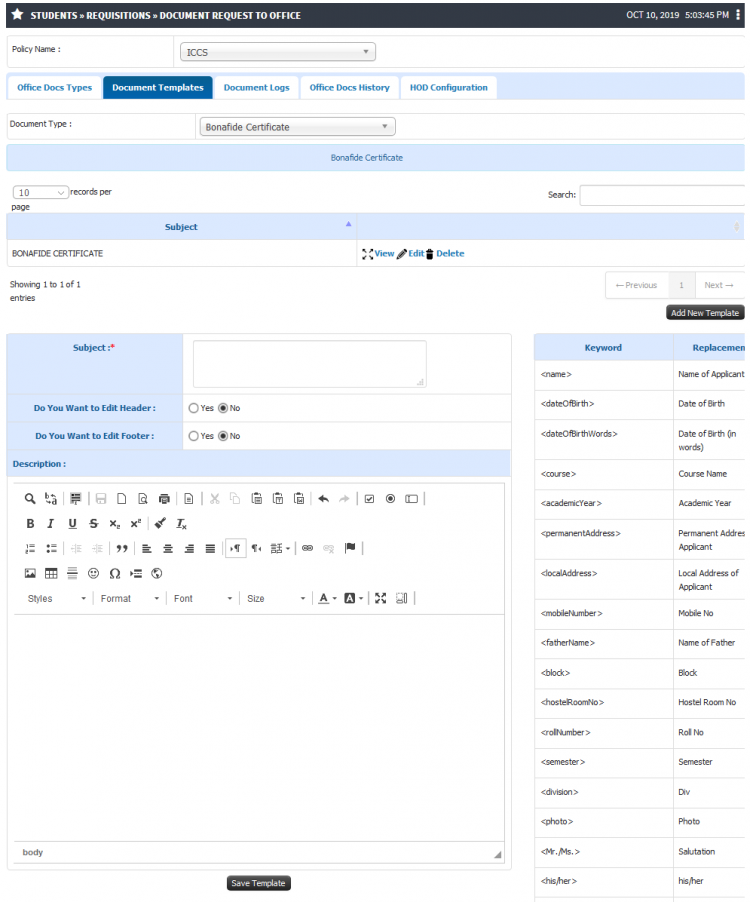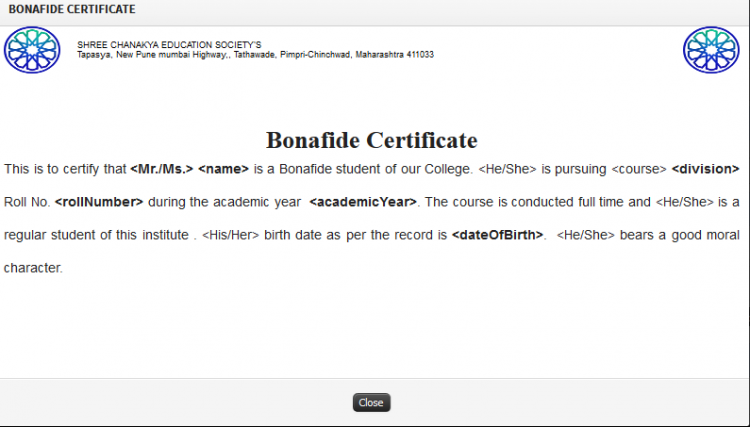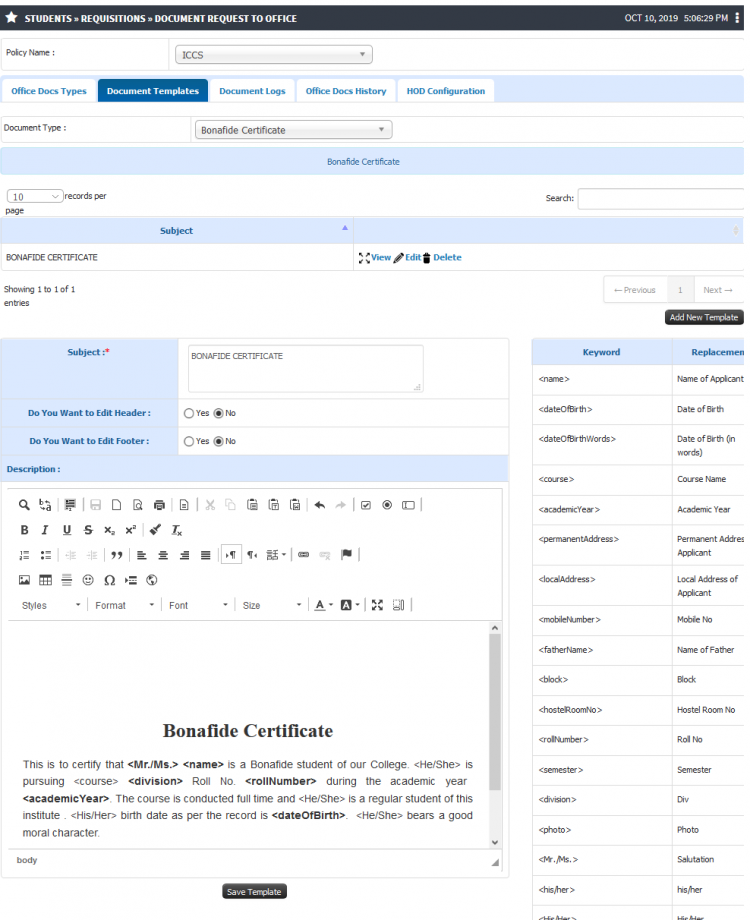Difference between revisions of "Template Creation"
(→Path) |
(→Template Creation) |
||
| (9 intermediate revisions by the same user not shown) | |||
| Line 1: | Line 1: | ||
== '''Template Creation''' == | == '''Template Creation''' == | ||
| + | Template creation functionality allows an end user to create predefined templates for various document types like Transfer Certificate, ID card, etc. Document template creation is an one time activity once template format is defined, every time the data with respect to individual student applying for document shall be fetched automatically. | ||
| + | Say for example student named "Rahul Jain" raises an requisition for Bonafide Certificate, the template is already configured with data fields like first name, last name, department name, academic year etc. then the Bonafide Certificate print copy shall contain all the details for this particular student like name as "Rahul Jain" from department "Computers" academic year "2019-2020". | ||
== ''' Roles ''' == | == ''' Roles ''' == | ||
| − | Head Admin | + | Head Admin |
== ''' Path ''' == | == ''' Path ''' == | ||
| Line 10: | Line 12: | ||
== ''' Inputs Needed ''' == | == ''' Inputs Needed ''' == | ||
| − | * | + | * Policy Name |
| + | * Document Type | ||
== <b>Functionality</b> == | == <b>Functionality</b> == | ||
| − | 1) <b>Document Templates</b> | + | 1) <b>Add Document Templates</b> |
| − | * | + | * Document template can be created for particular document type. |
| + | * An sample template for printing copy can be created by specifying header, footer, content in document, etc. | ||
| + | * Predefined data fields can be fetched like student first name, last name, date of birth, department name, etc. | ||
| + | |||
| + | |||
| + | 2) <b>View, Edit or Delete Document Templates</b> | ||
| + | |||
| + | * End user can edit or modify the existing created template and the changes made shall automatically reflect in student document copy. | ||
| + | * View option will give an final template preview fr the document. | ||
| + | * Template for document type can also be deleted and recreated. | ||
== '''Step by step''' == | == '''Step by step''' == | ||
Follow Below mentioned steps | Follow Below mentioned steps | ||
| − | * | + | * Add Document Template |
| + | |||
| + | [[File:Tempo.png|border|center|frameless|902x902px]] | ||
| + | |||
| + | |||
| + | * View Created Document Template | ||
| + | |||
| + | [[File:Tep9.png|border|center|frameless|750x750px]] | ||
| + | |||
| + | |||
| + | * Edit Created Document Template | ||
| + | |||
| + | [[File:Terr.png|border|center|frameless|920x920px]] | ||
Latest revision as of 12:17, 10 October 2019
Template Creation
Template creation functionality allows an end user to create predefined templates for various document types like Transfer Certificate, ID card, etc. Document template creation is an one time activity once template format is defined, every time the data with respect to individual student applying for document shall be fetched automatically.
Say for example student named "Rahul Jain" raises an requisition for Bonafide Certificate, the template is already configured with data fields like first name, last name, department name, academic year etc. then the Bonafide Certificate print copy shall contain all the details for this particular student like name as "Rahul Jain" from department "Computers" academic year "2019-2020".
Roles
Head Admin
Path
Head Admin >> Students >> Requisitions >> Document Request to Office >> Document Templates
Inputs Needed
- Policy Name
- Document Type
Functionality
1) Add Document Templates
- Document template can be created for particular document type.
- An sample template for printing copy can be created by specifying header, footer, content in document, etc.
- Predefined data fields can be fetched like student first name, last name, date of birth, department name, etc.
2) View, Edit or Delete Document Templates
- End user can edit or modify the existing created template and the changes made shall automatically reflect in student document copy.
- View option will give an final template preview fr the document.
- Template for document type can also be deleted and recreated.
Step by step
Follow Below mentioned steps
- Add Document Template
- View Created Document Template
- Edit Created Document Template