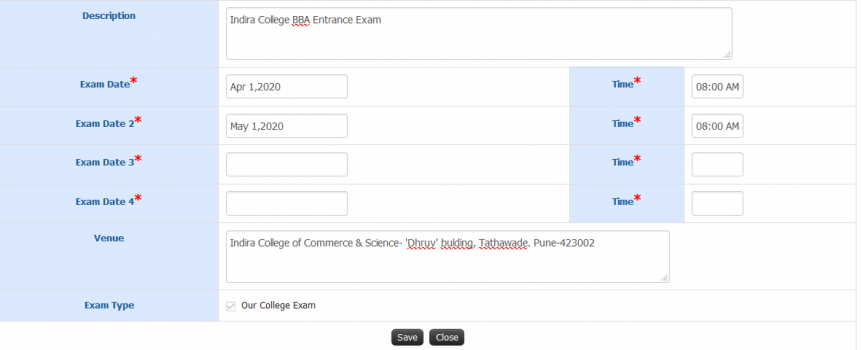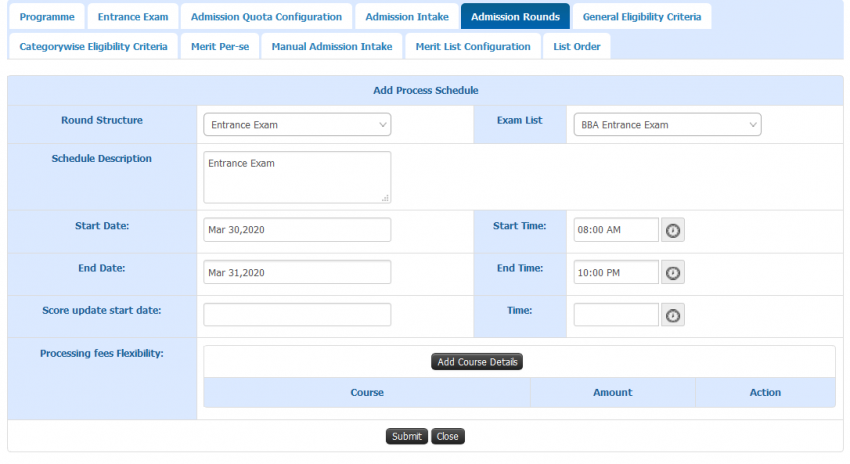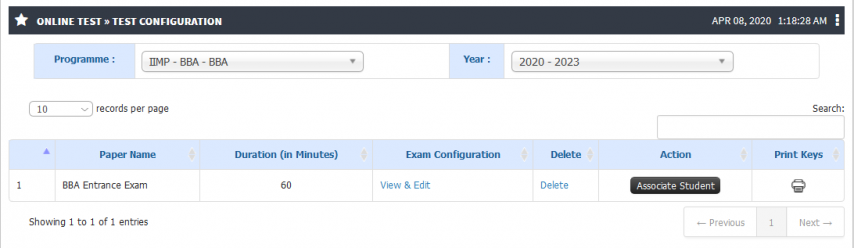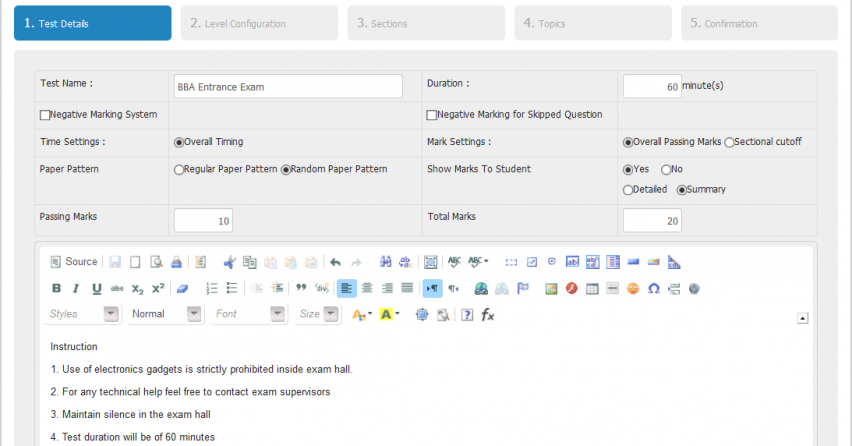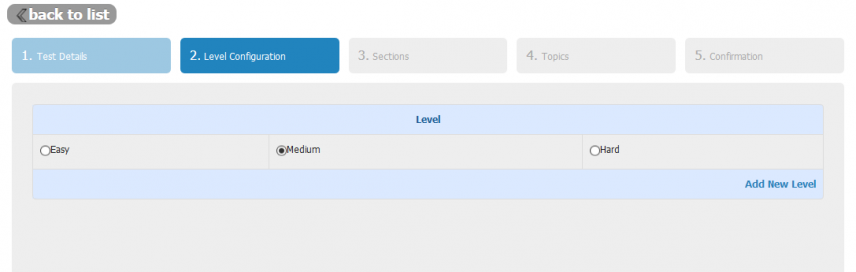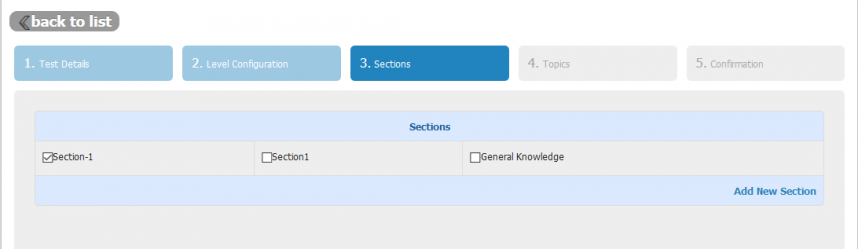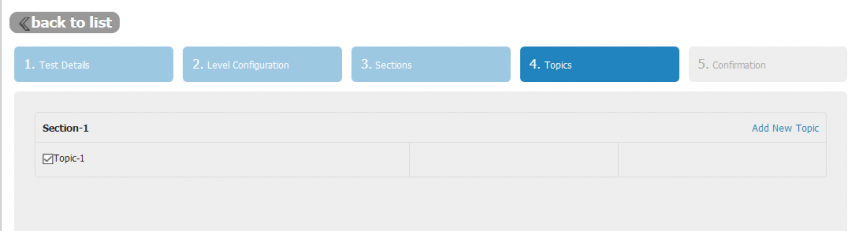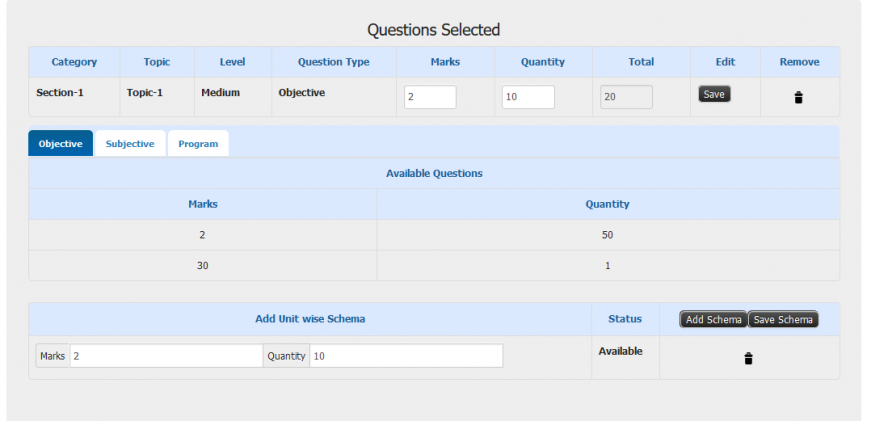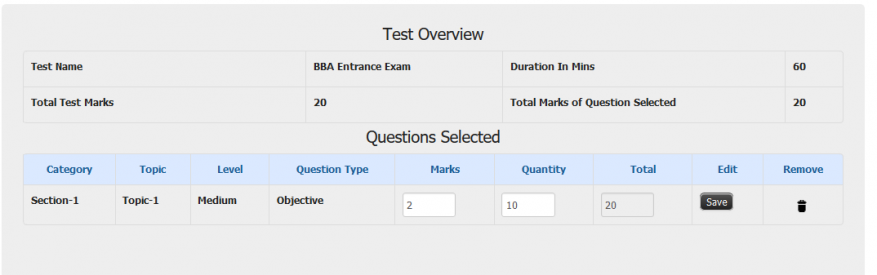Difference between revisions of "Test Configuration"
(Tag: Visual edit) |
(Tag: Visual edit) |
||
| (3 intermediate revisions by the same user not shown) | |||
| Line 42: | Line 42: | ||
Question Paper Creation | Question Paper Creation | ||
| + | |||
| + | == Step by Step == | ||
| + | Added test at the time of admission configuration will automatically appear here for configuration | ||
| + | |||
| + | Pr-requisite from admission configuration | ||
| + | |||
| + | Entrance Exam Configuration | ||
| + | [[File:Entrance Exam3.png|border|center|frameless|863x863px]] | ||
| + | |||
| + | Schedule formation from admission configuration. Linking of created test with Entrance Exam Schedule. | ||
| + | [[File:Admission test11.png|border|center|frameless|850x850px]] | ||
| + | |||
| + | Created online test will automatically appear for configuration | ||
| + | [[File:Admission test12.png|border|center|frameless|854x854px]] | ||
| + | |||
| + | Configuration of test | ||
| + | [[File:Admission test13.png|border|center|frameless|852x852px]] | ||
| + | |||
| + | Level Selection- Choose level in which questions are uploaded. | ||
| + | [[File:Admission test14.png|border|center|frameless|856x856px]] | ||
| + | Section Selection-Choose sections from which questions are to be selected. There can be single section or can be multiple. | ||
| + | [[File:Admission test15.png|border|center|frameless|858x858px]] | ||
| + | Topic Selection- Topics under selected sections will appear here. Choose topics from which questions are to be selected. There can be single or multiple topics. | ||
| + | [[File:Admission test16.png|border|center|frameless|859x859px]]Schema formation- Required number of questions can be selected from available quantity of questions. Questions can be selected objective/subjective or program wise. | ||
| + | [[File:Admission test17.png|border|center|frameless|871x871px]]Final Confirmation- Selected number of questions and required test marks will be verified at this stage. | ||
| + | [[File:Admission test18.png|border|center|frameless|877x877px]] | ||
Latest revision as of 10:18, 7 April 2020
Test Configuration
Online test configuration is creation of basic structure for test according to needs of user. Test configuration can have below configurable parameters.
Test Configuration
- Test Name- Test name can be given according to choice of user.
- Paper Pattern - Paper pattern can be either Regular/ Random generated. In case of regular paper pattern there will be fixed sequence of question to each student.
- Negative Marking for skipped question - Negative Marking option can be provided to deduct marks for the not attempted questions & wrongly attempted answers. Deduction can be in percentage of total marks for that particular question.
- Time Setting - Time can be either overall or question wise (which we can specify while uploading questions).
- Duration - Overall duration of the test can be specified.
- Marks Setting- There can be either overall passing or section wise cut off can be defined.
- Passing Marks - Overall passing marks can be given.
- Show marks to student - From this option we can set way of displaying marks detailed/summary. Or we can hide display of result at student end.
Role
Admission Admin
Path
Admission Admin >> Online Test >> Test Configuration
Inputs Needed
Test Name
Duration
Negative Marking- Yes/No
Marks Setting- Overall Passing/Sectional Cut Off
Paper Pattern- Regular/Random
Show Marks to Student- Yes/No. If yes Detailed/Summary
Passing Marks
Total Marks
Instructions
Functionality
Test Configuration
Question Paper Creation
Step by Step
Added test at the time of admission configuration will automatically appear here for configuration
Pr-requisite from admission configuration
Entrance Exam Configuration
Schedule formation from admission configuration. Linking of created test with Entrance Exam Schedule.
Created online test will automatically appear for configuration
Configuration of test
Level Selection- Choose level in which questions are uploaded.
Section Selection-Choose sections from which questions are to be selected. There can be single section or can be multiple.
Topic Selection- Topics under selected sections will appear here. Choose topics from which questions are to be selected. There can be single or multiple topics.
Schema formation- Required number of questions can be selected from available quantity of questions. Questions can be selected objective/subjective or program wise. Final Confirmation- Selected number of questions and required test marks will be verified at this stage.