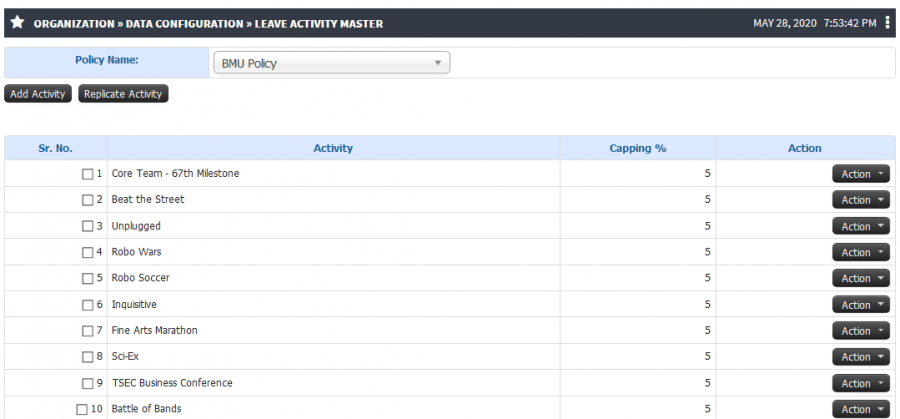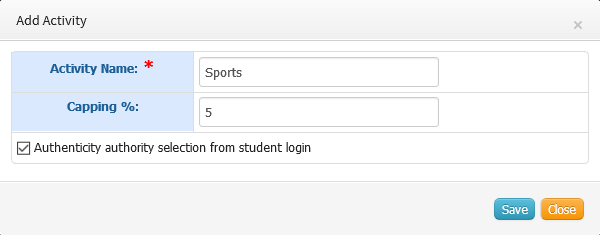Difference between revisions of "Leave Activity Master"
(→Functionality) |
(→Functionality) |
||
| Line 17: | Line 17: | ||
* Capping is an option where admin can set percentage attendance allowance for particular activity. Say for placement only 5% attendance can be granted whereas for sports full 100% attendance can be given. | * Capping is an option where admin can set percentage attendance allowance for particular activity. Say for placement only 5% attendance can be granted whereas for sports full 100% attendance can be given. | ||
* Based on capping calculation only defined capping percentage attendance will be grant to students. For example: Course named Artificial Intelligence has total 20 session in a term student has applied for 3 session leave under placement category and 5 session leave under sports. In this case student shall get only 1 session attendance for placement as defined capping percentage is 5% and for sports category students shall get 5 session attendance as defined capping percentage is 100%. | * Based on capping calculation only defined capping percentage attendance will be grant to students. For example: Course named Artificial Intelligence has total 20 session in a term student has applied for 3 session leave under placement category and 5 session leave under sports. In this case student shall get only 1 session attendance for placement as defined capping percentage is 5% and for sports category students shall get 5 session attendance as defined capping percentage is 100%. | ||
| + | * Authenticity authority selection from student login option allows student to select authority for approving the leaves they have applied. | ||
<b> Edit or Delete Or Block Activity</b> | <b> Edit or Delete Or Block Activity</b> | ||
Revision as of 14:28, 29 May 2020
Leave Activity Master
Leave activity master allows to define the various activity or category under which students can apply for leave. For example students who could not attend few sessions due to participation in some sports activity, placement activity, etc. can apply for leave under specific category so they could be granted with attendance for not attended session.
Role
Academic Admin
Path
Academic Admin >> Organization >> Data Configuration >> Leave Activity Master
Inputs Needed
- Policy Name
- Activity Name
Functionality
Add Activity Name
- User can add various category or activity under which student can avail attendance for attending college related activity.
- Capping is an option where admin can set percentage attendance allowance for particular activity. Say for placement only 5% attendance can be granted whereas for sports full 100% attendance can be given.
- Based on capping calculation only defined capping percentage attendance will be grant to students. For example: Course named Artificial Intelligence has total 20 session in a term student has applied for 3 session leave under placement category and 5 session leave under sports. In this case student shall get only 1 session attendance for placement as defined capping percentage is 5% and for sports category students shall get 5 session attendance as defined capping percentage is 100%.
- Authenticity authority selection from student login option allows student to select authority for approving the leaves they have applied.
Edit or Delete Or Block Activity
- Admin can edit or delete leave category defined under leave activity master.
- Leave category can be blocked which is longer used.
Step by Step
- Leave Activity Master List
- Add Activity Name
- Edit or Delete Or Block Activity