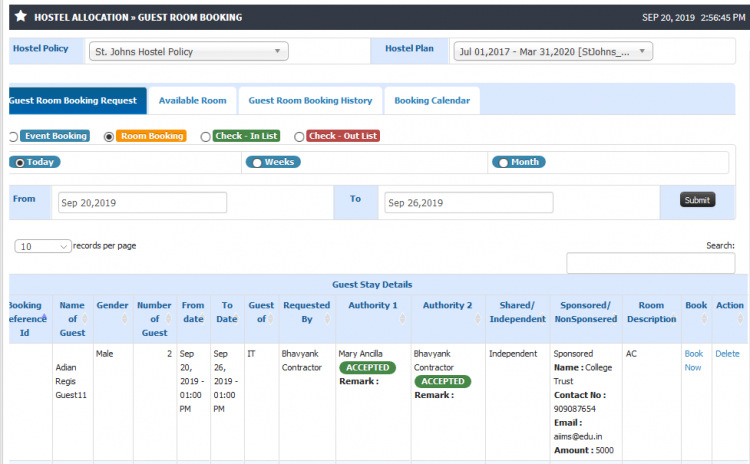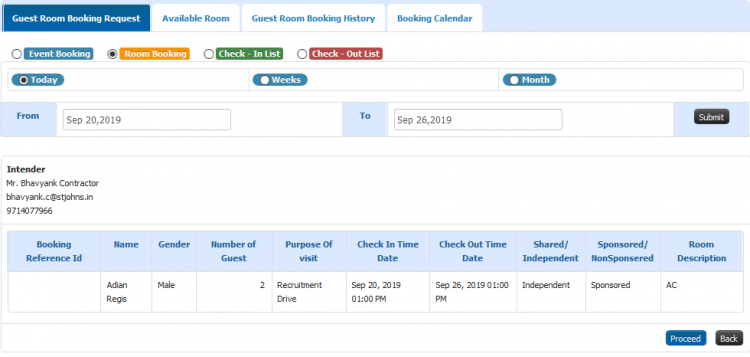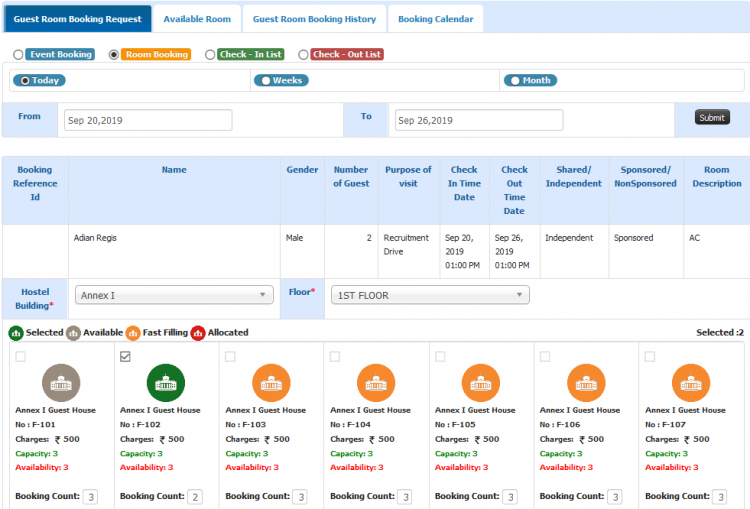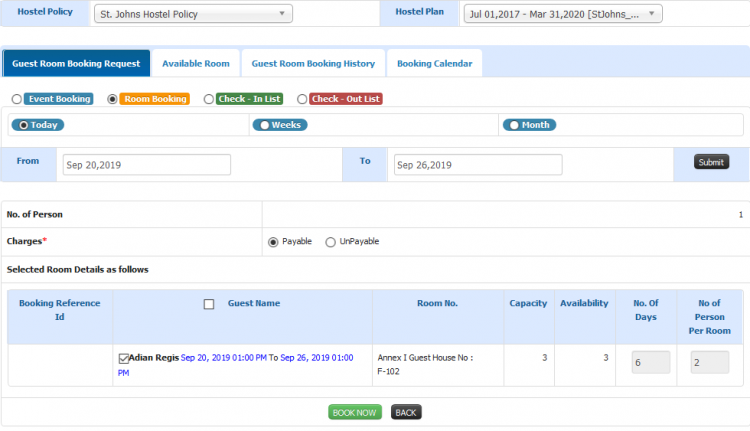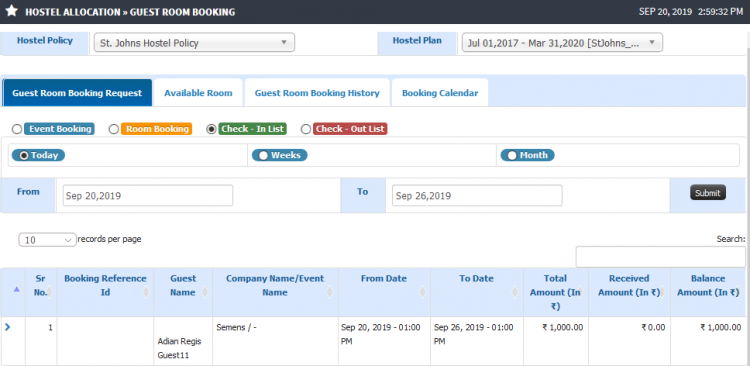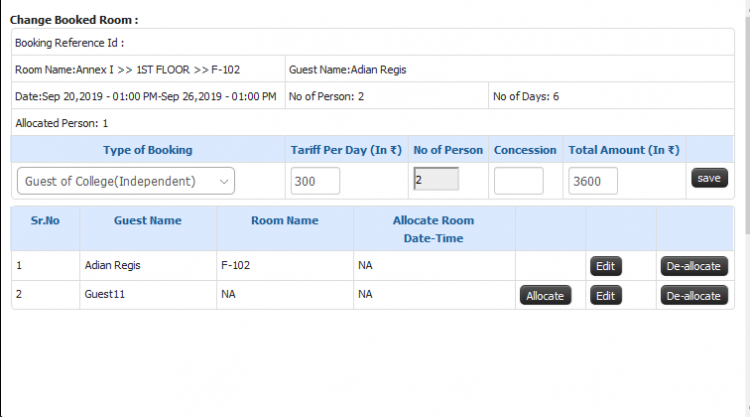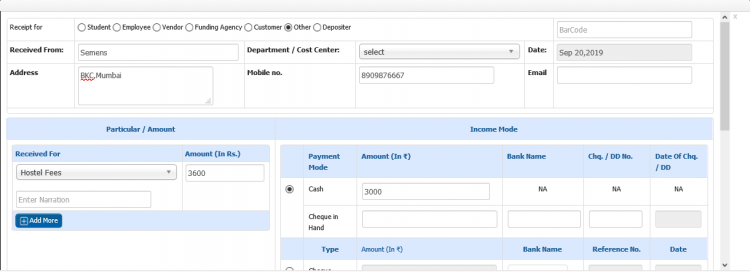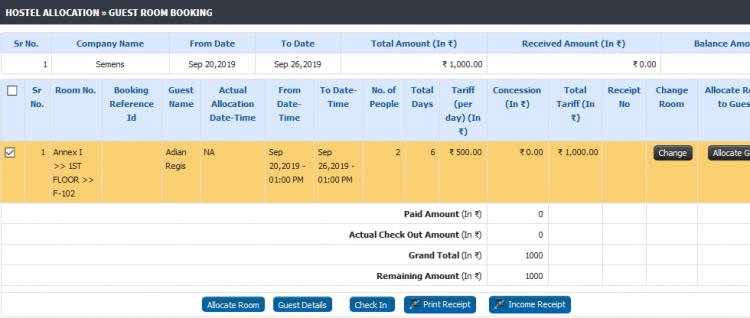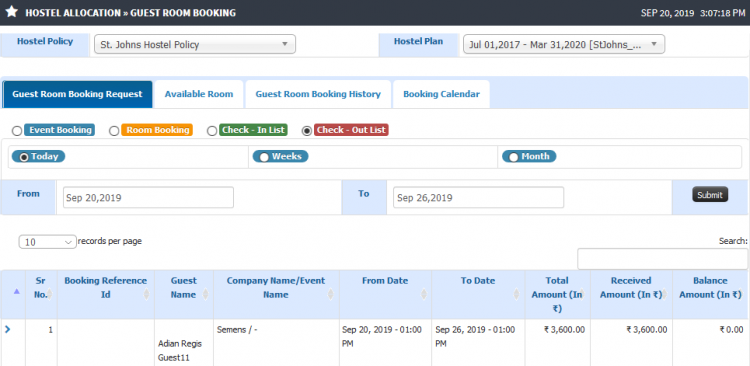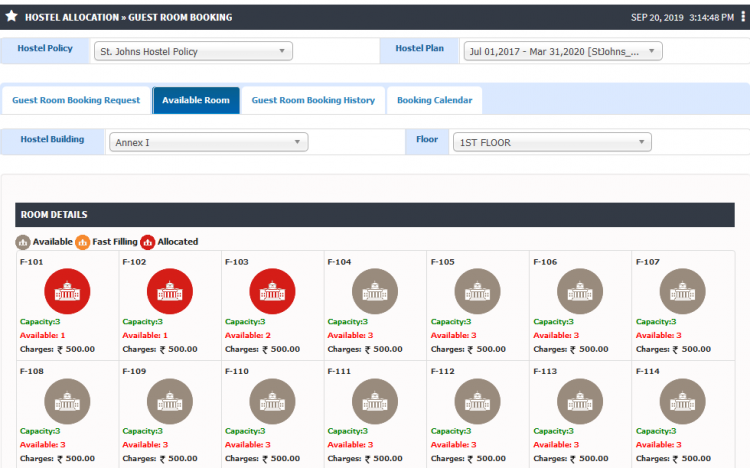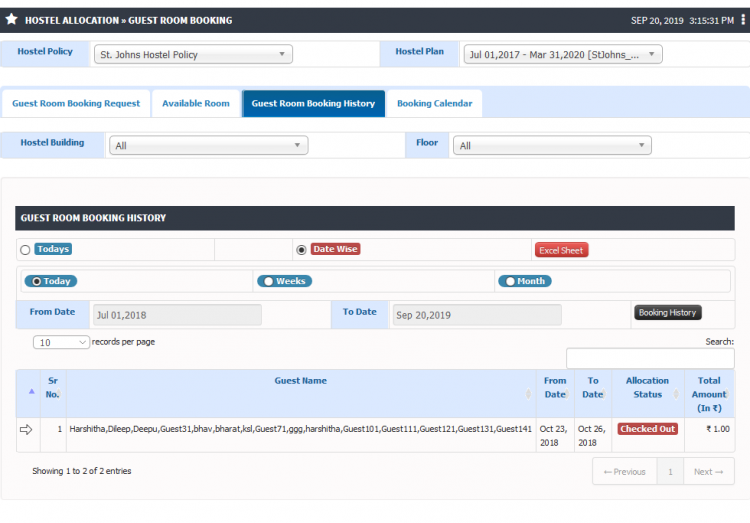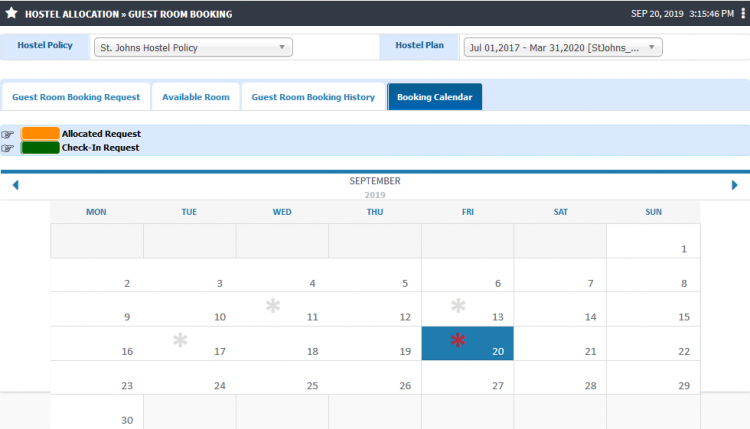Difference between revisions of "Guest Room Booking"
(→Step by step) |
(→Step by step) |
||
| Line 119: | Line 119: | ||
* Additional Charges applicable | * Additional Charges applicable | ||
| − | [[File:Screenshot 2019-09-20 | + | [[File:Screenshot 2019-09-20 Screenshot(3).png|border|center|frameless|750x750px]] |
* Available Rooms | * Available Rooms | ||
| − | [[File:Screenshot 2019-09-20 Guest Room Booking( | + | [[File:Screenshot 2019-09-20 Guest Room Booking(6).png|border|center|frameless|750x750px]] |
* Guest Room Booking History | * Guest Room Booking History | ||
| − | [[File:Screenshot 2019-09-20 Guest Room Booking( | + | [[File:Screenshot 2019-09-20 Guest Room Booking(7).png|border|center|frameless|750x750px]] |
* Booking Calendar | * Booking Calendar | ||
| − | [[File:Screenshot 2019-09-20 | + | [[File:Screenshot 2019-09-20 Guest Room Booking(8).png|border|center|frameless|750x750px]] |
Revision as of 12:05, 20 September 2019
Contents
Guest Room Booking
Guest room booking enables selection of rooms to be allocated to the guests. Entire process of rooms allocation, check-in, check-out, invoicing, etc. can be carried out.
Roles
Hostel Admin, Warden
Path
Hostel Admin login >> Hostel Allocation >> Guest Room Booking
OR
Warden login >> Hostel Allocation >> Guest Room Booking
Inputs Needed
- Hostel Policy applicable.
- Active Hostel plan.
- Dates for check in and check out.
Functionality
- Guest room booking.
- Event booking
- Check in option.
- Check out option.
- Available room list.
- Guest room booking history.
- Booking calendar view with different color indicators.
Configuration and it's effects
Primary Functionality
1. Room Booking
- By selecting dates list of requisition appears.
- By clicking on book now option user will be routed to room allocation page.
- Available room can be selected by specifying the count for guests.
- Confirm the charges mode and save the bookings.
2. Event Booking
- By selecting dates list of booking appears.
- Based on selection of entry user gets routed to checkout page.
- Check out process can be completed for an event.
3. Check-In
- After booking confirmation process the booking details goes to check in page.
- By selecting booking details changes in allocation can be made.
- On change booking page details like applicable tariff, concession, etc. can be specified.
- Allocation or De-allocation of room can be done.
- Post room allocation income receipt can be generated for the transaction.
- Once checked in the guest details moves to next tab that is check out.
4. Check-Out
- Guest check in details shall appear in the listing.
- By selecting an entry user can extend the stay or opt for check out option.
- For extending stay it shall ask to selecting new checkout date.
- At the time of checkout any additional charges applicable can be entered and same can be settled by clicking on Income receipt.
- Option to print receipt.
5. Available Room
- By selecting Hostel building and floor list of total rooms in that building appears.
- Capacity, availability and charges for the rooms will be mentioned.
- Different color indicators for available, allocated and fast filling rooms.
6. Guest Room Booking History
- Booking history will be listed.
- Guest booking history details will be visible.
7. Booking Calendar
- Booking calendar month wise would be visible.
- Color indicators for allocated rooms, checked-in rooms, etc.
Step by step
Follow Below mentioned steps
- Requisition List
- Room Booking
- Room Allocation
- Room Charges Payable
- Check-In List
- Change Room details for allocation
- Allocation
- Invoice Generation
- Check-Out
- Additional Charges applicable
- Available Rooms
- Guest Room Booking History
- Booking Calendar