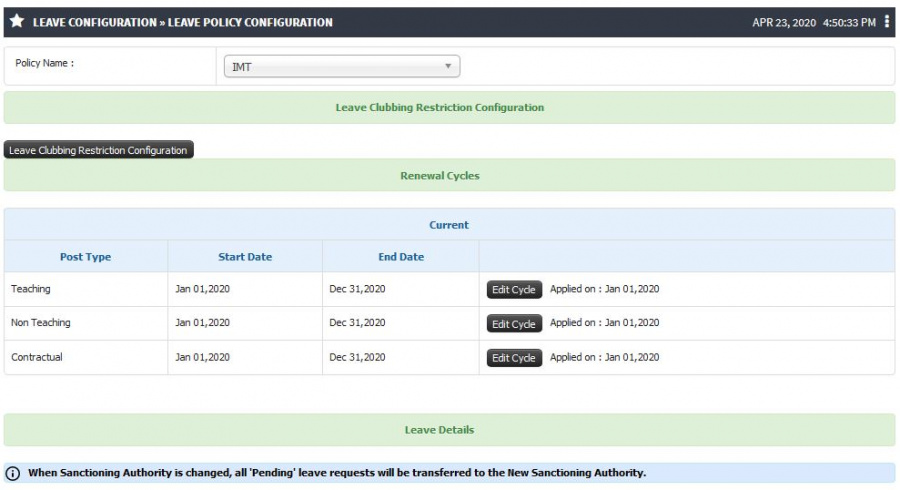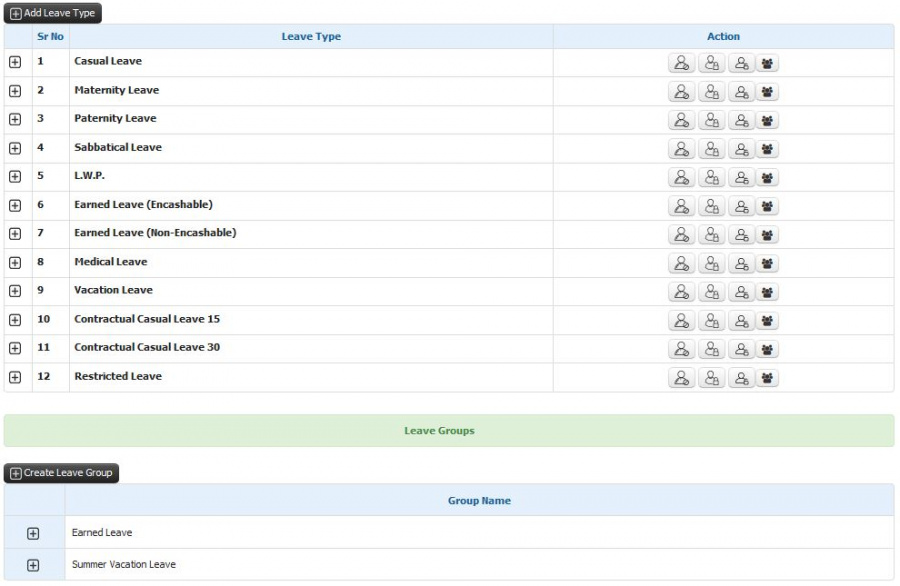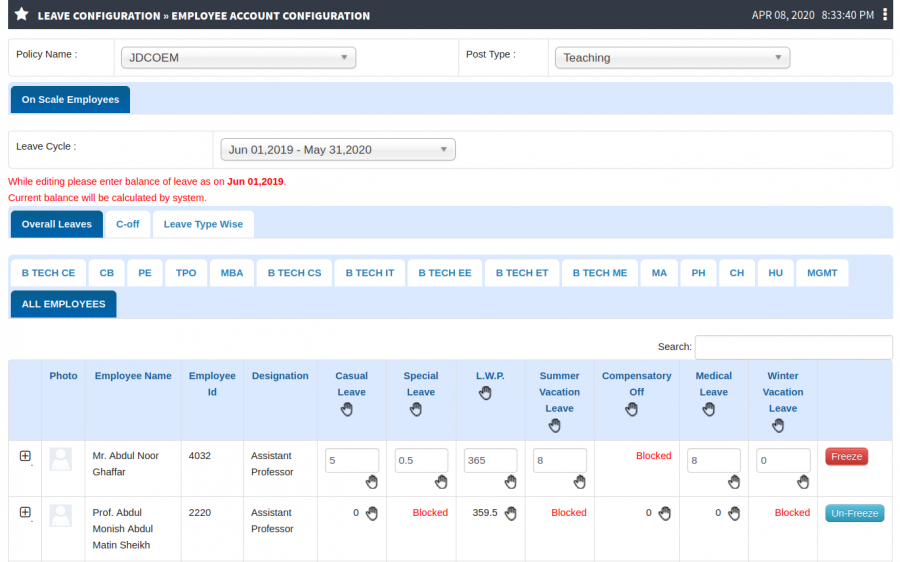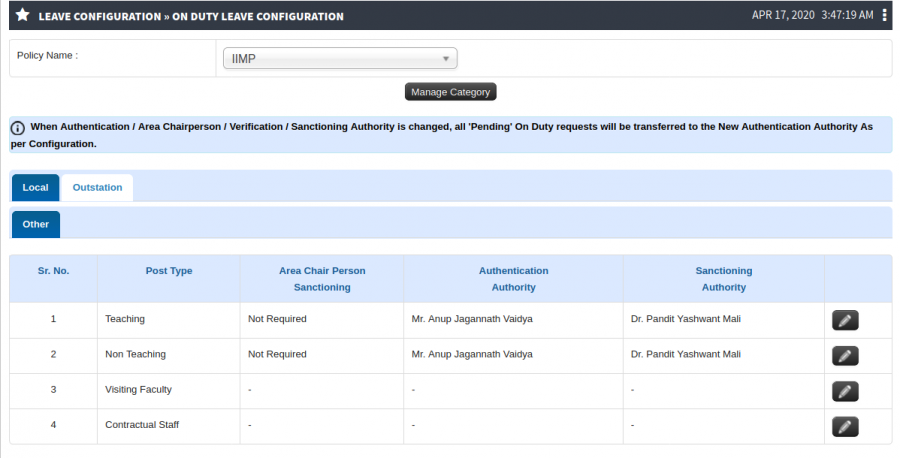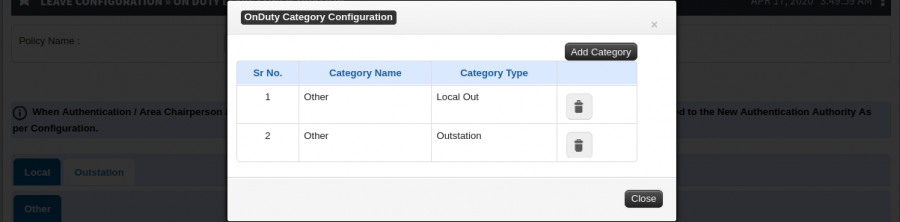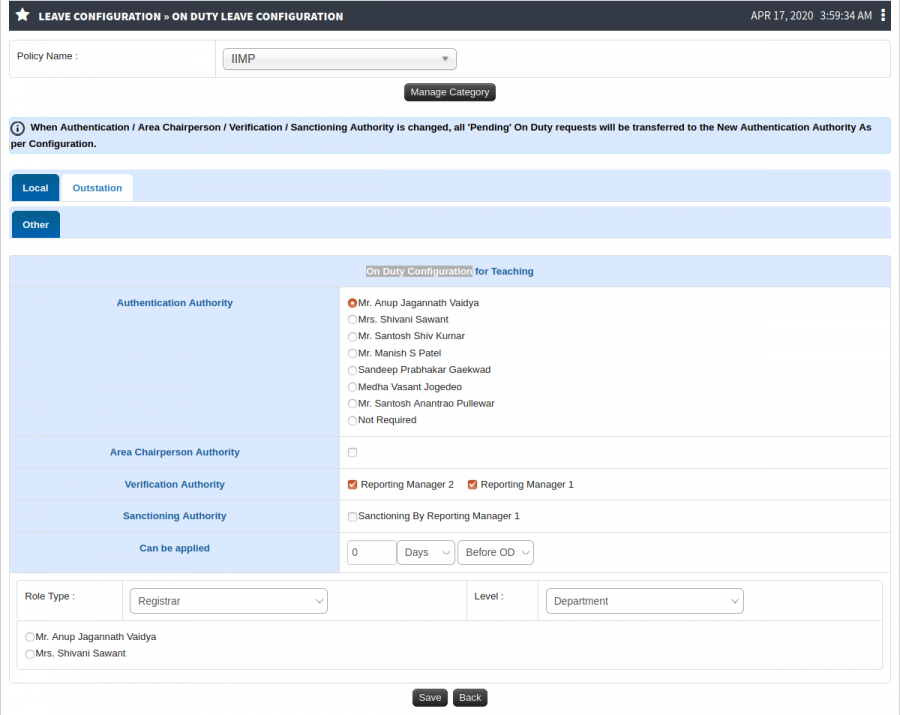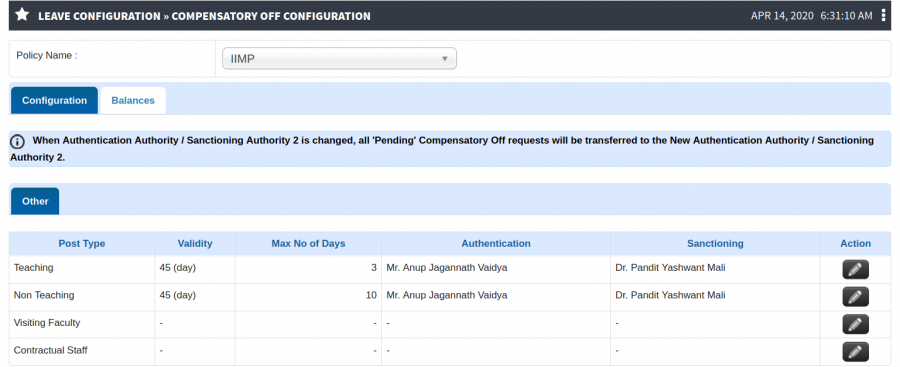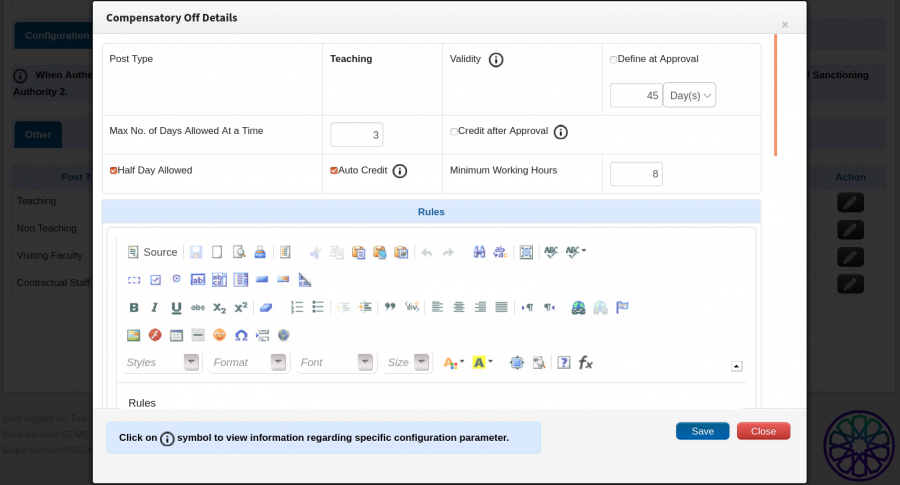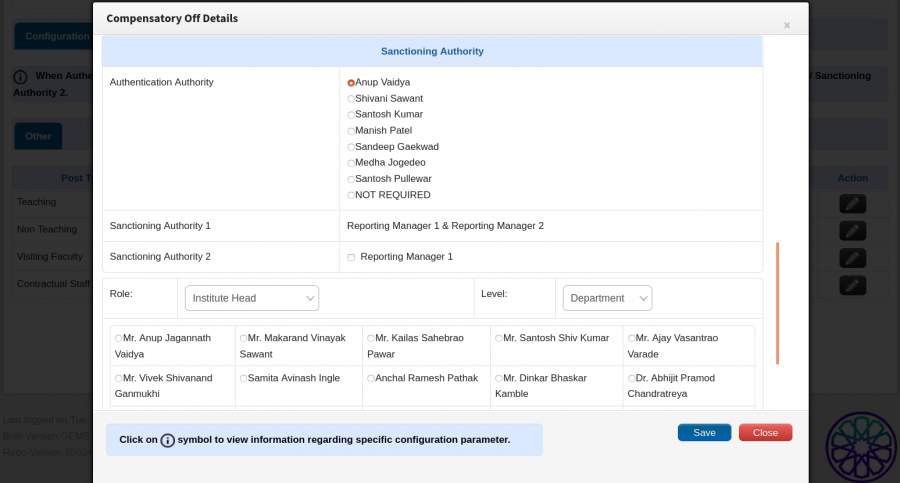Leave Configuration
Contents
Leave Configuration
A Leave type can be configured unit wise/Location wise/Grade wise/employee status wise etc.. Multi selection is possible for each of these columns. Details such as leave type applicable to, min and max days to be applied etc., are configured here. Also, it allows the facilitator to indicate whether negative balance is allowed, half day is allowed, past days are allowed, intervening holidays/weekly offs to be included etc.
Role
Leave Admin
Path
- Leave Admin » Leave Configuration » Leave Policy Configuration
- Leave Admin » Leave Configuration » Employee Account Configuration
- Leave Admin » Leave Configuration » On Duty Leave Configuration
- Leave Admin » Leave Configuration » Compensatory off Configuration
Inputs Needed
- Leave Policies at organizational should be defined department wise.
- Leave Sanctioning authorities by the organization should be defined for each department.
Terminology Used
- Leave Policy - Here leave Policy term is used to defined the systematic set of rules for the overall leave types.
- Employee Account Configuration - As the name suggests, employee account configuration refers to the individual employees leave balance configuration.
- On Duty Leave Configuration - An employee can make Out Duty request in case of being out of office for the purpose of office work and is not able to mark his/her attendance. Configuration for Office Duty permissible types needs to be defined, along with sanctioning authorities.
- Compensatory Off - Compensatory Off is a time off that is granted to a worker as compensation for working overtime.
Functionality
Leave Policy Configuration
- Total number of Leaves credited during Leave cycle. For Eg: 12 Casual Leaves, 15 Medical / Sick Leaves available in one Leave cycle.
- How many days in advance a particular leave should be applied for in order to avail can be defined as well. For Eg: Casual Leaves should be applied minimum 5 days in advance from the date of actual avail. While there can be no such rule for sick or medical leave.
- Carry Forward indicates that leave balance left at the end of the cycle will be added with credited leaves of new leave cycle as per organization's policy. For Eg: The leave balance of Medical / Sick Leaves can be carry forwarded at the end of Leave cycle. Else the balance left will be lapsed at the end of the leave cycle.
- When Half Pay leave is granted, twice the amount of such leave shall be debited. Balances added should be double, For Eg: If 10 leaves will be credited then balance added should be 20.
- Encashable indicates that employees can encash the accumulated leaves according to organization's policy. For Eg: Balance Casual Leaves can be encashed at the end of the Leave cycle.
- If Commuted Leave is taken, twice the number of days availed should be debited from the employees leave balance. For Eg: Where the staff granted commuted leave quits service voluntarily without returning to duty, the commuted leave shall be treated as HPL (Half Pay Leave) and excess leave salary shall be recovered.
- Leaves will be approved automatically after some specified period. If the sanctioning Authority fails by any chance to approve the leave applied by any employee then this leave will approved automatically after specified time.
- Supporting Document may or may not be required for leaves. For Eg: Supporting document is required for Sick / Medical Leaves for more than 2 days.
- With Effect From e.g. for contractual employee Leave cycle is according to there contract period.
Employee Leave Account Configuration
- Can view department wise employee leave account balance.
- Can enter leave opening balance of employee.
- Can freeze / unfreeze the leave balance of employee.
- Can block leave account of employee.
- Able to view C-off balances of employee.
On Duty Leave Configuration
- Office Duty application can be made by an employee.
- Application will contain the type of office work the employee is going for, for what date range and time range etc.
- Weather he is traveling because of the office duty, if its an out-station travel or local or international.
- Finance admin will sanction traveling related benefits accordingly.
- According to the category of work, the sanctioning will be done by respective admins.
- Alternate employees who will take responsibility of the work during absentees needs to be mentioned (though optional).
Example : If employee wants to attend a research conference, research admin will scrutinize the application and will sanction the same.
Compensatory Off
User can define C-Off rules Post Type wise.
- User can define the validity of compensatory-off in either days or months.
- Auto credit of compensatory leave is possible if configured accordingly.If an employee works for minimum no. of hours defined while configuration, he/she will be auto-credited compensatory-off.
- User can define Working Hours during non-working days.
- User can define limit of compensatory off applications.
- User can apply for compensatory leave after approval can avail the same.
Step by Step
- Leave Policy Configuration
- Employee Account Configuration
- On Duty Leave Configuration
- Compensatory Off