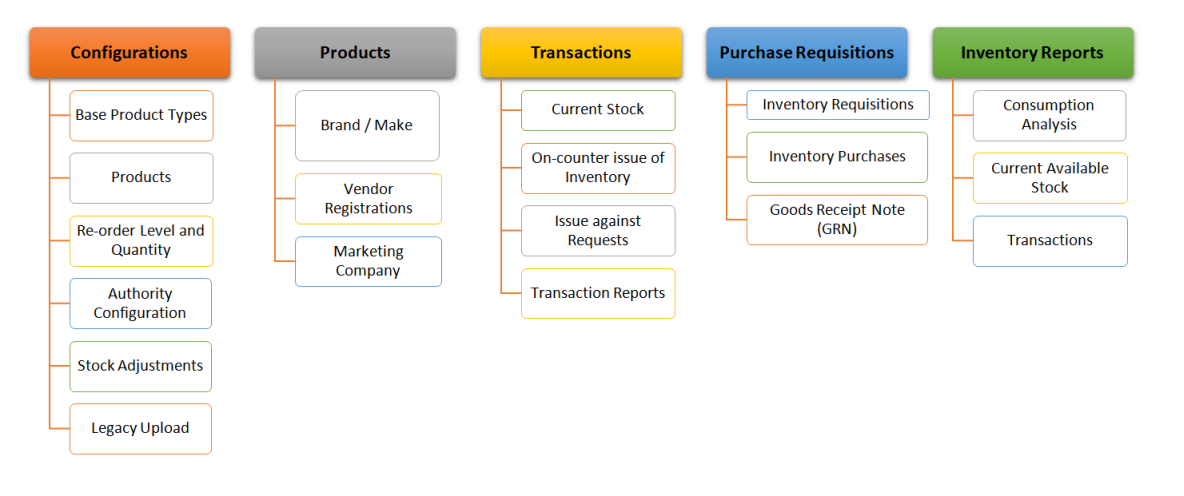Inventory
Contents
Market
- Vendor : Inventory admin can view vendor added by purchase admin.
- Manufacturing Company : Add new company, edit existing details, delete a brand. This data is required during adding of product we need to specify the brand. For Camel – Pen or Renyold – Pen
- Vendor Feedback – Inventory admin, stock admin and purchase admin can give rating and feedback for vendor. These ratings can be considered while giving order to that vendor.
Base Product
- Base Products example stationary, electronic items, computers.
- Corresponding to each Base Product, ledgers or groups can be created.
- Base Products details can be viewed. Reports for stock of each product, for e.g stationary and how much amount worth stationary is available can be seen.
- Purchase details of each product within base-product can be viewed.
- When depreciation is applied, the depreciated amount on each base product can be viewed.
Product Category and Products
- Within Base Products, Categories can be created for example Stationary is base product and categories can be pen, staple pins, A4-papers, Pencils, white-board pen-marker etc.
- Within Category – actual products can be registered for e.g. within Pen category products can be Reynold-pen, Camel Pen, Parker Pen etc.
- Within Base Products, Categories can be created for example Stationary is base product and categories can be pen, staple pins, A4-papers, Pencils, white-board pen-marker etc.
- Within Category – actual products can be registered for e.g. within Pen category products can be Reynold-pen, Camel Pen, Parker Pen etc.
- Each Product has options to view products detail – base product wise. Facility for adding, deleting, editing etc. is provided.
- For each Product Purchase Unit, Stocking Unit, Conversion Factor can be registered. Depreciation percentage for each product can be recorder and viewed.
- Stock for the product, and purchase details can be viewed when performing transactions on the product.
Re-order Level and Re-order Quantities
Against a purchase order when Goods are received, purchase admin enters the Delivery challan in the system. There after inventory admin verifies the delivery challan against the actual receipts and either accepts according updating the stock for items received or alerting the purchase admin in case of rejection
- Product wise reorder level, maximum and minimum quantity and re-order quantity is registered.
- Reports reflect items which go below the re-order level.
- Reports have filters on minimum quantity, maximum quantity,
Minimum quantity < Reorder Level
Reorder Level < Maximum Quantity
Minimum Quantity < Reorder Quantity < Maximum Quantity
e.g. minimum quantity = 200, maximum quantity = 500
Reorder Level = 300 and Reorder Quantity = 200
Inventory Status
- Current available quantity as of date for each product can be viewed.
- Appropriate alerts if quantity less than re-order level, minimum quantity or greater than maximum quantity are seen.
- Filter on report are available Quantity, Category wise and overall.
Inventory Request
- Requisitions are divided into two categories. Requisitions for items that are non-returnable (consumable) and requisitions for items that are returnable (loan, non-consumable).
- System picks request date automatically based on the date in which the requisition is raised.
Inventory Transactions
- Inventory planning, acquisition, and issuing can be done at the beginning of each term in an planned manner. In such cases Inventory cycle can be created, where are employees are asked to list there requirements for a specific period. Accordingly purchases are made. On receipt of inventory, issues are made to the employees.
- Inventory can also be issued in an adhoc manner, on the counter
When a employee request for issue of inventory, the request comes to inventory admin, he can do either of the following (In case if Inventory is available)
- Accept Request and Issue Inventory
- Accept but keep issue pending. Later reject or make issue after purchases *
- Reject the Request
When Inventory is not available, then issue request will be accepted but each product requirement will be saved as a draft for future purchases. When forwarding indent these drafts can be used.
Employee request for new items(not a part of inventory) can be dealt with in three ways
- Inventory admin can add new product in the product database
- Replace with substitute product, lets say HP-pendrive (requested) can be substituted by SAN-DISK pendrive
- Request for that product can be rejected.
- Inventory admin than creates an indent of all the material to be purchased, which are
- Below re-order level
- New inventory items
- Issues pending against employee request (which were saved as draft)
- This indent then goes for approval to Reporting Manager
- On acceptance from either the same is forwarded to the Purchase Requisition.
- Inventory module is linked to Purchase module, where the PO can be generated automatically on pre-approved rate list or can go thru the entire cycle of approvals, RFQ generation, Quotation analysis on already stored rate list and new quotations, to generate the Purchase Order.
- After order is placed and received, on generation of DC (Delivery Challan) a GRN ( Goods Requisitions / Rejection Note) is passed to inventory admin for verification. If verifies quantities are updated automatically.
- Issues can then be made to the employees.
- After issuing of inventory available quantity is deducted from existing stock.
- On issue of inventory by inventory admin, employee has to acknowledge the receipt.
- Employee can return(reject) the inventory, in which case inventory admin accepts the reject and available quantity increases accordingly.
- All reports on In-Out Transactions showing consumed Inventory, issue return transactions, which are pending or accepted, and rejected transactions can be listed.