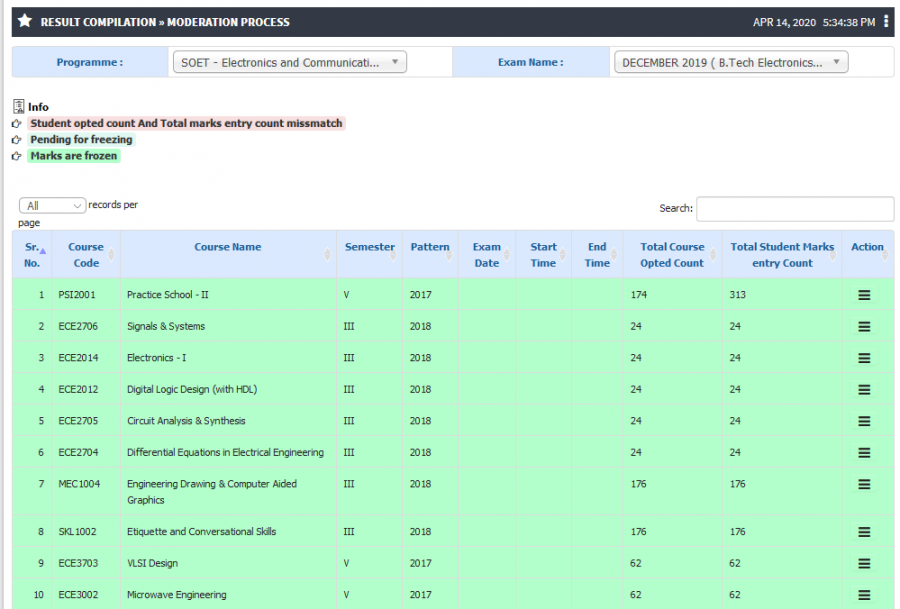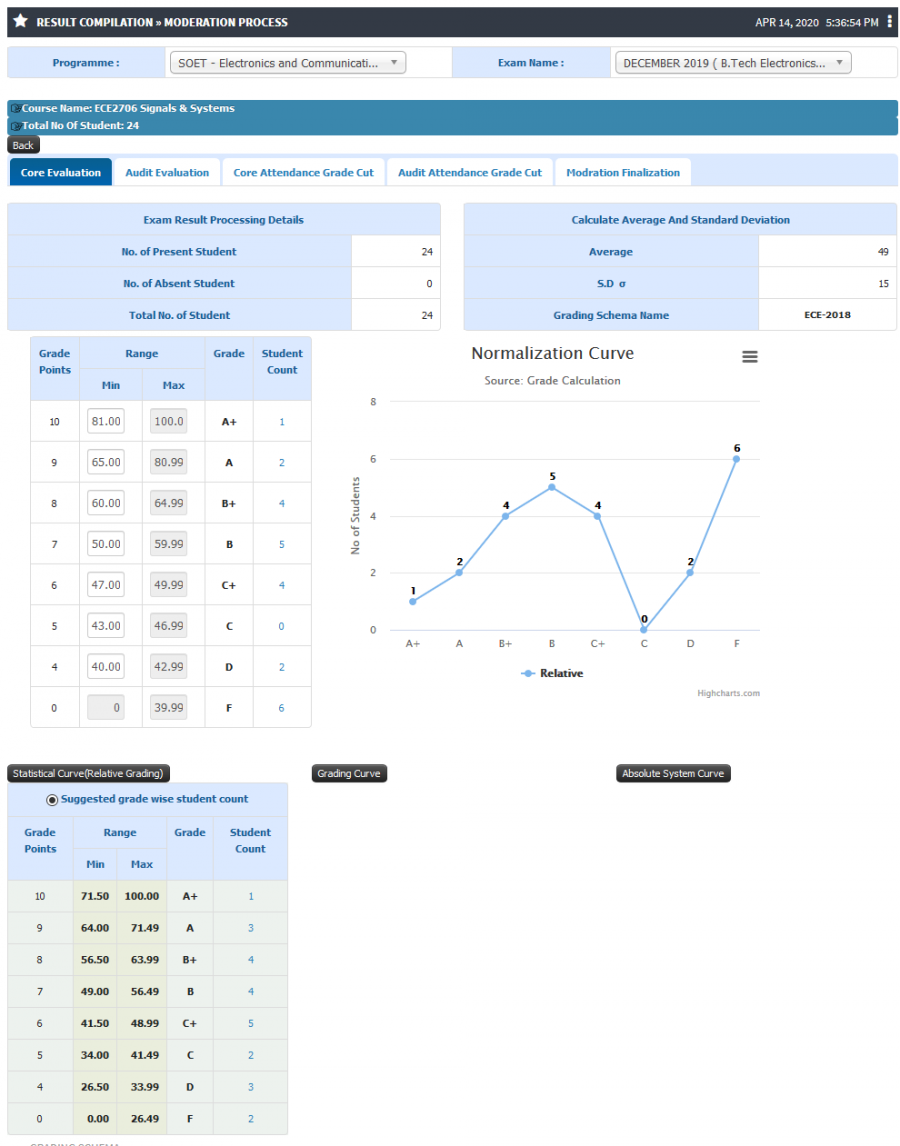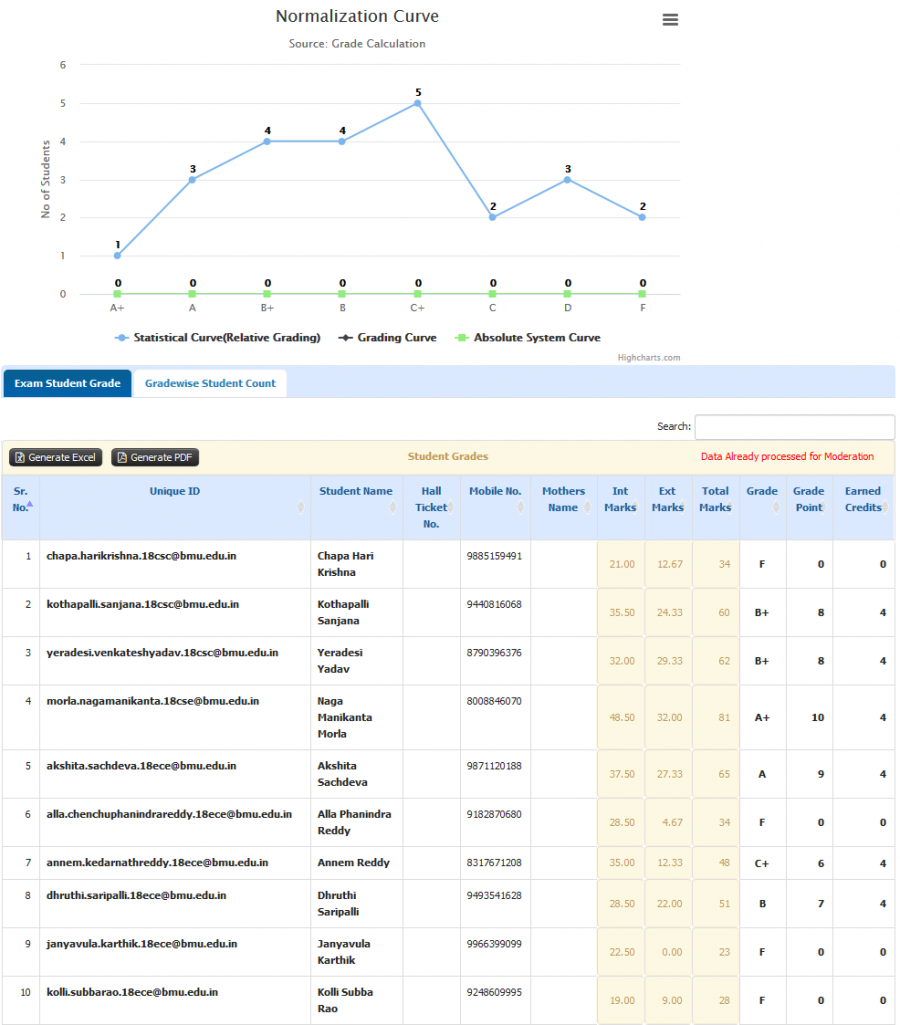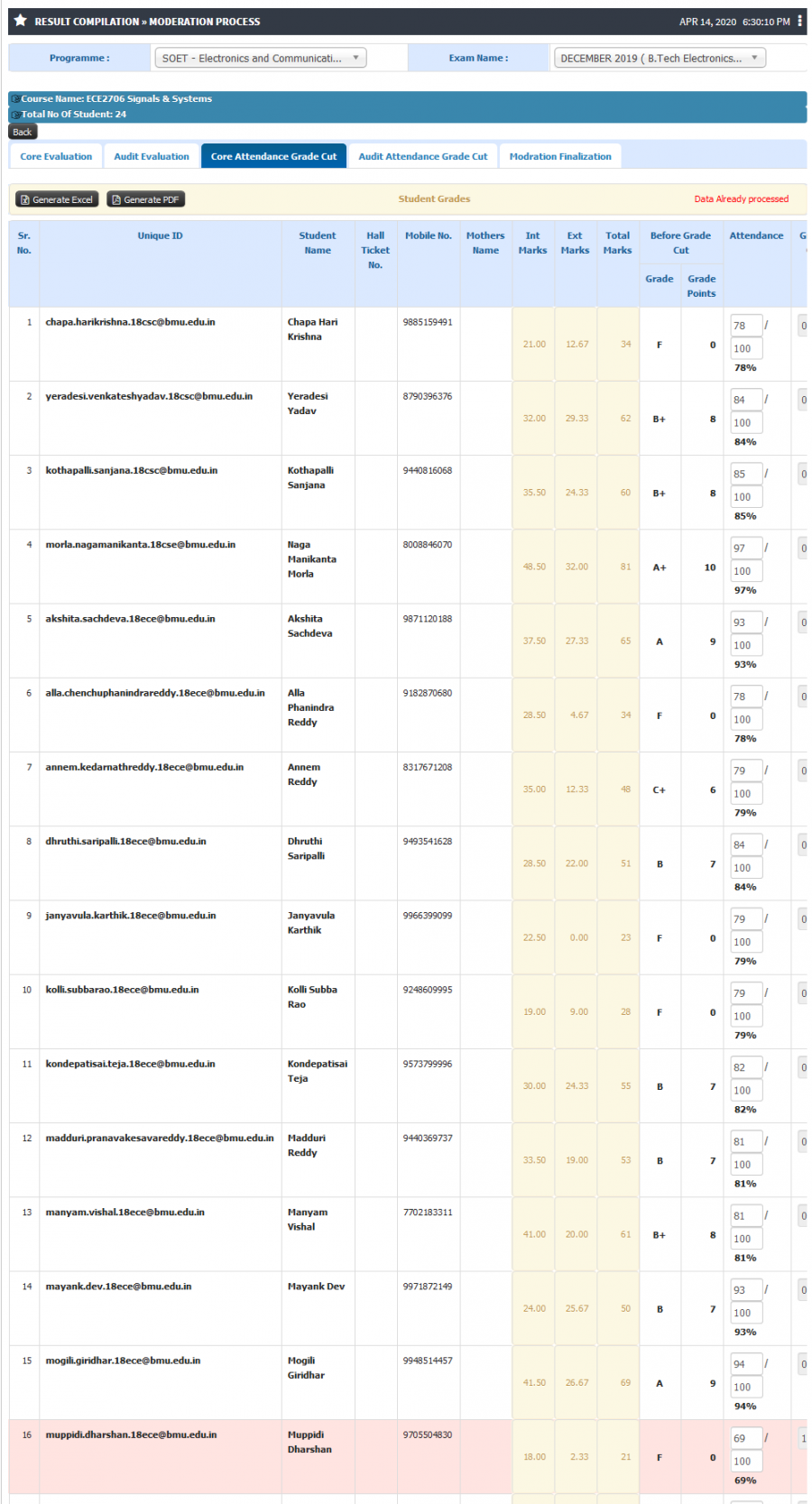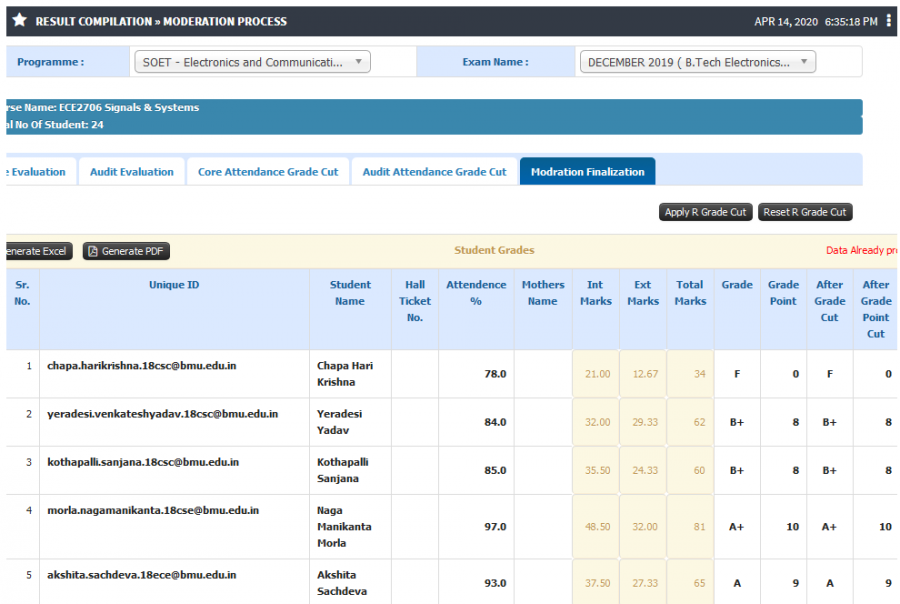Difference between revisions of "Marks Moderation"
(→Marks Moderation) (Tag: Visual edit) |
(→Step by step) |
||
| (4 intermediate revisions by the same user not shown) | |||
| Line 9: | Line 9: | ||
== ''' Input Needed ''' == | == ''' Input Needed ''' == | ||
| − | * | + | * Program Name |
* Exam Name | * Exam Name | ||
| − | |||
| − | |||
| − | |||
| − | |||
== <b>Functionality</b> == | == <b>Functionality</b> == | ||
| Line 24: | Line 20: | ||
* Option would be available for Relative, Absolute and Grading curve. Based on selection of grading curve the normalization distribution graph is calculated and displayed. | * Option would be available for Relative, Absolute and Grading curve. Based on selection of grading curve the normalization distribution graph is calculated and displayed. | ||
* User can see final submitted internal and external marks for students. | * User can see final submitted internal and external marks for students. | ||
| + | * Moderation can be done for Core course and Elective course under Core evaluation tab but for Audit courses moderation has be done under Audit Evaluation tab. | ||
2) <b>Calculate Grade</b> | 2) <b>Calculate Grade</b> | ||
| Line 29: | Line 26: | ||
* Final result with student details, marks achieved shall be visible. | * Final result with student details, marks achieved shall be visible. | ||
* After an user clicks on Apply grade, the grade and grade point calculations will be performed. | * After an user clicks on Apply grade, the grade and grade point calculations will be performed. | ||
| + | * Grade achieved and Course Credit earned by student shall be displayed. | ||
| − | 3) | + | 3) <b>Attendance Grade Cut/Grade Drop</b> |
| − | * | + | * Allows an user to apply grade cut for students who had less attendance in academic sessions. |
| − | * | + | * Attendance cutoff range for grade drop can be defined under term exam and the same gets applicable at the time of moderation. |
| + | |||
| + | 4) <b>Moderation Finalization</b> | ||
| + | |||
| + | * Final moderation tab shall display final result for students after grade drop if any. | ||
| + | * Option to submit the result for final result. | ||
| + | * User may apply "R" or Repeat year or Year Down grade for students from this tab. | ||
| + | * Once submitted final marks from this tab shall be the declared result and would be visible in Grade Card, Result and Transcripts. | ||
== '''Step by step''' == | == '''Step by step''' == | ||
| Line 39: | Line 44: | ||
* Marks Moderation | * Marks Moderation | ||
| + | |||
[[File:Marks Moderation1.png|border|center|frameless|900x900px]] | [[File:Marks Moderation1.png|border|center|frameless|900x900px]] | ||
| − | * | + | * Course Evaluation |
| + | |||
[[File:Marks Moderation22.png|border|center|frameless|1146x1146px]] | [[File:Marks Moderation22.png|border|center|frameless|1146x1146px]] | ||
| + | |||
| + | * Grade Calculation | ||
[[File:Marks Moderation33.png|border|center|frameless|1025x1025px]] | [[File:Marks Moderation33.png|border|center|frameless|1025x1025px]] | ||
| − | * Grade | + | |
| + | * Attendance Grade Cut/Grade Drop | ||
| + | |||
[[File:Marks Moderation45.png|border|center|frameless|1667x1667px]] | [[File:Marks Moderation45.png|border|center|frameless|1667x1667px]] | ||
| + | |||
| + | |||
| + | * Moderation Finalization | ||
[[File:Marks Moderation56.png|border|center|frameless|900x900px]] | [[File:Marks Moderation56.png|border|center|frameless|900x900px]] | ||
| − | |||
| − | |||
Latest revision as of 13:53, 14 April 2020
Marks Moderation
After completion of entire process of marks upload and freezing the final step is moderation of results. Final calculations of submitted marks, grade and credits.
Roles
Exam Admin
Path
Exam Admin >> Result Compilation >> Result Process
Input Needed
- Program Name
- Exam Name
Functionality
1) Marks Moderation
- Based on grading policy defined(Absolute or Relative) system shall auto calculate Average and S.D.
- Depending on the Average and S.D calculated the range and grades for students shall be displayed.
- User may opt to edit the range in order to alter the final result, depending on the range the grades applicable to student shall change automatically.
- Option would be available for Relative, Absolute and Grading curve. Based on selection of grading curve the normalization distribution graph is calculated and displayed.
- User can see final submitted internal and external marks for students.
- Moderation can be done for Core course and Elective course under Core evaluation tab but for Audit courses moderation has be done under Audit Evaluation tab.
2) Calculate Grade
- Final result with student details, marks achieved shall be visible.
- After an user clicks on Apply grade, the grade and grade point calculations will be performed.
- Grade achieved and Course Credit earned by student shall be displayed.
3) Attendance Grade Cut/Grade Drop
- Allows an user to apply grade cut for students who had less attendance in academic sessions.
- Attendance cutoff range for grade drop can be defined under term exam and the same gets applicable at the time of moderation.
4) Moderation Finalization
- Final moderation tab shall display final result for students after grade drop if any.
- Option to submit the result for final result.
- User may apply "R" or Repeat year or Year Down grade for students from this tab.
- Once submitted final marks from this tab shall be the declared result and would be visible in Grade Card, Result and Transcripts.
Step by step
Follow Below mentioned steps
- Marks Moderation
- Course Evaluation
- Grade Calculation
- Attendance Grade Cut/Grade Drop
- Moderation Finalization