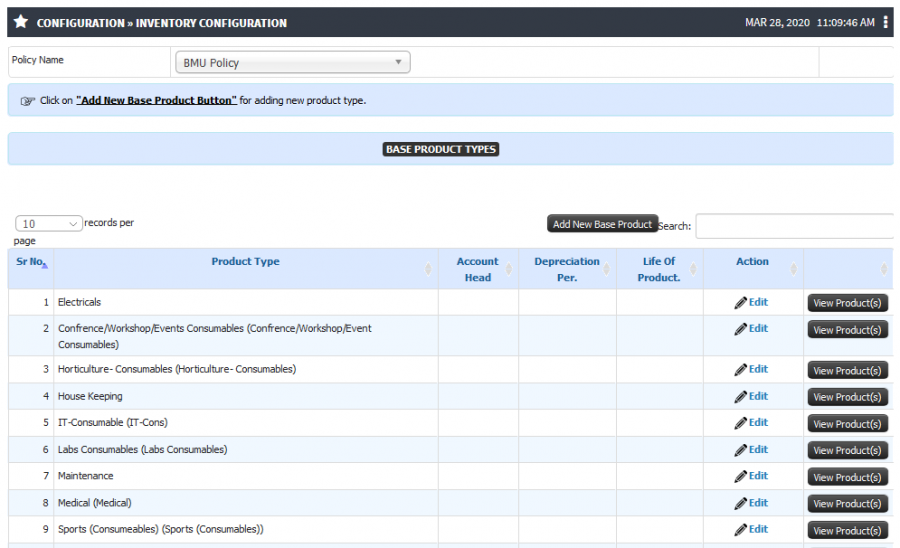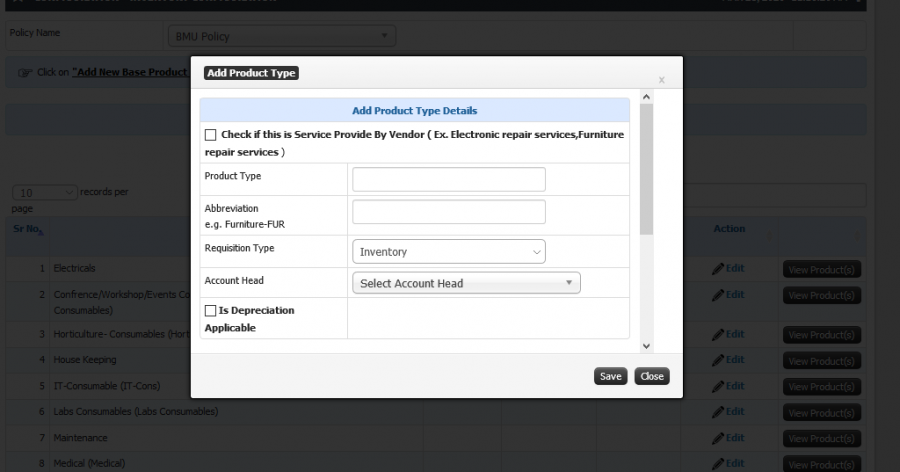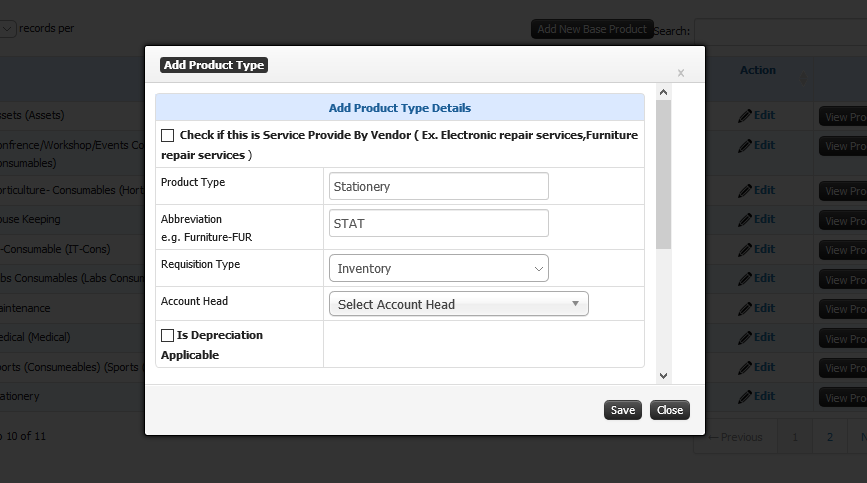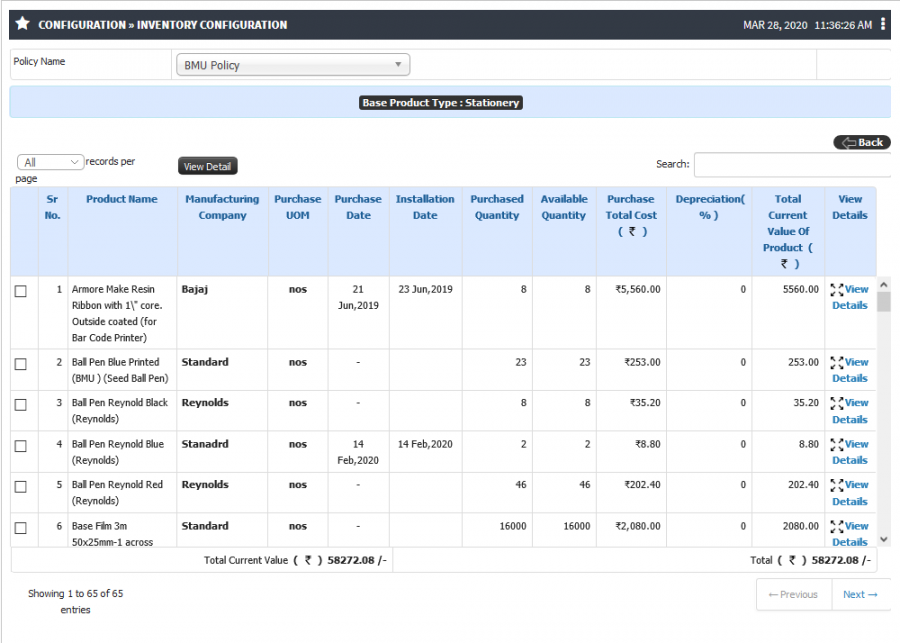Difference between revisions of "Inventory Configuration"
(-) (Tag: Visual edit) |
(-) (Tag: Visual edit) |
||
| (5 intermediate revisions by the same user not shown) | |||
| Line 1: | Line 1: | ||
| + | Inventory management system is used to track the Inventory levels, Product requisition, Inventory Transactions in a smooth way | ||
| + | |||
== '''Roles''' == | == '''Roles''' == | ||
Inventory Admin | Inventory Admin | ||
| Line 6: | Line 8: | ||
== '''Terminology Used''' == | == '''Terminology Used''' == | ||
| − | '''Base Product''' - Highest type of Product hierarchy E.g. Stationary, Plumbing, Electrical etc… | + | * '''Base Product''' - Highest type of Product hierarchy E.g. Stationary, Plumbing, Electrical etc… |
| − | + | * '''Requisition Type''' – It is used to identify the base product is going to use as Asset or Inventory | |
| − | '''Requisition Type''' – It is used to identify the base product is going to use as Asset or Inventory | + | * '''Account Head''' – It is used for depreciation calculation in Accounting. |
| − | ''' | + | == '''Input Needed''' == |
| + | * Product Type | ||
| + | * Account Head | ||
| + | * Depreciation Percentage | ||
| + | * Life of Product | ||
== '''Functionality''' == | == '''Functionality''' == | ||
| − | + | * User can add the New Base product E.g. Stationary, Electrical, Plumbing etc… | |
| − | + | * Base Products details can be viewed. User can check Inventory of each product, for e.g. Stationary count and how much amount of investment on Stationary has been made, and what is the total current value. | |
| − | + | * Existing base product details can be edited. | |
| − | + | * User can view purchase details. | |
| − | + | * User can map account head with base product. | |
| − | |||
| − | |||
| − | |||
| − | |||
== '''Screen Shots / Steps''' == | == '''Screen Shots / Steps''' == | ||
| − | |||
| − | |||
| − | |||
| − | |||
| − | + | '''Inventory configuration''' | |
| − | + | [[File:Image123.png|frameless|900x900px|center]] | |
| − | [[File: | + | '''Add new product type''' |
| + | * to add new base product click on Add new Base product button | ||
| + | [[File:Image125.png|frameless|900x900px|center]] | ||
| − | + | '''Edit Product Type''' | |
| + | * to edit base product details click on edit button | ||
| + | [[File:Edit base product.png|center|frame]] | ||
| − | [[File: | + | '''View Product details''' |
| + | * To view product details click on View details button | ||
| + | [[File:View product details.png|center|frameless|900x900px]] | ||
Latest revision as of 14:56, 14 April 2020
Inventory management system is used to track the Inventory levels, Product requisition, Inventory Transactions in a smooth way
Roles
Inventory Admin
Path
Configuration » Inventory Configuration
Terminology Used
- Base Product - Highest type of Product hierarchy E.g. Stationary, Plumbing, Electrical etc…
- Requisition Type – It is used to identify the base product is going to use as Asset or Inventory
- Account Head – It is used for depreciation calculation in Accounting.
Input Needed
- Product Type
- Account Head
- Depreciation Percentage
- Life of Product
Functionality
- User can add the New Base product E.g. Stationary, Electrical, Plumbing etc…
- Base Products details can be viewed. User can check Inventory of each product, for e.g. Stationary count and how much amount of investment on Stationary has been made, and what is the total current value.
- Existing base product details can be edited.
- User can view purchase details.
- User can map account head with base product.
Screen Shots / Steps
Inventory configuration
Add new product type
- to add new base product click on Add new Base product button
Edit Product Type
- to edit base product details click on edit button
View Product details
- To view product details click on View details button