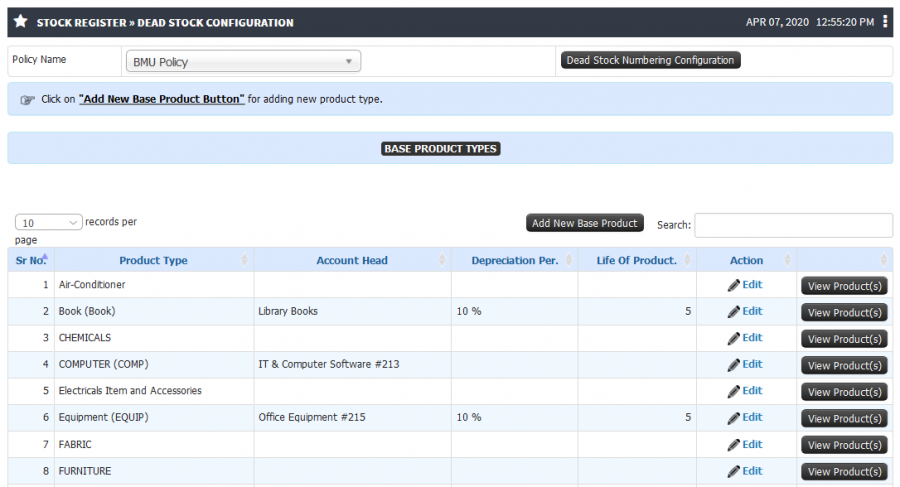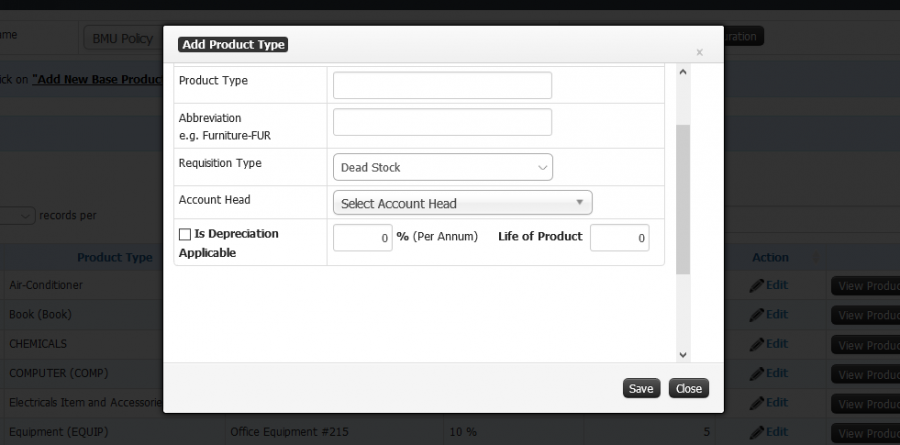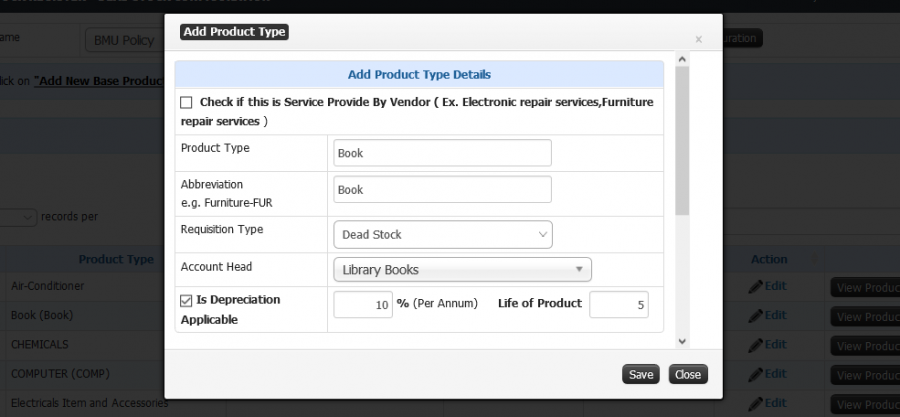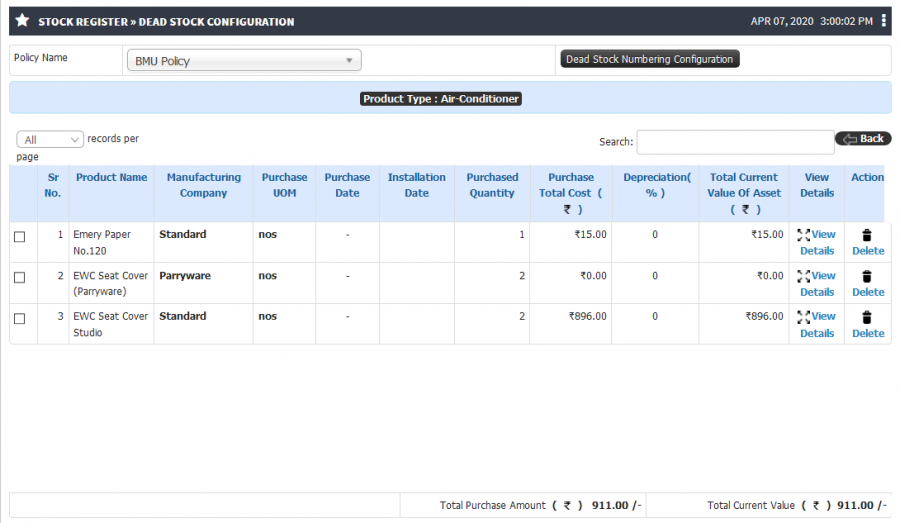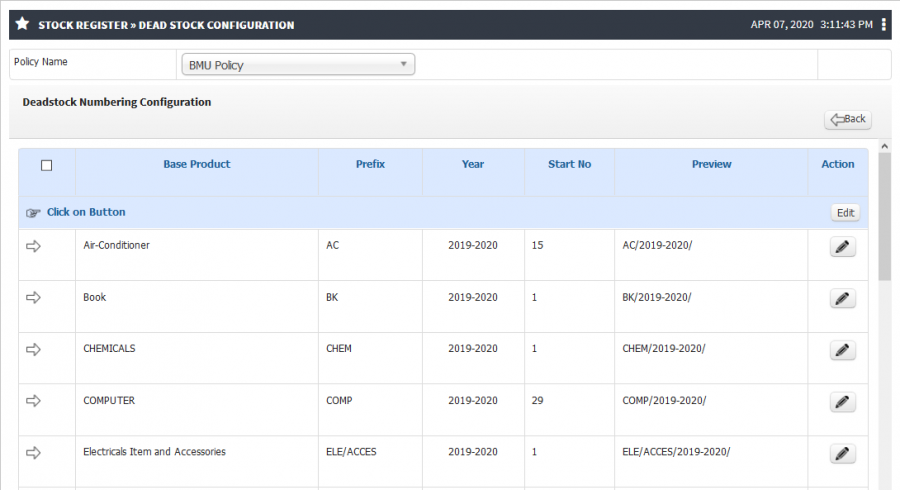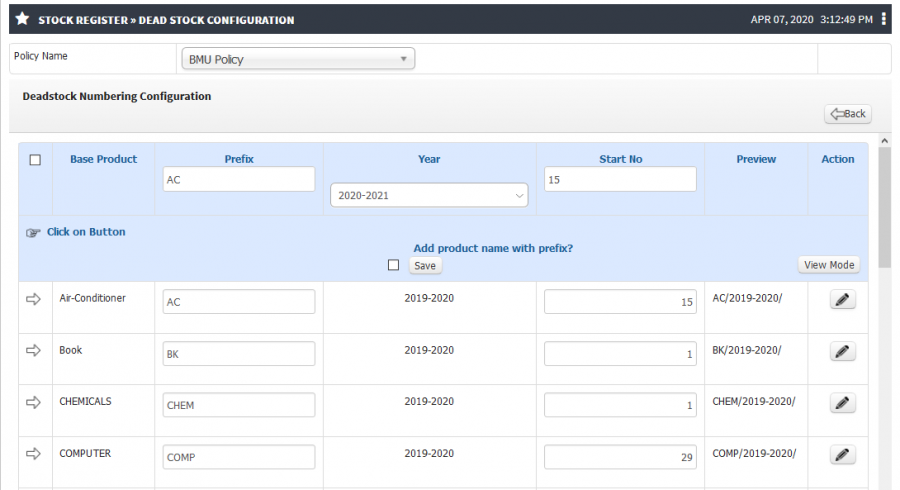Difference between revisions of "Dead Stock Configuration"
(-) (Tag: Visual edit) |
(-) (Tag: Visual edit) |
||
| (One intermediate revision by the same user not shown) | |||
| Line 6: | Line 6: | ||
== '''Terminology Used''' == | == '''Terminology Used''' == | ||
| − | '''Base Product''' - Highest type of Product hierarchy E.g. Computer and Peripherals, Furniture etc… | + | * '''Base Product''' - Highest type of Product hierarchy E.g. Computer and Peripherals, Furniture etc… |
| − | + | * '''Dead Stock Number''' – Dead stock number or Asset number is uniquely identifying the product that organization has purchased | |
| − | '''Dead Stock Number''' – Dead stock number or Asset number is uniquely identifying the product that organization has purchased | + | * '''Requisition Type''' – It is used to identify the base product is going to use as Asset or Inventory |
| − | + | * '''Account Head''' – It is used for depreciation calculation in Accounting. | |
| − | '''Requisition Type''' – It is used to identify the base product is going to use as Asset or Inventory | ||
| − | |||
| − | '''Account Head''' – It is used for depreciation calculation in Accounting. | ||
== '''Input Needed''' == | == '''Input Needed''' == | ||
| − | Product Type | + | * Product Type |
| − | + | * Account Head | |
| − | Account Head | + | * Depreciation Percentage |
| − | + | * Life of Product | |
| − | Depreciation Percentage | ||
| − | |||
| − | Life of Product | ||
== '''Functionality''' == | == '''Functionality''' == | ||
| − | + | * User can add the New Base product E.g. Computer Peripheral, Furniture etc… | |
| − | + | * User can map ledgers against every base product It will be used while monitoring budget amount in new purchase and calculation of depreciation. | |
| − | + | * Base Products details can be viewed. User can check stock of each product, for e.g. Computer count and how much amount of investment on computers has been made, and what is the total current value after depreciation. | |
| − | + | * Existing base product details can be edited. | |
| − | + | * User can view purchase details. | |
| − | + | * Dead stock number / Asset Number configuration can be separate for base product. | |
| − | |||
| − | |||
| − | |||
| − | |||
| − | |||
== ''' Screen Shots / Steps''' == | == ''' Screen Shots / Steps''' == | ||
'''Dead stock configuration''' | '''Dead stock configuration''' | ||
| − | + | * Admin can see the list of base product and mapped account head, depreciation percentage and life of product. | |
| − | + | * There is provision to check the list of products are there under the base product. | |
| − | + | * Admin can do the dead stock numbering configuration for base product. | |
| − | |||
| − | |||
| − | |||
[[File:Dead Stock configuration.png|border|center|frameless|900x900px]] | [[File:Dead Stock configuration.png|border|center|frameless|900x900px]] | ||
'''Add new product type''' | '''Add new product type''' | ||
| − | + | * To add new base product click on '''Add new base product''' button. | |
| − | + | * Enter the product Name, Abbreviation, Select the requisition type and click on Save button. | |
| − | + | * If depreciation has to apply then select the account head and select the '''Is depreciation Applicable''' checkbox. | |
| − | + | * It will ask the depreciation percentage and life of product. Enter the details and click on save to proceed. | |
| − | |||
| − | |||
| − | |||
| − | |||
[[File:Add new base product.png|border|center|frameless|900x900px]] | [[File:Add new base product.png|border|center|frameless|900x900px]] | ||
'''Edit Product Type''' | '''Edit Product Type''' | ||
| + | * To edit the product details click on '''Edit''' icon. | ||
| + | * Do the required modification and save the details. | ||
| + | [[File:Edit base producet.png|border|center|frameless|900x900px]] | ||
| − | + | '''View Product details''' | |
| − | + | * Admin have the provision to check the total asset value of the products. | |
| − | + | * To view the product details click on '''View Products''' button. | |
| − | + | [[File:Asset Value.png|border|center|frameless|900x900px]] | |
| − | [[File: | ||
| − | |||
| − | |||
| − | |||
| − | |||
| − | |||
| − | |||
| − | |||
| − | |||
| − | [[File:Stock | + | '''Dead Stock Numbering Configuration''' |
| + | * Admin have the provision to configure the Dead stock number, So it will auto generate the number in sequence while GRN of new products. | ||
| + | * To configure the dead stock number click on '''Dead stock numbering configuration''' button. | ||
| + | * Click on the arrow next to base product to check the existing numbering configuration. | ||
| + | * For new configuration click on edit icon. Enter the prefix, Select year and enter the starting number and click on '''Save''' button. | ||
| + | [[File:Dead Stock Number.png|border|center|frameless|900x900px]] | ||
| + | * Click on '''Edit''' button to configure the dead stock number. Enter prefix and number for all the products and click on '''Save''' button. | ||
| + | [[File:Edit Dead Stock number.png|border|center|frameless|900x900px]] | ||
Latest revision as of 07:35, 17 April 2020
Roles
Stock Admin
Path
Stock register » Dead Stock Configuration
Terminology Used
- Base Product - Highest type of Product hierarchy E.g. Computer and Peripherals, Furniture etc…
- Dead Stock Number – Dead stock number or Asset number is uniquely identifying the product that organization has purchased
- Requisition Type – It is used to identify the base product is going to use as Asset or Inventory
- Account Head – It is used for depreciation calculation in Accounting.
Input Needed
- Product Type
- Account Head
- Depreciation Percentage
- Life of Product
Functionality
- User can add the New Base product E.g. Computer Peripheral, Furniture etc…
- User can map ledgers against every base product It will be used while monitoring budget amount in new purchase and calculation of depreciation.
- Base Products details can be viewed. User can check stock of each product, for e.g. Computer count and how much amount of investment on computers has been made, and what is the total current value after depreciation.
- Existing base product details can be edited.
- User can view purchase details.
- Dead stock number / Asset Number configuration can be separate for base product.
Screen Shots / Steps
Dead stock configuration
- Admin can see the list of base product and mapped account head, depreciation percentage and life of product.
- There is provision to check the list of products are there under the base product.
- Admin can do the dead stock numbering configuration for base product.
Add new product type
- To add new base product click on Add new base product button.
- Enter the product Name, Abbreviation, Select the requisition type and click on Save button.
- If depreciation has to apply then select the account head and select the Is depreciation Applicable checkbox.
- It will ask the depreciation percentage and life of product. Enter the details and click on save to proceed.
Edit Product Type
- To edit the product details click on Edit icon.
- Do the required modification and save the details.
View Product details
- Admin have the provision to check the total asset value of the products.
- To view the product details click on View Products button.
Dead Stock Numbering Configuration
- Admin have the provision to configure the Dead stock number, So it will auto generate the number in sequence while GRN of new products.
- To configure the dead stock number click on Dead stock numbering configuration button.
- Click on the arrow next to base product to check the existing numbering configuration.
- For new configuration click on edit icon. Enter the prefix, Select year and enter the starting number and click on Save button.
- Click on Edit button to configure the dead stock number. Enter prefix and number for all the products and click on Save button.