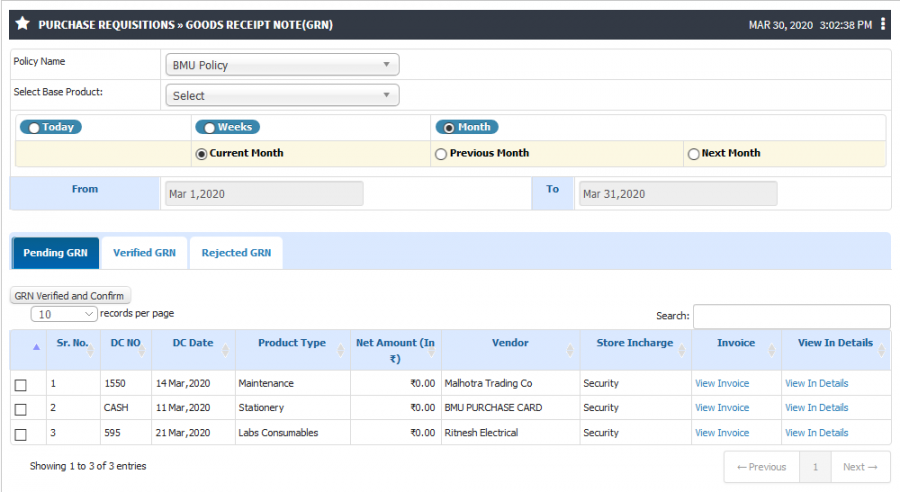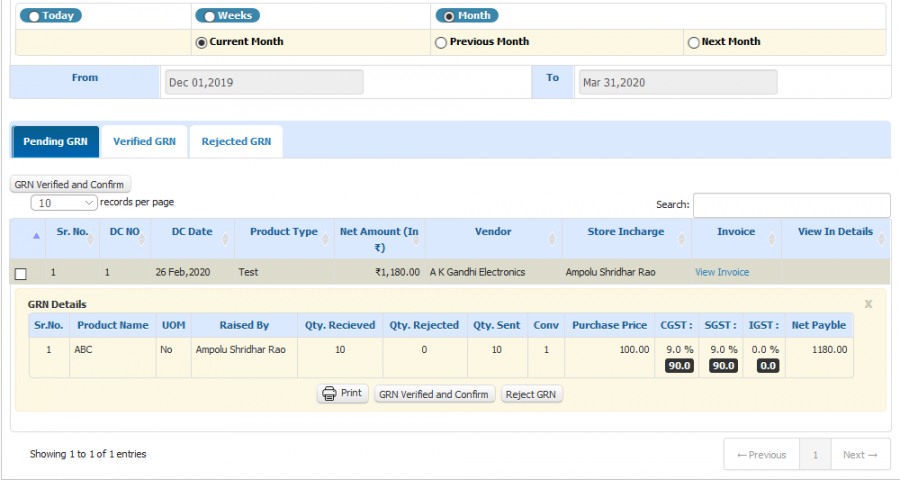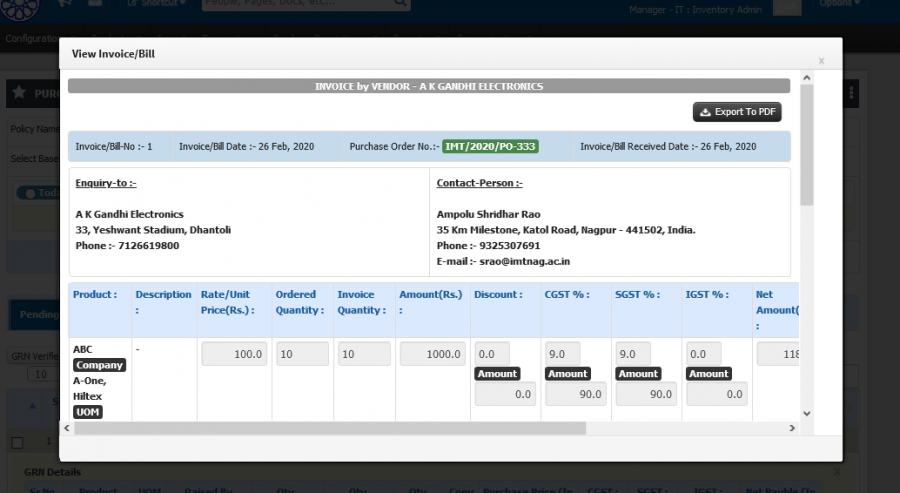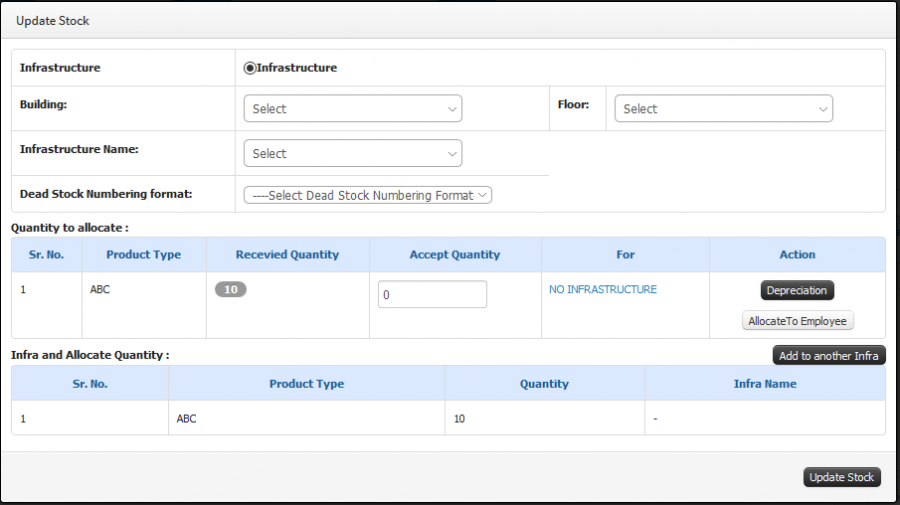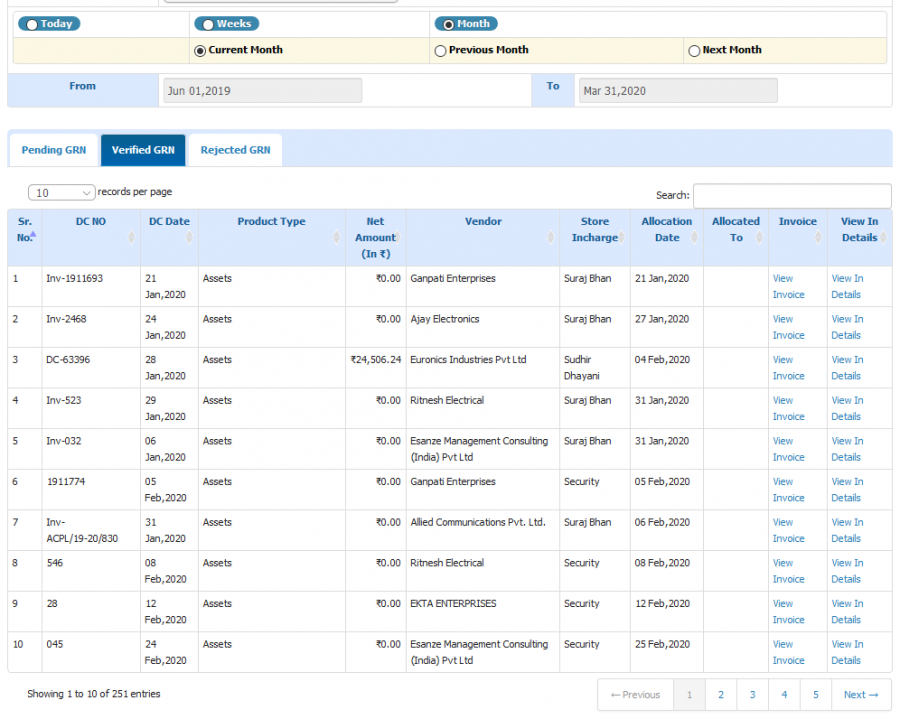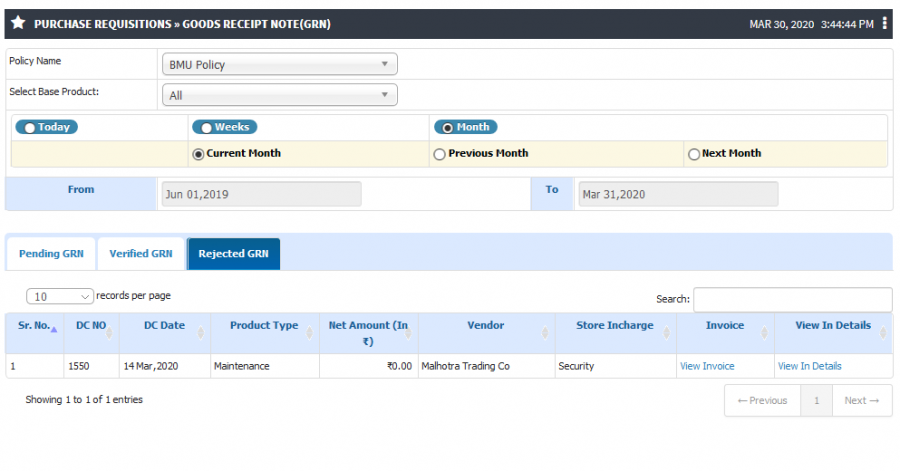Difference between revisions of "Good Receipt Note"
(→Screen Shots / Steps) (Tag: Visual edit) |
(-) (Tag: Visual edit) |
||
| Line 8: | Line 8: | ||
== '''Terminology Used''' == | == '''Terminology Used''' == | ||
| − | '''DC (Delivery Challan)''' – Delivery challan is a document created during the transportation of goods from vendor to Organization. | + | * '''DC (Delivery Challan)''' – Delivery challan is a document created during the transportation of goods from vendor to Organization. |
| − | + | * '''GRN (Goods Receipt Note)''' - A goods receipt note is a receipt or a note that customer uses to validate the receipt of ordered products and update the stock quantity accordingly. | |
| − | '''GRN (Goods Receipt Note)''' - A goods receipt note is a receipt or a note that customer uses to validate the receipt of ordered products and update the stock quantity accordingly. | ||
== '''Functionality''' == | == '''Functionality''' == | ||
| − | + | * Admin can verify the Goods and update the stock quantity. | |
| − | + | * Admin have the provision to see date wise Pending, Verified and Rejected GRN. | |
| − | + | * Inventory Admin can view GRN details and Invoice of that purchased Item if it was added by purchase admin. | |
| − | + | * Once delivery challan added by purchase admin then only Inventory admin are able to do the GRN Process. | |
| − | + | * Once GRN is verified by Inventory admin, Stock quantity will be updated and admin can see the updated quantity and Purchase details on Inventory Transaction UI. | |
| − | + | * Admin have the provision to reject the GRN partially or Admin can reject the Full GRN. | |
| − | |||
| − | |||
| − | |||
| − | |||
| − | |||
== '''Screen Shots / Steps''' == | == '''Screen Shots / Steps''' == | ||
Pending goods receipt notes | Pending goods receipt notes | ||
| − | + | * To see the pending GRN select the date and click on '''Pending GRN''' tab. | |
| − | |||
[[File:Pending GRN.png|border|center|frameless|900x900px]] | [[File:Pending GRN.png|border|center|frameless|900x900px]] | ||
| − | + | * To View GRN Details click on '''View In details''' hyperlink. | |
| − | |||
| − | |||
[[File:GRN Details.png|border|center|frameless|900x900px]] | [[File:GRN Details.png|border|center|frameless|900x900px]] | ||
| − | + | * If Invoice is added by Purchase admin then user can see the invoice details. To see the invoice click on '''view invoice''' hyperlink. | |
| − | + | * Admin have the provision to export the Invoice copy into the PDF. | |
| − | |||
[[File:Invoice copy.png|border|center|frameless|900x900px]] | [[File:Invoice copy.png|border|center|frameless|900x900px]] | ||
'''Update Stock''' | '''Update Stock''' | ||
| − | + | * To verify the GRN and update the stock quantity click on View in details hyperlink. | |
| − | + | * Then click on Verify GRN and Confirm button for further process. Select required fields and click on '''Add to another infra''' button then lastly click on '''update stock'''. | |
| − | |||
| − | |||
[[File:Update GRN .png|border|center|frameless|900x900px]] | [[File:Update GRN .png|border|center|frameless|900x900px]] | ||
| − | + | * To reject the GRN click on View in details hyperlink and click on Reject GRN. | |
| − | + | * Once you click on Reject GRN button it will ask you to update the reason for rejection. Enter the reason and save to proceed. | |
| − | |||
[[File:Reject GRN.png|border|center|frameless|900x900px]] | [[File:Reject GRN.png|border|center|frameless|900x900px]] | ||
'''Verified GRN''' | '''Verified GRN''' | ||
| − | + | * Verified GRN list will get in '''Verified GRN''' tab. To see that select dates and click on '''Verified GRN''' tab. | |
| − | |||
| − | |||
[[File:Verified GRN.png|border|center|frameless|900x900px]] | [[File:Verified GRN.png|border|center|frameless|900x900px]] | ||
'''Rejected GRN''' | '''Rejected GRN''' | ||
| − | + | * Rejected GRN list will get in '''Rejected GRN''' tab. To see that select dates and click on '''Rejected GRN''' tab. | |
| − | |||
[[File:Rejected GRN 1.png|border|center|frameless|900x900px]] | [[File:Rejected GRN 1.png|border|center|frameless|900x900px]] | ||
Latest revision as of 15:14, 14 April 2020
GRN stands for Goods Receipt Note. GRN is Record of goods received at the point of receipt of stock. This record is used to confirm all goods have been received and often compared to a purchase order before payment is issued.
Roles
Inventory Admin
Path
Purchase Requisitions » Good Receipt Note (GRN)
Terminology Used
- DC (Delivery Challan) – Delivery challan is a document created during the transportation of goods from vendor to Organization.
- GRN (Goods Receipt Note) - A goods receipt note is a receipt or a note that customer uses to validate the receipt of ordered products and update the stock quantity accordingly.
Functionality
- Admin can verify the Goods and update the stock quantity.
- Admin have the provision to see date wise Pending, Verified and Rejected GRN.
- Inventory Admin can view GRN details and Invoice of that purchased Item if it was added by purchase admin.
- Once delivery challan added by purchase admin then only Inventory admin are able to do the GRN Process.
- Once GRN is verified by Inventory admin, Stock quantity will be updated and admin can see the updated quantity and Purchase details on Inventory Transaction UI.
- Admin have the provision to reject the GRN partially or Admin can reject the Full GRN.
Screen Shots / Steps
Pending goods receipt notes
- To see the pending GRN select the date and click on Pending GRN tab.
- To View GRN Details click on View In details hyperlink.
- If Invoice is added by Purchase admin then user can see the invoice details. To see the invoice click on view invoice hyperlink.
- Admin have the provision to export the Invoice copy into the PDF.
Update Stock
- To verify the GRN and update the stock quantity click on View in details hyperlink.
- Then click on Verify GRN and Confirm button for further process. Select required fields and click on Add to another infra button then lastly click on update stock.
- To reject the GRN click on View in details hyperlink and click on Reject GRN.
- Once you click on Reject GRN button it will ask you to update the reason for rejection. Enter the reason and save to proceed.
Verified GRN
- Verified GRN list will get in Verified GRN tab. To see that select dates and click on Verified GRN tab.
Rejected GRN
- Rejected GRN list will get in Rejected GRN tab. To see that select dates and click on Rejected GRN tab.