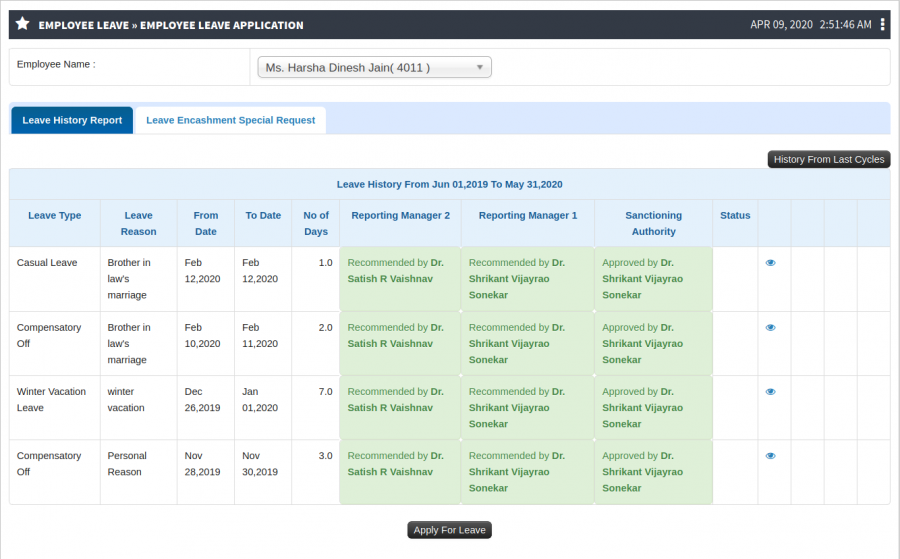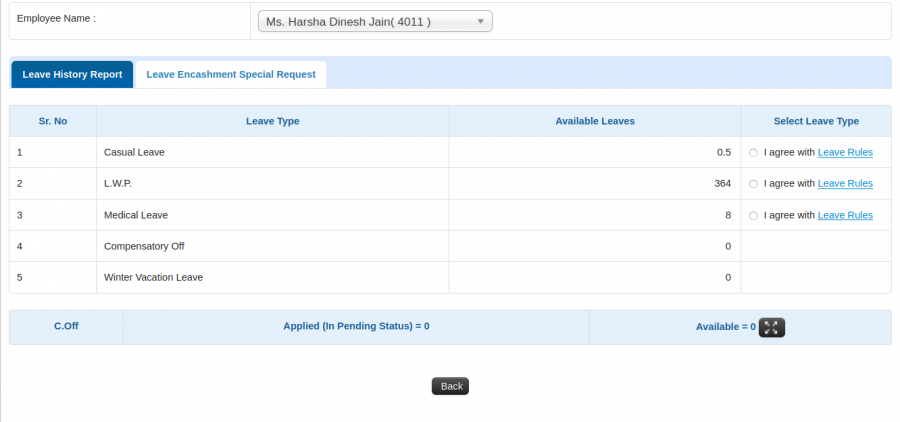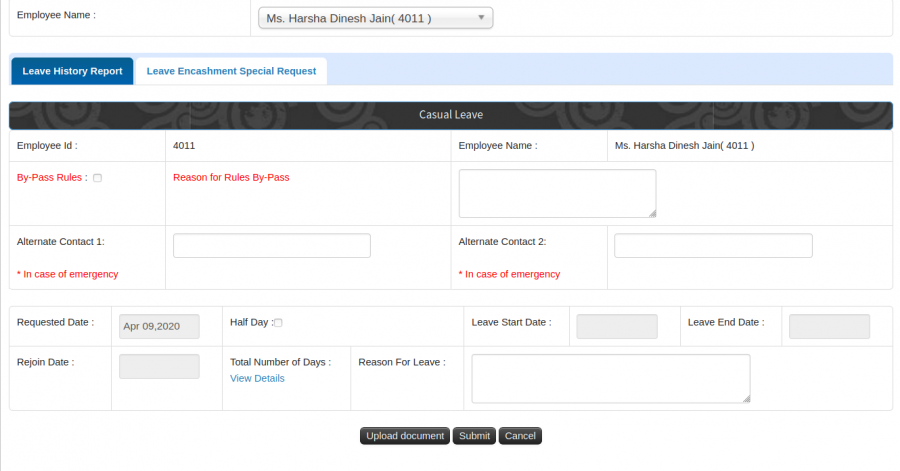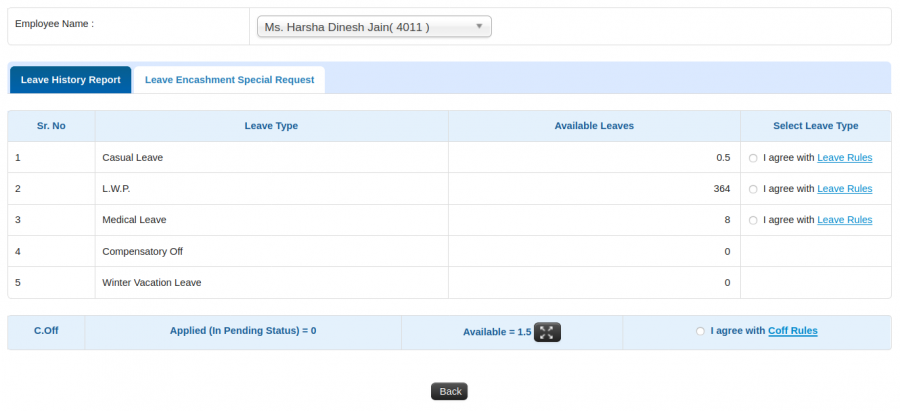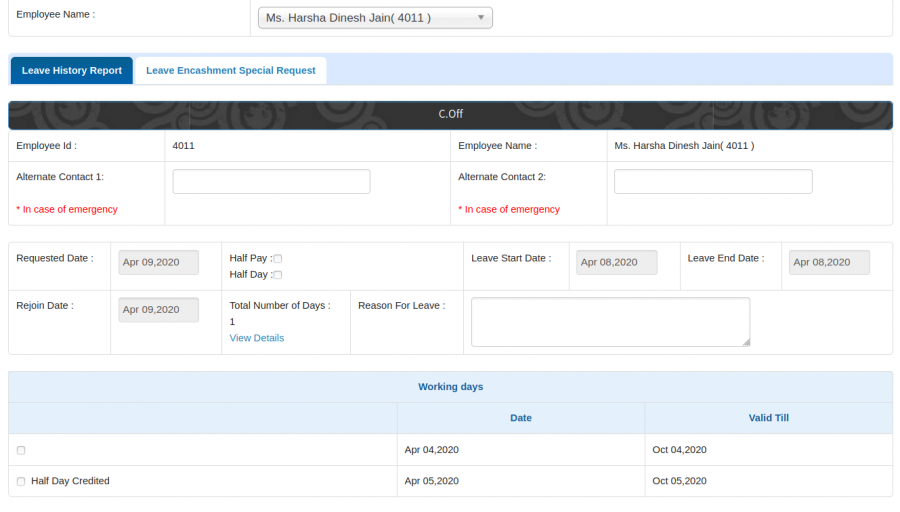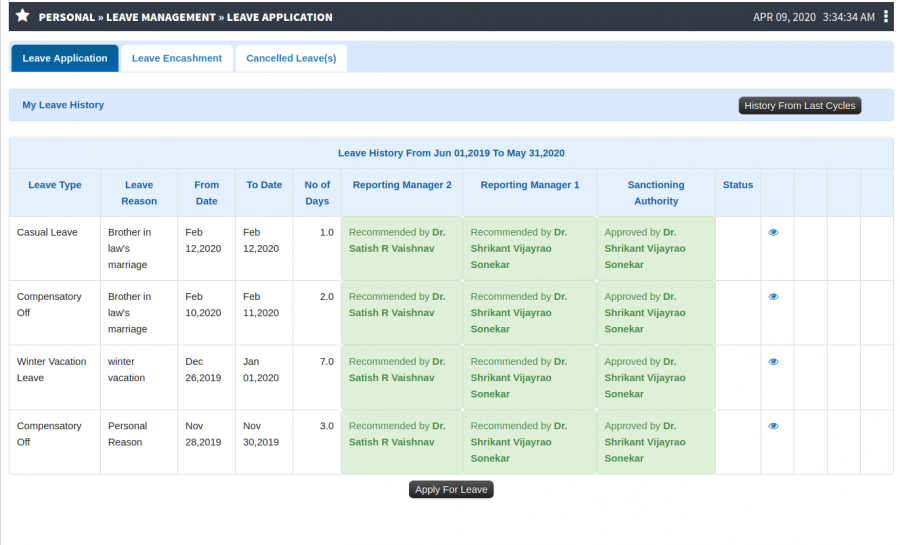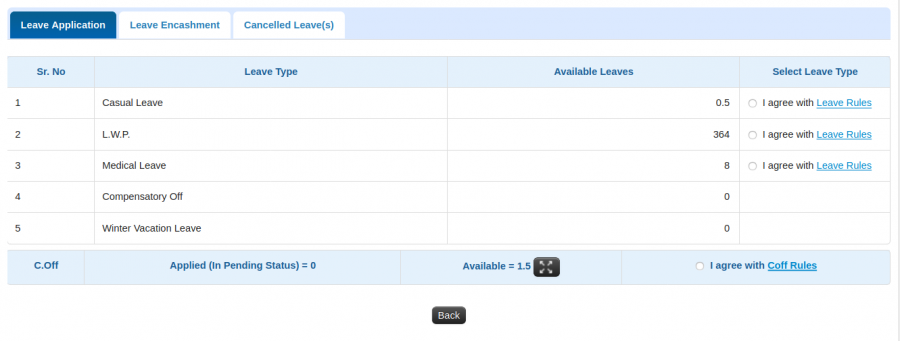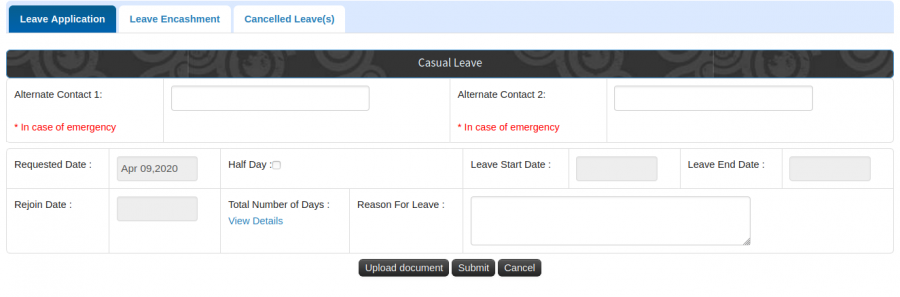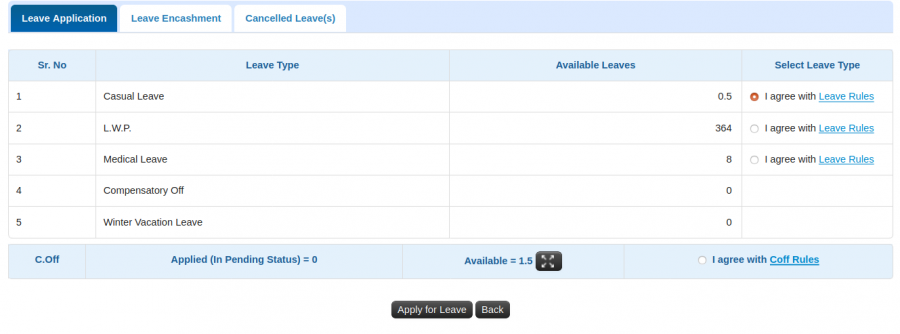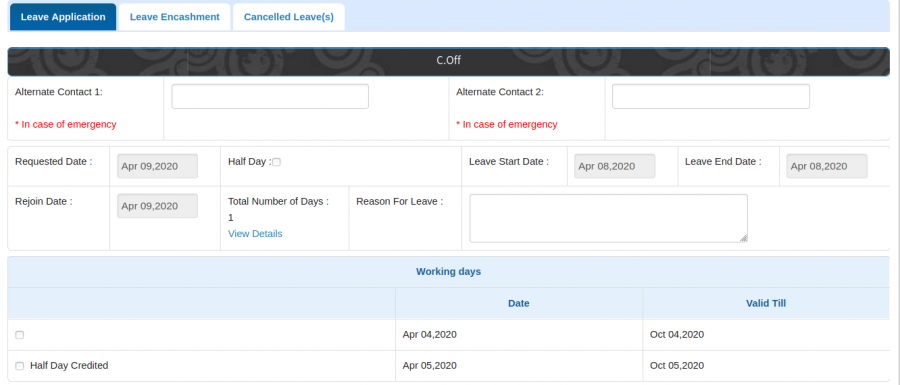Difference between revisions of "Leave Application"
(→Screen Shots / Steps: -) (Tag: Visual edit) |
(→Screen Shots / Steps: .) (Tag: Visual edit) |
||
| (One intermediate revision by the same user not shown) | |||
| Line 17: | Line 17: | ||
== '''Screen Shots / Steps''' == | == '''Screen Shots / Steps''' == | ||
| + | Leave Admin Login | ||
| + | |||
Employee Leave » Employee Leave Application | Employee Leave » Employee Leave Application | ||
| − | [[File:Employee Leave Application..png|border|center|frameless|900x900px]] | + | [[File:Employee Leave Application..png|border|center|frameless|900x900px]]Apply For Leave |
| + | |||
| + | - To apply leave against employee, admin can click Apply For Leave button. | ||
| + | [[File:Apply For Leave..png|border|center|frameless|900x900px]] | ||
| + | Select Leave Type | ||
| + | |||
| + | - To apply leave against employee, admin can select radio button of particular leave type and then click Apply For Leave button. | ||
| + | [[File:Leave Application..png|border|center|frameless|900x900px]] | ||
| + | |||
| + | Apply For C-Off | ||
| + | |||
| + | - To apply C-Off against employee, admin can click Apply For Leave button. | ||
| + | [[File:C-Off.png|border|center|frameless|900x900px]] | ||
| + | |||
| + | Apply C-Off | ||
| + | |||
| + | - To apply leave against employee, admin can click select radio button of C-Off leave type and then click Apply For Leave button. | ||
| + | [[File:C-Off Application.png|border|center|frameless|900x900px]] | ||
| + | Employee Login | ||
| + | |||
| + | Personal » Leave Management » Leave Application | ||
| + | [[File:Employee Leave application..png|border|center|frameless|900x900px]] | ||
| + | |||
| + | Apply For Leave | ||
| + | |||
| + | - To apply leave click on Apply For Leave button. | ||
| + | [[File:Employee Leave..png|border|center|frameless|900x900px]] | ||
| + | |||
| + | Select Leave Type | ||
| + | |||
| + | - To apply leave employee select radio button of particular leave type and then click Apply For Leave button. | ||
| + | [[File:Leave - Application..png|border|center|frameless|900x900px]] | ||
| + | Apply For C-Off | ||
| + | |||
| + | - To apply C-Off employee click on Apply For Leave button. | ||
| + | [[File:Employee C-Off.png|border|center|frameless|900x900px]] | ||
| + | |||
| + | Apply C-Off | ||
| + | |||
| + | - To apply leave employee can click select radio button of C-Off leave type and then click Apply For Leave button. | ||
| + | [[File:C-Off Application..png|border|center|frameless|900x900px]] | ||
Latest revision as of 13:50, 8 April 2020
Roles
Leave Admin / Faculty /Staff
Path
Employee Leave » Employee Leave Application
Personal » Leave Management » Leave Application
Functionality
- Admin can apply leave on behalf of Employee.
- Admin can apply C-off on behalf of Employee.
- User can apply leave.
- User can apply C-Off
Screen Shots / Steps
Leave Admin Login
Employee Leave » Employee Leave Application
Apply For Leave- To apply leave against employee, admin can click Apply For Leave button.
Select Leave Type
- To apply leave against employee, admin can select radio button of particular leave type and then click Apply For Leave button.
Apply For C-Off
- To apply C-Off against employee, admin can click Apply For Leave button.
Apply C-Off
- To apply leave against employee, admin can click select radio button of C-Off leave type and then click Apply For Leave button.
Employee Login
Personal » Leave Management » Leave Application
Apply For Leave
- To apply leave click on Apply For Leave button.
Select Leave Type
- To apply leave employee select radio button of particular leave type and then click Apply For Leave button.
Apply For C-Off
- To apply C-Off employee click on Apply For Leave button.
Apply C-Off
- To apply leave employee can click select radio button of C-Off leave type and then click Apply For Leave button.