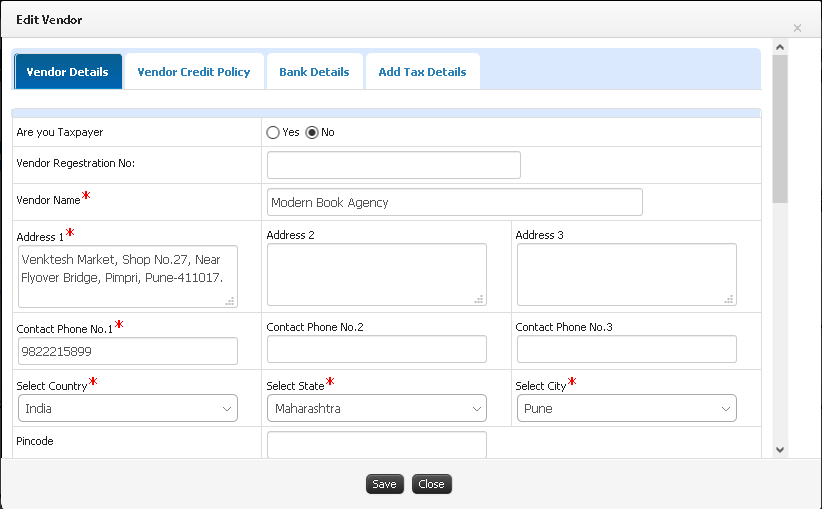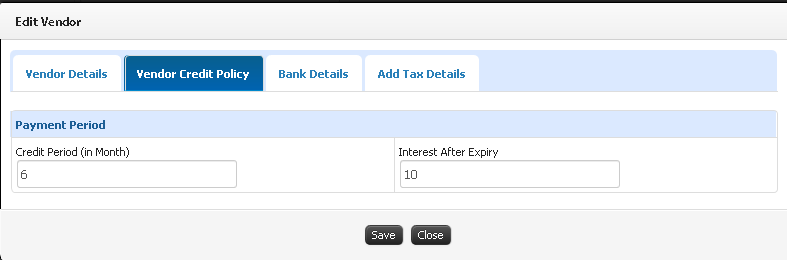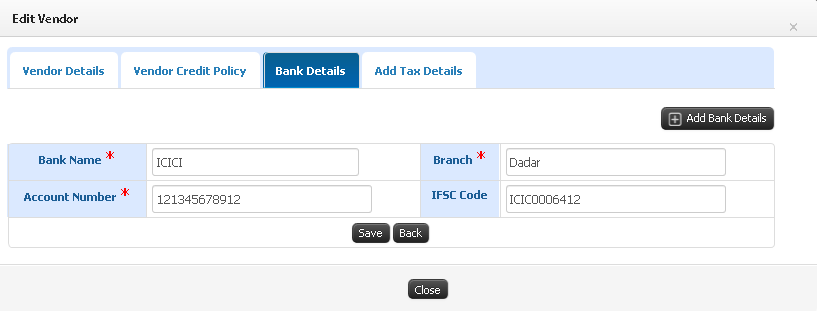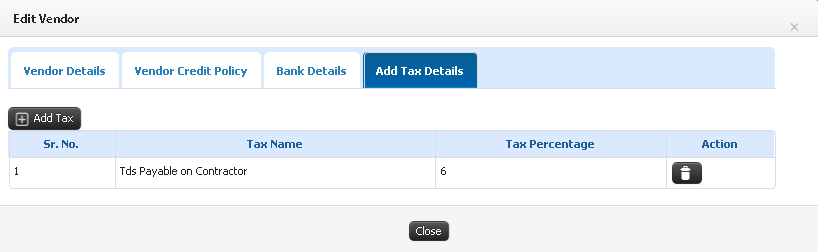Difference between revisions of "Vendor configuration"
(Created page with " == Vendor Configuration == This configuration includes registering Vendors, in order to use them for further transactions related to purchase of library medias. All vendor de...") |
(→Step By Step) (Tag: Visual edit) |
||
| (3 intermediate revisions by the same user not shown) | |||
| Line 1: | Line 1: | ||
== Vendor Configuration == | == Vendor Configuration == | ||
| − | This configuration includes registering Vendors | + | This configuration includes registering Vendors in order to use them for further transactions related to purchase of library medias. All vendor details like vendor bank details, vendor credit policy details, taxes etc. can be captured here. |
== Roles == | == Roles == | ||
| Line 28: | Line 28: | ||
1) Register new vendor | 1) Register new vendor | ||
* By clicking on Add new Vendor button, the user can add new vendor into the system. | * By clicking on Add new Vendor button, the user can add new vendor into the system. | ||
| + | [[File:Vendor Registration.png|border|center|frameless|822x822px]] | ||
2) Add Vendor credit policy | 2) Add Vendor credit policy | ||
* The credit policy of vendor is need to be defined with respect to credit period(in months) and interest after expiry. | * The credit policy of vendor is need to be defined with respect to credit period(in months) and interest after expiry. | ||
| + | [[File:Vendor Credit Policy.png|border|center|frameless|787x787px]] | ||
3) Register vendor bank details | 3) Register vendor bank details | ||
* Bank details like Bank Name, Branch, Account Number and IFSC Code are captured for payment transactions. | * Bank details like Bank Name, Branch, Account Number and IFSC Code are captured for payment transactions. | ||
| + | [[File:Vendor Bank Details.png|border|center|frameless|817x817px]] | ||
4) Add Tax details | 4) Add Tax details | ||
| − | * Vendor Tax details are added | + | * Vendor Tax details are added which includes tax name and tax percentage. |
| + | [[File:Vendor Tax Details.png|border|center|frameless|818x818px]] | ||
Latest revision as of 11:23, 14 April 2020
Vendor Configuration
This configuration includes registering Vendors in order to use them for further transactions related to purchase of library medias. All vendor details like vendor bank details, vendor credit policy details, taxes etc. can be captured here.
Roles
- Library Admin
Path
- Configuration » Vendor Configuration
Inputs Needed
- Vendor Specialization (Library Medias provided by respective Vendor)
- Vendor Payment Policy
- Vendor Credit Policy
- Vendor Bank details
- Vendor Tax details
Functionality
- New vendor can be registered in the system.
- List of registered Vendors can be viewed.
- User can add various vendor policy details like payment policy, credit policy etc.
- Feedback and history of transactions can be displayed for each vendor.
- Vendor can be black listed in case of any malpractices.
- Documents like pan-card can be uploaded with respect to a vendor.
- Vendor's personal login can be created to deal with future transactions.
Step By Step
1) Register new vendor
* By clicking on Add new Vendor button, the user can add new vendor into the system.
2) Add Vendor credit policy
* The credit policy of vendor is need to be defined with respect to credit period(in months) and interest after expiry.
3) Register vendor bank details
* Bank details like Bank Name, Branch, Account Number and IFSC Code are captured for payment transactions.
4) Add Tax details
* Vendor Tax details are added which includes tax name and tax percentage.