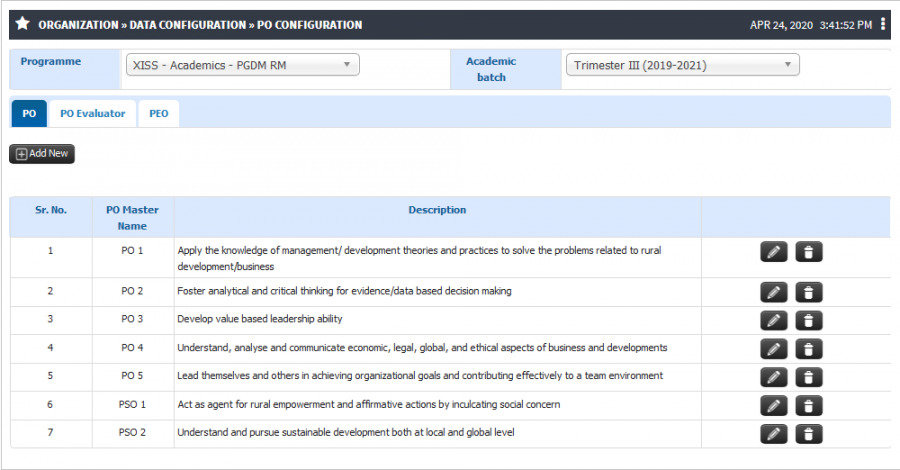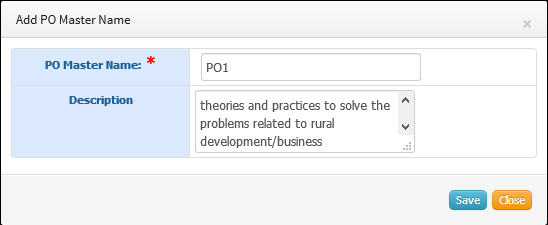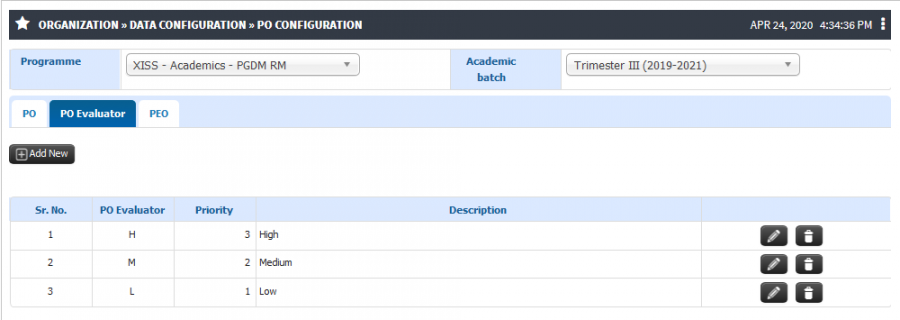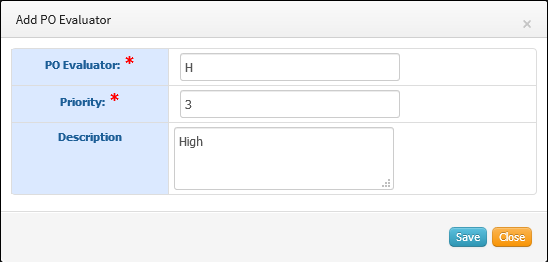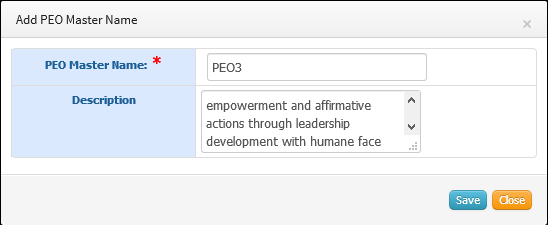Difference between revisions of "PO Configuration"
(-) (Tag: Visual edit) |
(→Step by Step) (Tag: Visual edit) |
||
| Line 28: | Line 28: | ||
== '''Step by Step''' == | == '''Step by Step''' == | ||
| − | PO Configuration | + | * PO Configuration |
[[File:PO1.png|border|center|frameless|900x900px]] | [[File:PO1.png|border|center|frameless|900x900px]] | ||
'''1) PO''' | '''1) PO''' | ||
| − | + | * To add PO click on Add new button and enter the PO master name and Description and Save. | |
| − | To add PO click on Add new button and enter the PO master name and Description and Save. | + | * User can check the existing PO list and If required user can make changes in the list. |
| − | + | * Same way you can add PSO. | |
| − | User can check the existing PO list and If required user can make changes in the list. | ||
| − | |||
| − | Same way you can add PSO. | ||
[[File:PO2.png|border|center|frameless|548x548px]] | [[File:PO2.png|border|center|frameless|548x548px]] | ||
'''2) PO Evaluator''' | '''2) PO Evaluator''' | ||
| − | You can check the existing PO evaluator and If required can do the modification | + | * You can check the existing PO evaluator and If required can do the modification |
[[File:PO3.png|border|center|frameless|900x900px]] | [[File:PO3.png|border|center|frameless|900x900px]] | ||
| − | To add PO Evaluator, click on Add New button and enter Evaluator, Priority, Description and click on Save. | + | * To add PO Evaluator, click on Add New button and enter Evaluator, Priority, Description and click on Save. |
[[File:PO4.png|border|center|frameless|548x548px]] | [[File:PO4.png|border|center|frameless|548x548px]] | ||
'''3) PEO''' | '''3) PEO''' | ||
| − | + | * User can check the existing PEO list and If required user can make changes in the list. | |
| − | User can check the existing PEO list and If required user can make changes in the list. | ||
[[File:PO5.png|border|center|frameless|900x900px]] | [[File:PO5.png|border|center|frameless|900x900px]] | ||
| − | To add PO click on Add new button and enter the PO master name and Description and Save. | + | * To add PO click on Add new button and enter the PO master name and Description and Save. |
[[File:PO6.png|border|center|frameless|548x548px]] | [[File:PO6.png|border|center|frameless|548x548px]] | ||
Latest revision as of 04:24, 29 April 2020
Role
Academic Admin
Path
Organization » Data Configuration » PO Configuration
Terminology Used
PO (Programe Outcome) - POs are statements about the knowledge, skills and attitudes the graduate of a formal engineering program should have. POs deal with the general aspect of graduation for a particular program, and the competencies and expertise a graduate will possess after completion of the program.
PEO (Programe Education Objectives) - PEOs are broad statements that describe the career and professional accomplishments in five years after graduation that the program is preparing graduates to achieve.
PO Evaluator – Course Outcomes are stated for every course and We have to show the correlation between the course outcome with programme outcome in that scenario these evaluators will be used.
PSO (Program Specific Outcomes) - PSOs are statements that describe what the graduates of a specific engineering program should be able to do.
Input Needed
- PO Master
- PSO Master
- PO Evaluator
- PEO Master
Functionality
- User have the provision to add the PO batchwise. Everything is configurable so admin have the access to add multiple PO.
- Admin can add the PSO same as PO. Only while adding the PSO admin have to mentioned it is PSO1, PSO2 and so on… while adding PO’s Admin can mentioned the PO1, PO2, PO3 etc…
- Admin can add the PO evaluator for showing the correlation between CO with PO while COPO mapping. These evaluators will be shown to all faculties of that programme while mapping the COPO.
- Admin have the provision to add the PEO batchwise.
- Admin can check the existing PO list, PO evaluator and PEO list.
Step by Step
- PO Configuration
1) PO
- To add PO click on Add new button and enter the PO master name and Description and Save.
- User can check the existing PO list and If required user can make changes in the list.
- Same way you can add PSO.
2) PO Evaluator
- You can check the existing PO evaluator and If required can do the modification
- To add PO Evaluator, click on Add New button and enter Evaluator, Priority, Description and click on Save.
3) PEO
- User can check the existing PEO list and If required user can make changes in the list.
- To add PO click on Add new button and enter the PO master name and Description and Save.