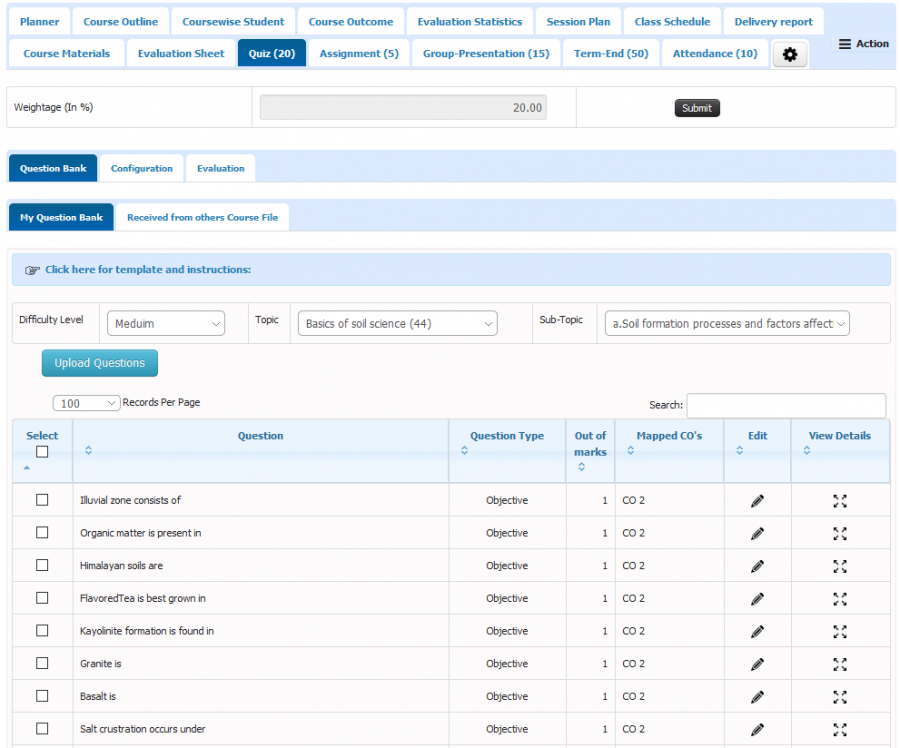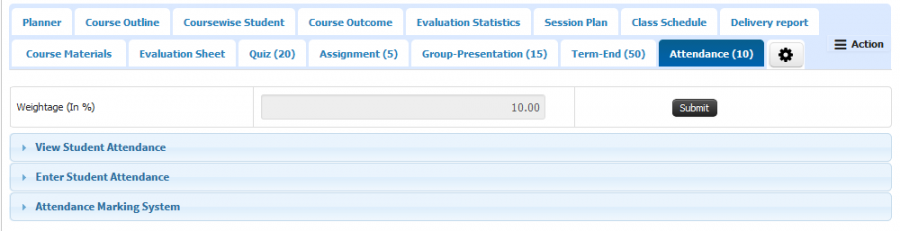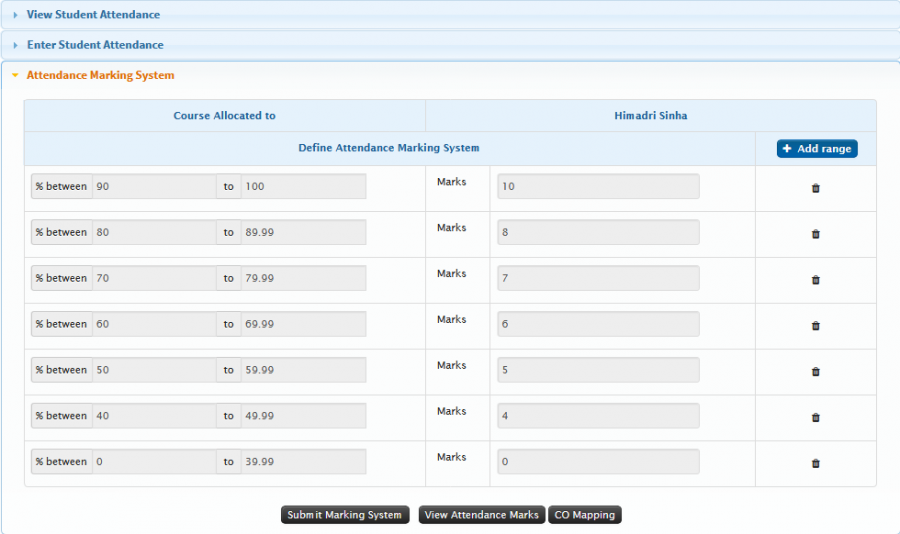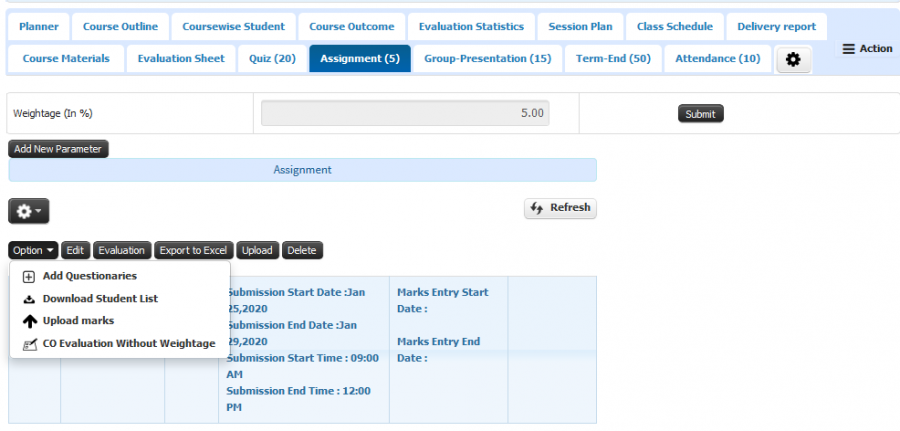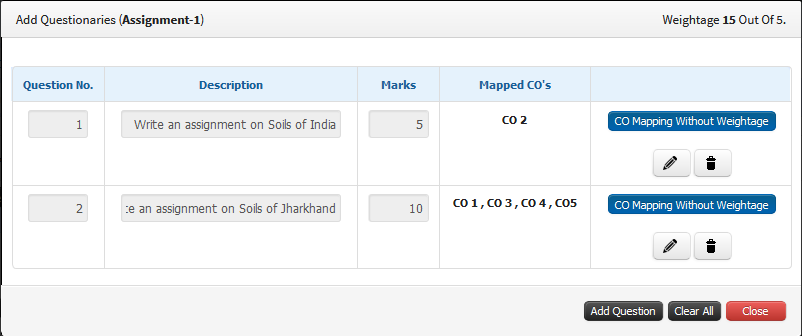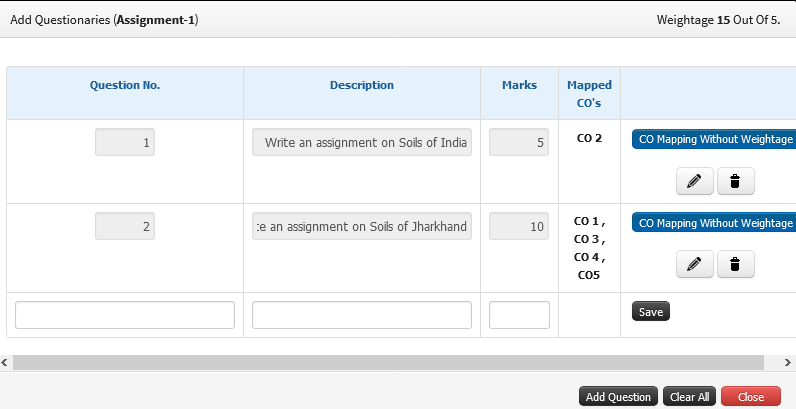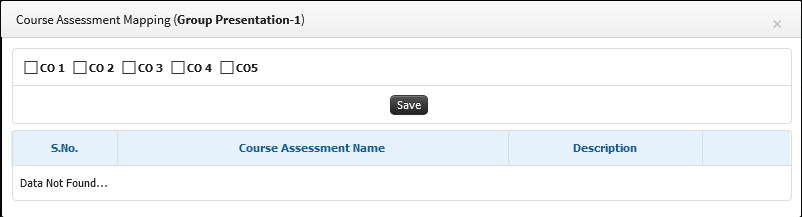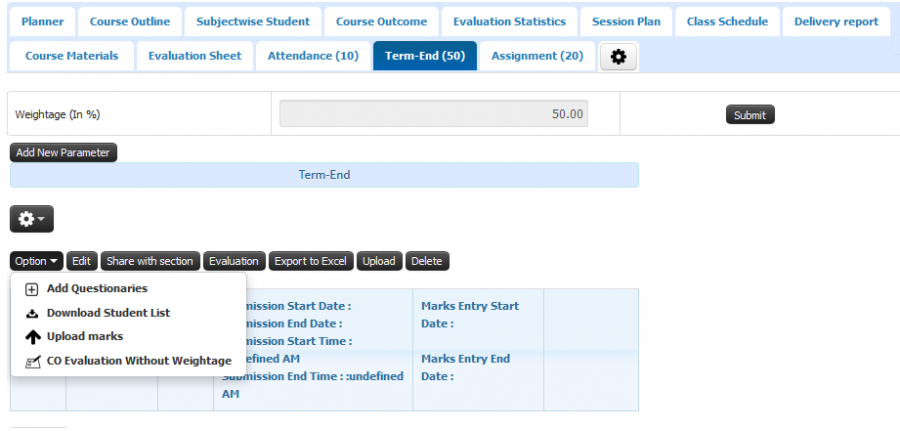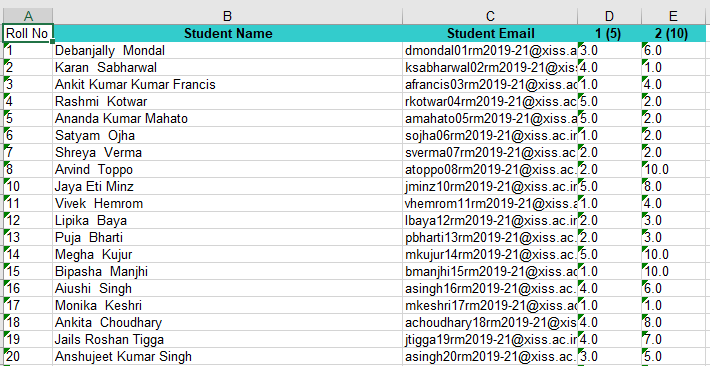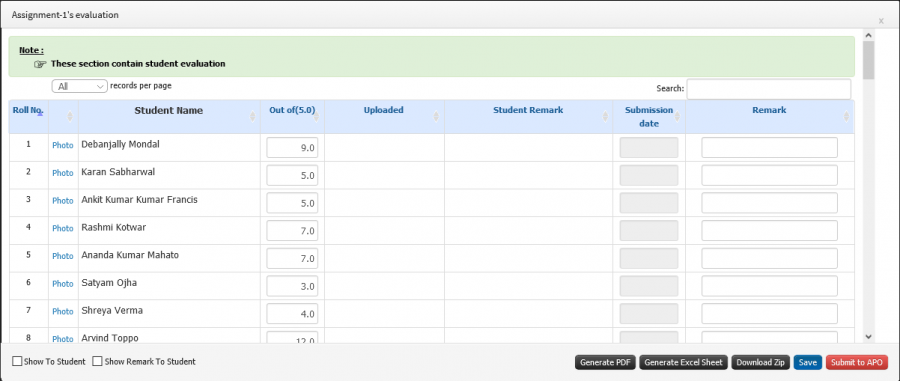Difference between revisions of "Evaluation Parameter Creation"
(-) (Tag: Visual edit) |
(-) (Tag: Visual edit) |
||
| (One intermediate revision by the same user not shown) | |||
| Line 29: | Line 29: | ||
* After adding question bank select the questions and down you will be able to see CO Mapping button. | * After adding question bank select the questions and down you will be able to see CO Mapping button. | ||
* By selecting that button all CO list will be visible to you just select the CO and map with the questions you have selected. | * By selecting that button all CO list will be visible to you just select the CO and map with the questions you have selected. | ||
| + | [[File:Evaluation Parameter1.png|border|center|frameless|900x900px]] | ||
| + | * Select the question and click on CO Mapping button. | ||
| + | [[File:COPO Selection.png|border|center|frameless|900x900px]] | ||
| + | * Select CO and save it will map with the selected questions. | ||
| + | [[File:CO Mapping.png|border|center|frameless|802x802px]] | ||
| + | |||
'''B) CO Mapping with Attendance''' | '''B) CO Mapping with Attendance''' | ||
* Faculty can able to create the attendance parameter same as another parameter. | * Faculty can able to create the attendance parameter same as another parameter. | ||
| Line 35: | Line 41: | ||
* To map the CO with attendance, Attendance marking schema should be added to understand the Attendance marking schema configuration please check the link ([[Attendance Marking Schema|http://wiki.juno.org.in/index.php/Attendance_Marking_Schema]]) | * To map the CO with attendance, Attendance marking schema should be added to understand the Attendance marking schema configuration please check the link ([[Attendance Marking Schema|http://wiki.juno.org.in/index.php/Attendance_Marking_Schema]]) | ||
* In attendance marking schema you will able to see the CO mapping button. By clicking on the button, You can select the CO from the list and map with the Attendance. | * In attendance marking schema you will able to see the CO mapping button. By clicking on the button, You can select the CO from the list and map with the Attendance. | ||
| + | [[File:Attendance Schema.png|border|center|frameless|900x900px]] | ||
| + | * Click on Attendance Marking System section. | ||
| + | [[File:Marking Schema 1.png|border|center|frameless|900x900px]] | ||
| + | * Click on CO mapping button to map the CO with Attendance. Select the CO from the list and save. | ||
| + | [[File:CO Mapping.png|border|center|frameless|802x802px]] | ||
| + | |||
'''C) Other Evaluation Parameters (Add questionnaires and upload marks)''' | '''C) Other Evaluation Parameters (Add questionnaires and upload marks)''' | ||
* In parameter you will able to see the all parameter and for more understanding please check the link ([[Evaluation Parameters|http://wiki.juno.org.in/index.php/Evaluation_Parameters]]) | * In parameter you will able to see the all parameter and for more understanding please check the link ([[Evaluation Parameters|http://wiki.juno.org.in/index.php/Evaluation_Parameters]]) | ||
| Line 47: | Line 59: | ||
* Faculty have the provision to upload the marks for optional question. E.g. Three question are there in the question paper among those three any one has to write then faculty can enter the marks for one question and for other mentioned the '''NA''' in excel before uploading. | * Faculty have the provision to upload the marks for optional question. E.g. Three question are there in the question paper among those three any one has to write then faculty can enter the marks for one question and for other mentioned the '''NA''' in excel before uploading. | ||
* In above scenario system will consider the question optional where faculty mentioned as '''NA.''' | * In above scenario system will consider the question optional where faculty mentioned as '''NA.''' | ||
| + | [[File:Other Evaluation.png|border|center|frameless|900x900px]] | ||
| + | * Select the Add Questionaries from the option button to add questions. You can see the already added question as well. | ||
| + | [[File:Add Question.png|border|center|frameless|802x802px]] | ||
| + | * To add new question click on Add question button. Enter the question No, Description of the question, marks and click on save button. | ||
| + | [[File:Add Question 1.png|border|center|frameless|796x796px]] | ||
| + | * Click on CO mapping button to map the CO with question. Select the CO and click on Save. | ||
| + | [[File:CO Mapping 1.png|border|center|frameless|802x802px]] | ||
| + | * Now to download the question wise marks template select the download student list from the Option button. | ||
| + | [[File:Evaluation Report.png|border|center|frameless|900x900px]] | ||
| + | * You will get separate column for every question just enter the marks for all student and save the file in your system. | ||
| + | [[File:Question wise marks.png|border|center|frameless|710x710px]] | ||
| + | * Select the Upload marks from the option button and upload the saved template file. | ||
| + | [[File:Evaluation Report.png|border|center|frameless|900x900px]] | ||
| + | * To see the uploaded marks click on the evaluation button from the same UI. | ||
| + | * For freezing the marks click on Submit to APO button it will get freeze and you cannot change it. | ||
| + | [[File:Evaluation Section.png|border|center|frameless|900x900px]] | ||
Latest revision as of 04:53, 22 June 2020
Role
Faculty
Path
Course File (Faculty)
Terminology Used
Program: Program is usually similar to qualification but not always. In Engineering colleges, all first-year students are allocated to the program "Applied Science" which is a mixed group for teaching basics of Engineering to all specialization. In the second year Applied Science students are distributed to different programs (non-functional departments) like BE - Comp, BE - Civil, BE Mech.
Evaluation Parameter: Evaluation parameter is used to define assessment criteria for students in academics. For program BE - Comp faculty may have evaluation parameter as Attendance, Assignments, Orals, etc on which students would be rewarded with marks.
Functionality
- Faculty have the provision to add the evaluation parameter from the evaluation universe.
- To create the evaluation universe please check the link (http://wiki.juno.org.in/index.php/Evaluation_Universe)
- Faculty can configure the question and map the CO with question.
- Faculty is able to upload the question wise marks.
- Faculty have the provision to configure the quiz and able to take online test and calculate the marks.
- Academic admin has the provision to add the evaluation parameter and able to edit the marks for more details please check the link (http://wiki.juno.org.in/index.php/Evaluation_Parameter_Configuration)
Step by Step
- Go to the course file and click on setting icon showing lastly in the course file.
- Click on the New Evaluation Parameter option.
- Select the evaluation parameter from the drop down, enter the frequency and weightage of the parameter and click on submit button.
- Once you create the parameter that evaluation parameter’s tab will be created in the course file.
A) CO Mapping with Quiz
- Faculty can able to configure the quiz and able to conduct the online quiz.
- While configuration faculty have the provision to map the CO with question which are going to asked in quiz.
- To understand the quiz module thoroughly please check the link (http://wiki.juno.org.in/index.php?title=On-Line_Test_Through_Course_File&action=edit&redlink=1)
- After adding question bank select the questions and down you will be able to see CO Mapping button.
- By selecting that button all CO list will be visible to you just select the CO and map with the questions you have selected.
- Select the question and click on CO Mapping button.
- Select CO and save it will map with the selected questions.
B) CO Mapping with Attendance
- Faculty can able to create the attendance parameter same as another parameter.
- Faculty have the provision to map the CO with attendance.
- To understand the attendance parameter creation please check the link (http://wiki.juno.org.in/index.php/Attendance_as_Evaluation_Parameter)
- To map the CO with attendance, Attendance marking schema should be added to understand the Attendance marking schema configuration please check the link (http://wiki.juno.org.in/index.php/Attendance_Marking_Schema)
- In attendance marking schema you will able to see the CO mapping button. By clicking on the button, You can select the CO from the list and map with the Attendance.
- Click on Attendance Marking System section.
- Click on CO mapping button to map the CO with Attendance. Select the CO from the list and save.
C) Other Evaluation Parameters (Add questionnaires and upload marks)
- In parameter you will able to see the all parameter and for more understanding please check the link (http://wiki.juno.org.in/index.php/Evaluation_Parameters)
- Click on the tab and select the parameter and click on the option button and select the Add Questionnaires option.
- You can able to see the already configured questions and mapped CO with questions.
- To add question, click on Add Question button and enter the question no, question description and question marks.
- Once you added the question you will able to see the button for mapping the course outcome with question.
- Click on the button and select the course outcome and click on save button.
- Faculty can able to select the multiple course outcome while mapping CO with questions.
- Download the student list from the same option button and fill the template and upload the template.
- Once you upload the marks using excel you can able to check the marks from the Evaluation button and able to submit the marks to the academic admin.
- Faculty have the provision to upload the marks for optional question. E.g. Three question are there in the question paper among those three any one has to write then faculty can enter the marks for one question and for other mentioned the NA in excel before uploading.
- In above scenario system will consider the question optional where faculty mentioned as NA.
- Select the Add Questionaries from the option button to add questions. You can see the already added question as well.
- To add new question click on Add question button. Enter the question No, Description of the question, marks and click on save button.
- Click on CO mapping button to map the CO with question. Select the CO and click on Save.
- Now to download the question wise marks template select the download student list from the Option button.
- You will get separate column for every question just enter the marks for all student and save the file in your system.
- Select the Upload marks from the option button and upload the saved template file.
- To see the uploaded marks click on the evaluation button from the same UI.
- For freezing the marks click on Submit to APO button it will get freeze and you cannot change it.