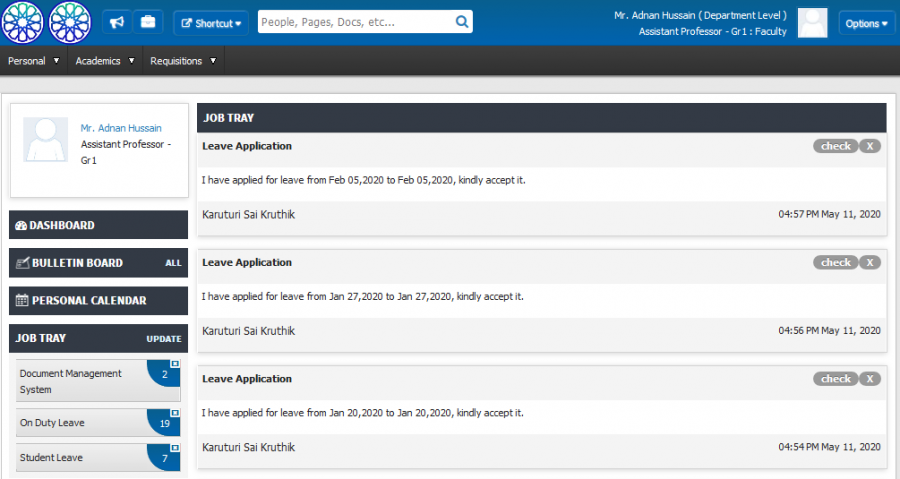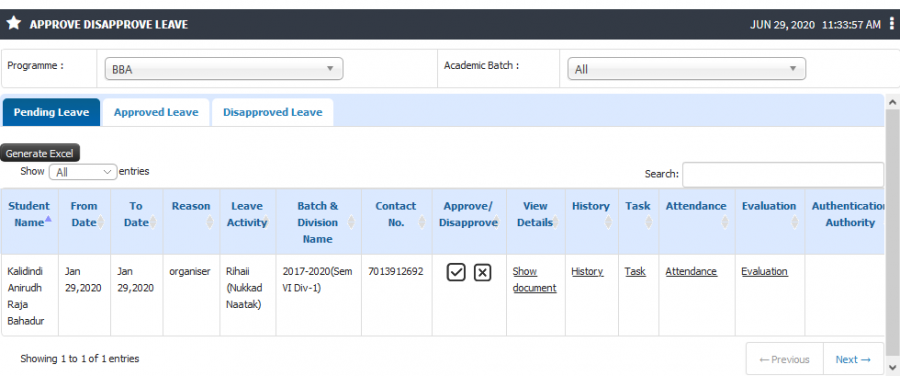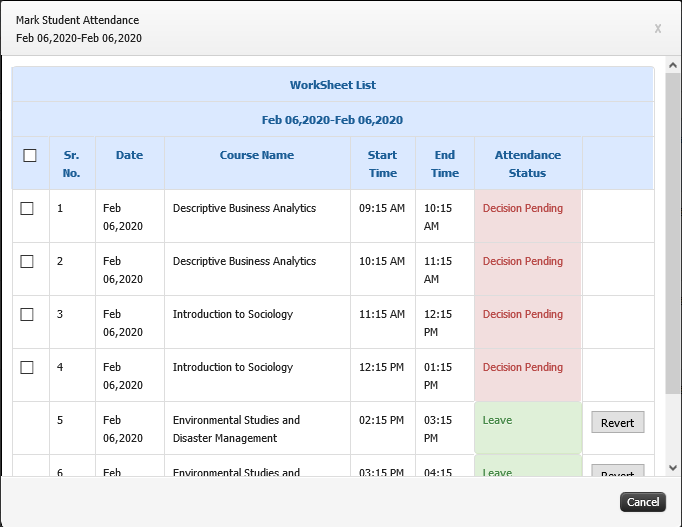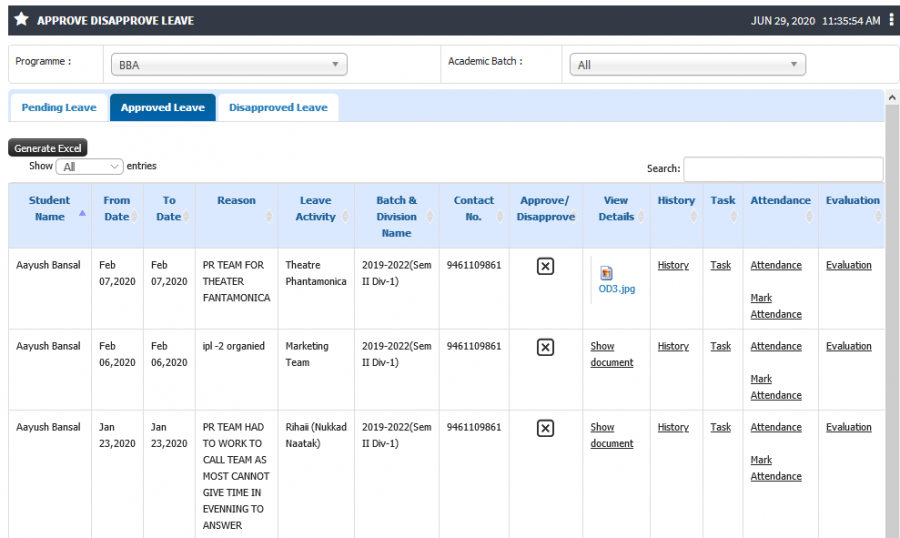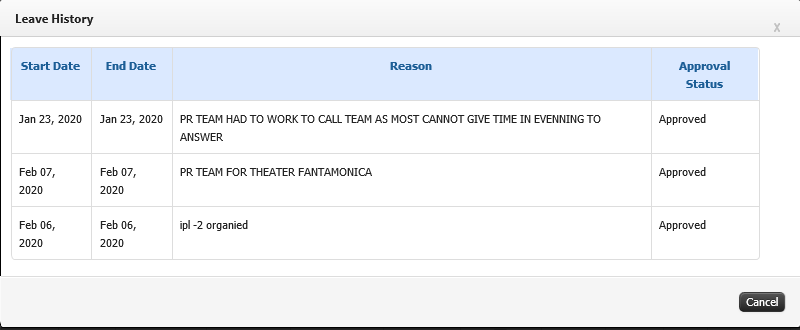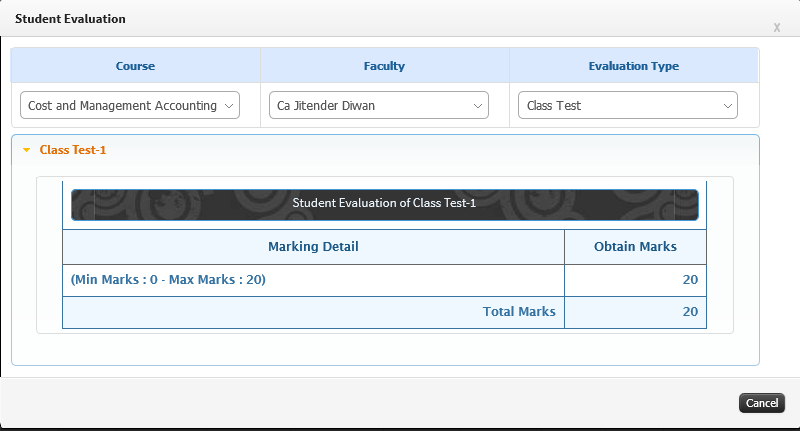Difference between revisions of "Students Leave Approval"
(Created page with "== '''Student Leave Approval''' == == '''Role''' == Faculty == '''Path''' == Academic Admin >> Organization >> Data Configuration >> Leave Activity Master == '''Inputs Nee...") |
(→Step by Step) |
||
| (3 intermediate revisions by the same user not shown) | |||
| Line 1: | Line 1: | ||
== '''Student Leave Approval''' == | == '''Student Leave Approval''' == | ||
| − | + | After student has submitted leave application the alert for approval shall be sent to authority, based on details further necessary action from authority can be taken. | |
== '''Role''' == | == '''Role''' == | ||
| − | Faculty | + | Faculty Login |
== '''Path''' == | == '''Path''' == | ||
| − | + | Faculty Login>> Alert >> Approve Disapprove Leave | |
== '''Inputs Needed''' == | == '''Inputs Needed''' == | ||
| − | * | + | * Student Leave Details |
== '''Functionality''' == | == '''Functionality''' == | ||
| − | <b> Leave | + | <b>Leave Approve/Disapprove</b> |
| − | * | + | * An job tray alert is sent to authority when a student submits leave application. |
| + | * Action on alert can be made by clicking on check option. | ||
| + | * Authority can either approve or reject the leave, based on same the leave details shall automatically move to respective tabs of Approve Leave and Disapprove Leave. | ||
| − | <b> Leave | + | <b> Mark Attendance </b> |
| − | * | + | * In case a leave is approved the option to mark attendance shall be visible to respective faculty. |
| + | * Faculty can either mark student present for all the missed sessions or mark partial attendance. | ||
| + | |||
| + | <b> View Leave Document, Leave History, Evaluation </b> | ||
| + | * Faculty can view all the details while approving leave. | ||
| + | * Relevant document for leave can be viewed before approving. | ||
| + | * Previous leave details and evaluation details can also be viewed. | ||
== '''Step by Step''' == | == '''Step by Step''' == | ||
| − | * | + | * Job Alert |
| + | |||
| + | [[File:Students Leave Approval1.png|border|center|frameless|900x900px]] | ||
| + | |||
| + | |||
| + | * Pending Leave | ||
| + | |||
| + | [[File:Students Leave Approval2.png|border|center|frameless|900x900px]] | ||
| + | |||
| + | |||
| + | * Mark Attendance | ||
| + | |||
| + | [[File:Students Leave Approval4.png|border|center|frameless|682x682px]] | ||
| + | |||
| + | |||
| + | * View Document | ||
| + | |||
| + | [[File:Students Leave Approval6.png|border|center|frameless|900x900px]] | ||
| + | |||
| + | |||
| + | * Leave History | ||
| + | |||
| + | [[File:OD8.png|border|center|frameless|800x800px]] | ||
| + | |||
| + | |||
| + | * Evaluation | ||
| + | |||
| + | [[File:Students Leave Approval8.png|border|center|frameless|800x800px]] | ||
Latest revision as of 06:12, 29 June 2020
Student Leave Approval
After student has submitted leave application the alert for approval shall be sent to authority, based on details further necessary action from authority can be taken.
Role
Faculty Login
Path
Faculty Login>> Alert >> Approve Disapprove Leave
Inputs Needed
- Student Leave Details
Functionality
Leave Approve/Disapprove
- An job tray alert is sent to authority when a student submits leave application.
- Action on alert can be made by clicking on check option.
- Authority can either approve or reject the leave, based on same the leave details shall automatically move to respective tabs of Approve Leave and Disapprove Leave.
Mark Attendance
- In case a leave is approved the option to mark attendance shall be visible to respective faculty.
- Faculty can either mark student present for all the missed sessions or mark partial attendance.
View Leave Document, Leave History, Evaluation
- Faculty can view all the details while approving leave.
- Relevant document for leave can be viewed before approving.
- Previous leave details and evaluation details can also be viewed.
Step by Step
- Job Alert
- Pending Leave
- Mark Attendance
- View Document
- Leave History
- Evaluation