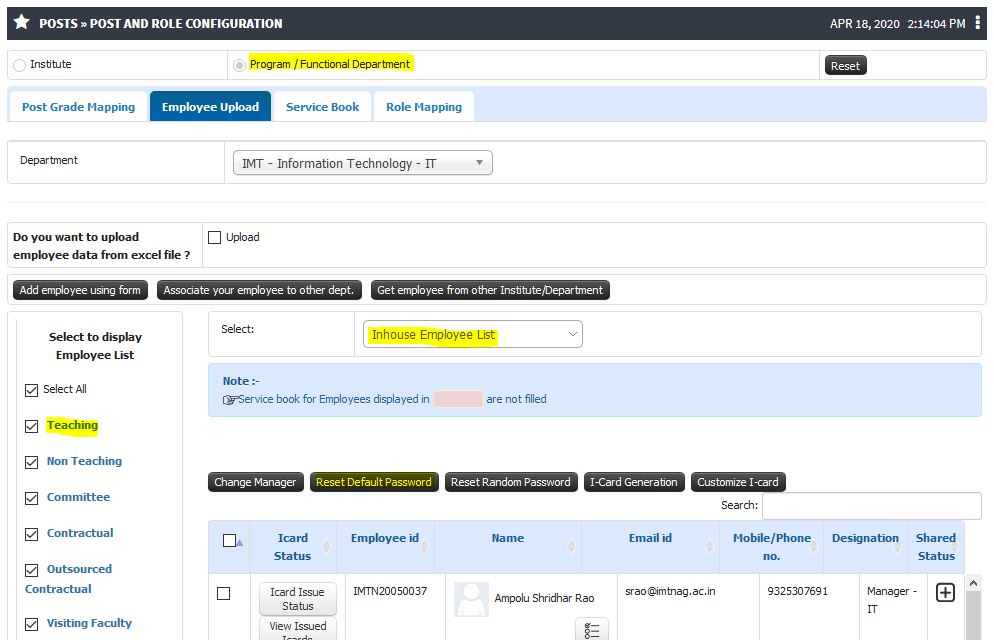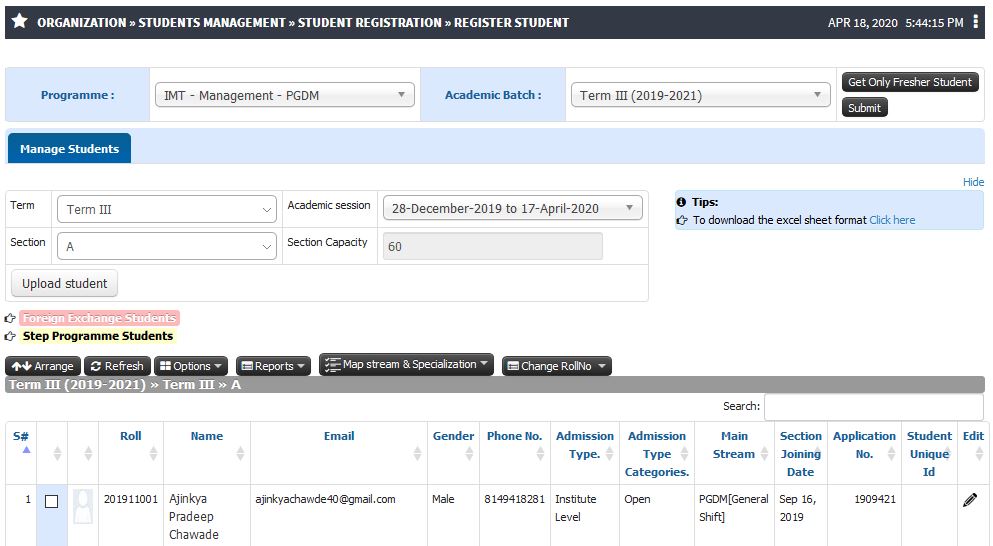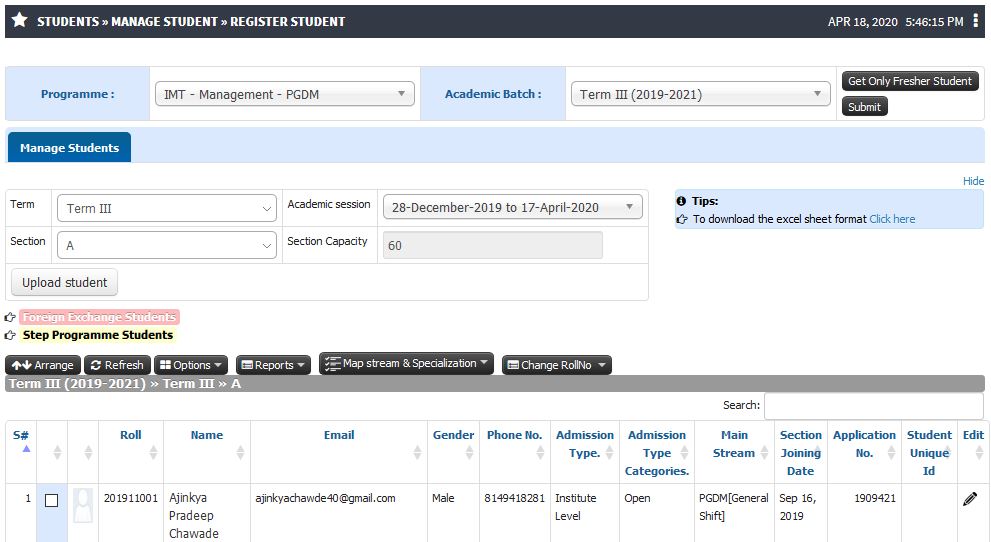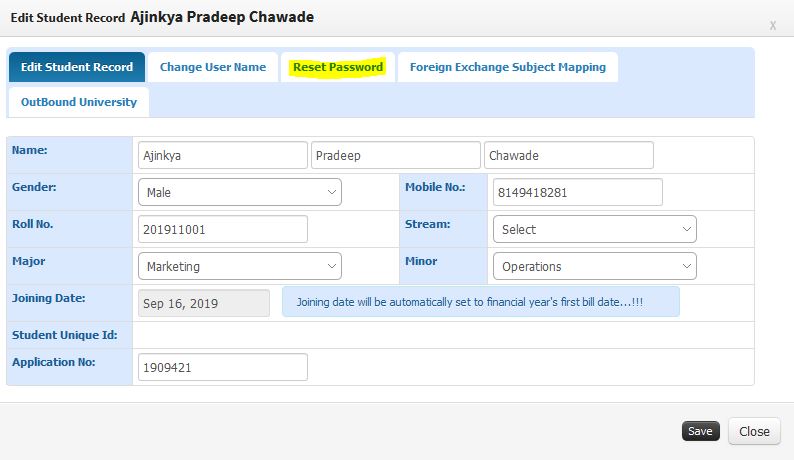Difference between revisions of "Reset Password"
(→Functionality) (Tag: Visual edit) |
(→Role) (Tag: Visual edit) |
||
| Line 5: | Line 5: | ||
== '''Role''' == | == '''Role''' == | ||
| − | Head Admin | + | # For Employees - '''Head Admin''' |
| + | # For Students - '''Head Admin''' and '''Academic Admin''' | ||
== '''Path''' == | == '''Path''' == | ||
| − | Posts » Post and Role Configuration | + | For Employees - |
| + | * '''Head Admin''' - Posts » Post and Role Configuration | ||
| + | For Students | ||
| + | * '''Head Admin''' - Students » Manage Student » Register Student | ||
| + | * '''Academic Admin''' - Organization » Students Management » Student Registration » Register Student | ||
== '''Functionality''' == | == '''Functionality''' == | ||
The head admin has an authority to reset password to default for any individual employee / student in the situation where the user fails to remember the password. Resetting the password can be carried out by following few simple steps mentioned below: | The head admin has an authority to reset password to default for any individual employee / student in the situation where the user fails to remember the password. Resetting the password can be carried out by following few simple steps mentioned below: | ||
# Contact the Head Admin. | # Contact the Head Admin. | ||
| − | # Head Admin can reset the password for any | + | # Head Admin can reset the password for any employee by following the desired path '''Posts » Post and Role Configuration'''. |
| + | # Similarly for students the password can be reset for the students as well. For students, password can be reset from two different admins i.e. Head Admin and Academic Admin. | ||
# On the Post and role configuration page, head admin needs to select the Functional department of the individual whose password needs to be reset. | # On the Post and role configuration page, head admin needs to select the Functional department of the individual whose password needs to be reset. | ||
# After selecting the functional department, select on Employee upload » Department. | # After selecting the functional department, select on Employee upload » Department. | ||
| Line 24: | Line 30: | ||
== '''Step by Step''' == | == '''Step by Step''' == | ||
# Reset Password for Employees. | # Reset Password for Employees. | ||
| − | [[File:Reset Password.jpg|center|frameless|994x994px]] | + | [[File:Reset Password.jpg|center|frameless|994x994px]]2. Reset Password For Students through Academic Admin |
| + | [[File:Academic Admin Student Password Reset.jpg|center|frameless|993x993px]] | ||
| + | 3. Reset Password For Students through Head Admin | ||
| + | [[File:Head Admin Student Password Reset.jpg|center|frameless|991x991px]] | ||
| + | 4. Student Password Reset | ||
| + | [[File:Student Reset password.jpg|center|frameless|794x794px]] | ||
Revision as of 12:38, 18 April 2020
Reset Password
Reset password is the action of invalidating the current password for an account on a website, service, or device, and then creating a new one. A password may be reset using the settings of the software, or by contacting the head admin in the organization.
A Password Reset is an operation that allows head administrator to set another user's passwords to a desired new value, regardless of their current value.
Role
- For Employees - Head Admin
- For Students - Head Admin and Academic Admin
Path
For Employees -
- Head Admin - Posts » Post and Role Configuration
For Students
- Head Admin - Students » Manage Student » Register Student
- Academic Admin - Organization » Students Management » Student Registration » Register Student
Functionality
The head admin has an authority to reset password to default for any individual employee / student in the situation where the user fails to remember the password. Resetting the password can be carried out by following few simple steps mentioned below:
- Contact the Head Admin.
- Head Admin can reset the password for any employee by following the desired path Posts » Post and Role Configuration.
- Similarly for students the password can be reset for the students as well. For students, password can be reset from two different admins i.e. Head Admin and Academic Admin.
- On the Post and role configuration page, head admin needs to select the Functional department of the individual whose password needs to be reset.
- After selecting the functional department, select on Employee upload » Department.
- Click on select employees to display and select all Inhouse employees.
- After following all the above steps, the list of all the employees under that particular department will be displayed.
- The Head admin will have to select the employee by selecting the checkbox besides the name of the employee and click on reset password.
- This will reset the password to default which is usually (123456) for that particular employee
Using the below screenshot the process of resetting password can be understood easily.
Step by Step
- Reset Password for Employees.
3. Reset Password For Students through Head Admin
4. Student Password Reset