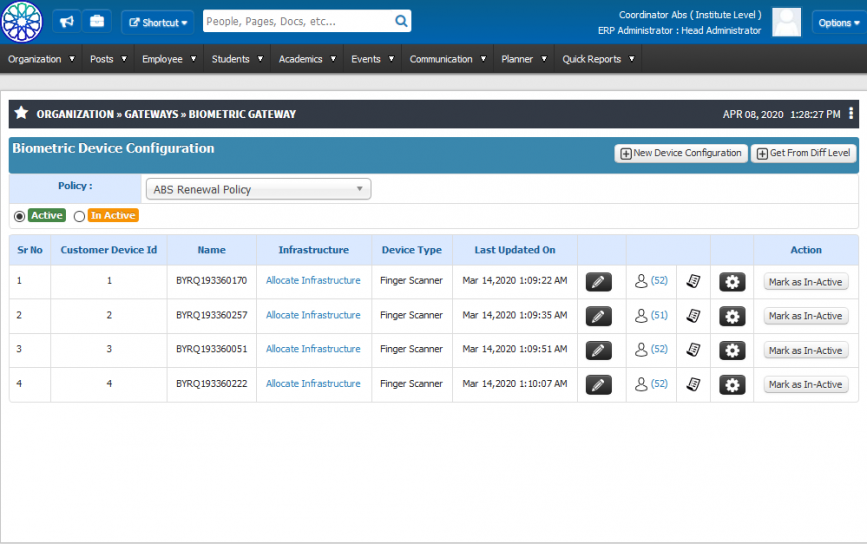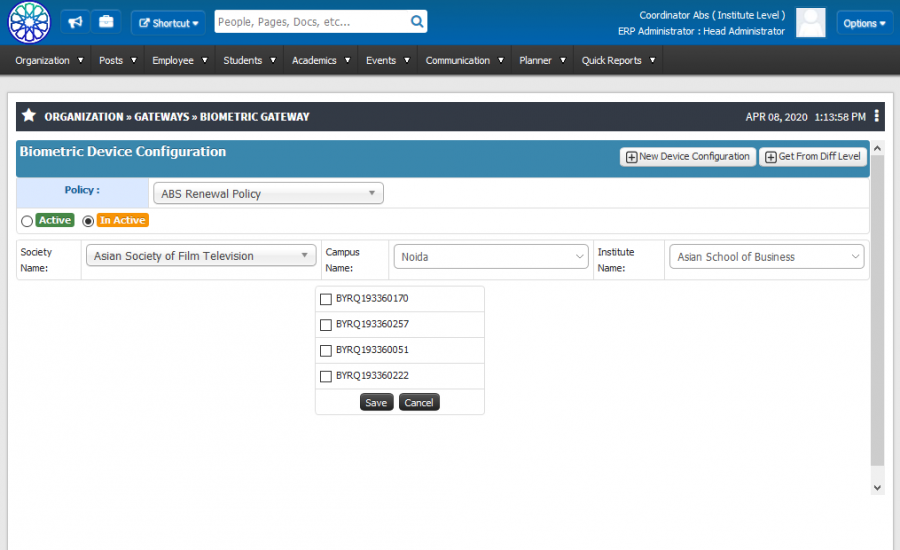Difference between revisions of "Bio-Metric Integration"
(-) (Tag: Visual edit) |
(-) (Tag: Visual edit) |
||
| (3 intermediate revisions by the same user not shown) | |||
| Line 28: | Line 28: | ||
* Monthly report is generated from these machines. | * Monthly report is generated from these machines. | ||
* configuration should be done with the help of our development team. | * configuration should be done with the help of our development team. | ||
| − | '''2) Get from Different Level'''. | + | '''2) Edit Device Configuration.''' |
| + | * We can edit configuration as per user requirement. | ||
| + | '''3) Get from Different Level'''. | ||
* We can import different machine in same policy | * We can import different machine in same policy | ||
| − | ''' | + | '''4) Assign Fingerprint Id for Employee.''' |
* According to the department as per selection all the department wise employee list should be display. | * According to the department as per selection all the department wise employee list should be display. | ||
* After that we have to add fingerprint number for particular employee. | * After that we have to add fingerprint number for particular employee. | ||
* We can generate excel sheet for all employee's data. | * We can generate excel sheet for all employee's data. | ||
| − | ''' | + | '''5) Assign Fingerprint Id for Student.''' |
* According to the Program and semester After selecting all the program wise student list should be display. | * According to the Program and semester After selecting all the program wise student list should be display. | ||
* After that we have to add fingerprint number for particular Student. | * After that we have to add fingerprint number for particular Student. | ||
* We can generate excel sheet for all student's data. | * We can generate excel sheet for all student's data. | ||
| + | '''6) Status of Bio-metric machine''' | ||
| + | * According to the configurations , their are two states i.e Active State and In-active state. | ||
| + | * Active state is where the machine is currently in use. | ||
| + | * In-Active state is where the machine is not in used state. | ||
| + | * when the particular machine is not in used for 30 days, so it goes to In-Active state. | ||
| + | '''7) Get from different Level''' | ||
| + | * According to configurations, if bio metric machine is located to different location then we have to add that particular machine . | ||
| + | * We have to select that particular machine and marked them in Active state . | ||
| + | * Hence in such a case All the entries of that particular machine will be fetched . | ||
== Step by step == | == Step by step == | ||
Follow Below mentioned steps. | Follow Below mentioned steps. | ||
| + | * Biometric Device Configuration | ||
| + | [[File:Biometric Gateway(2).png|border|center|frameless|867x867px]] | ||
| + | * Get machine from different level. | ||
| + | [[File:Biometric Gateway.png|border|center|frameless|900x900px]] | ||
Latest revision as of 10:16, 14 April 2020
Roles
Head Admin
Org Admin
Path
Organization » Gateways » Bio metric Gateway
Terminologies Used
- Create New Device Configuration
- New form generated
- Name :- As per device name.
- Customer Device ID :- Machine/Device unique id.
- Device Type:- Type of device.
- Monthly Reset : Reset functionality enabled for data.
- Fetch Data According To:- Fetching data in time or log ID.
- Description: Machine related details.
- Infrastructure : Details of machine infrastructure.
Inputs Needed
- Policy Name
- Create new Configuration.
Functionality
1) New Device Configuration.
- Depending upon the bio metric vendor and API(s) provided by them.
- Daily attendance would be calculated with the help of these machines.
- Monthly report is generated from these machines.
- configuration should be done with the help of our development team.
2) Edit Device Configuration.
- We can edit configuration as per user requirement.
3) Get from Different Level.
- We can import different machine in same policy
4) Assign Fingerprint Id for Employee.
- According to the department as per selection all the department wise employee list should be display.
- After that we have to add fingerprint number for particular employee.
- We can generate excel sheet for all employee's data.
5) Assign Fingerprint Id for Student.
- According to the Program and semester After selecting all the program wise student list should be display.
- After that we have to add fingerprint number for particular Student.
- We can generate excel sheet for all student's data.
6) Status of Bio-metric machine
- According to the configurations , their are two states i.e Active State and In-active state.
- Active state is where the machine is currently in use.
- In-Active state is where the machine is not in used state.
- when the particular machine is not in used for 30 days, so it goes to In-Active state.
7) Get from different Level
- According to configurations, if bio metric machine is located to different location then we have to add that particular machine .
- We have to select that particular machine and marked them in Active state .
- Hence in such a case All the entries of that particular machine will be fetched .
Step by step
Follow Below mentioned steps.
- Biometric Device Configuration
- Get machine from different level.