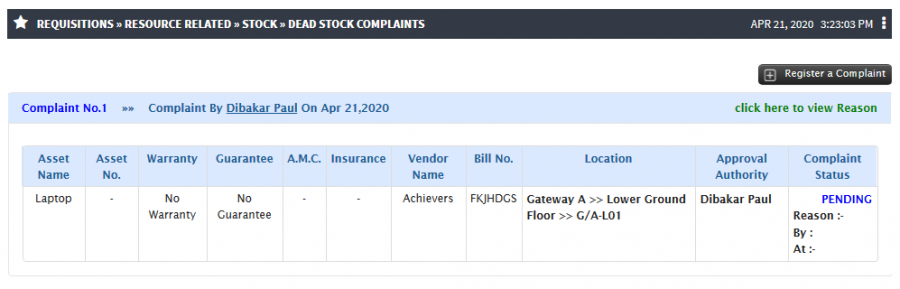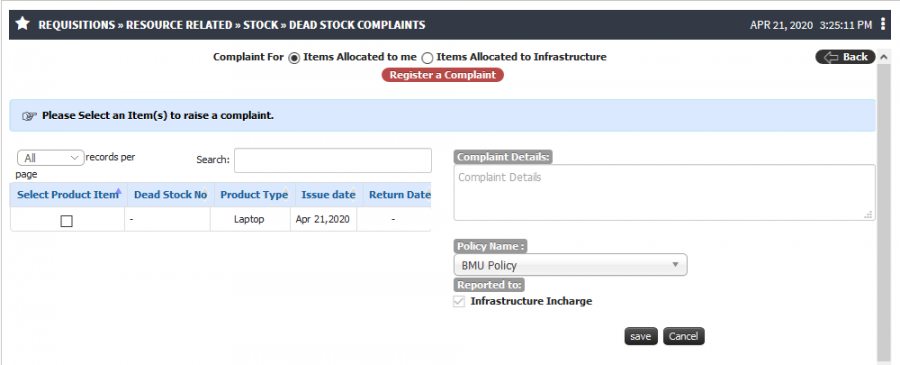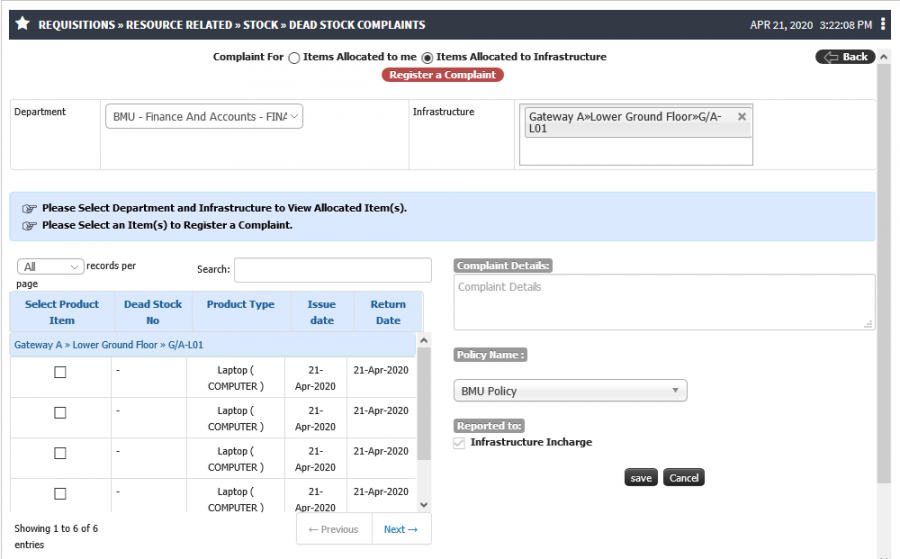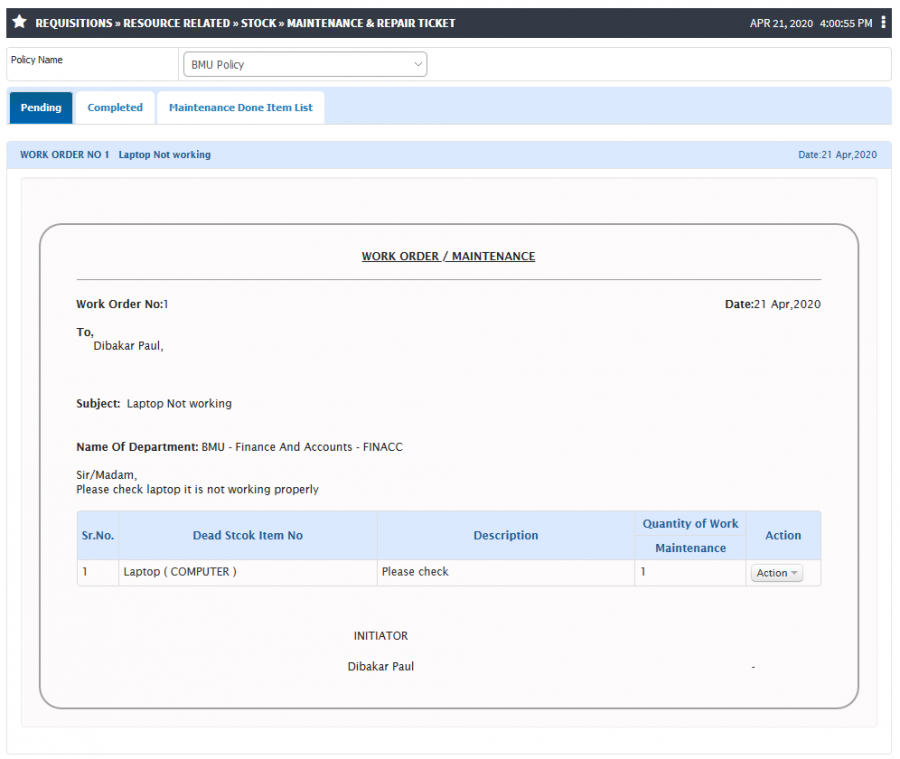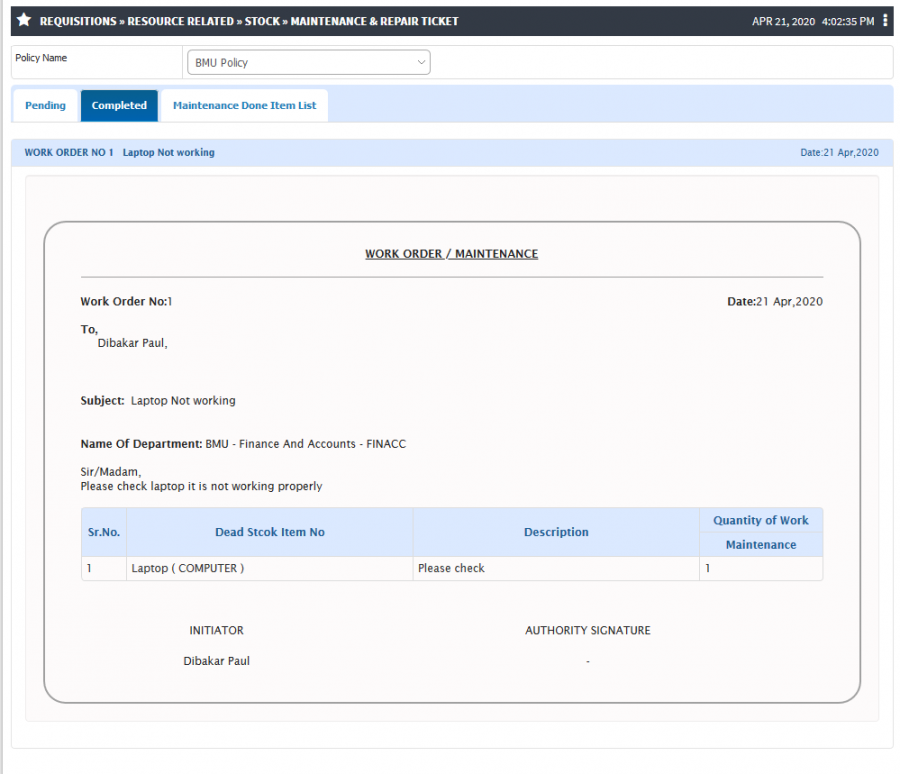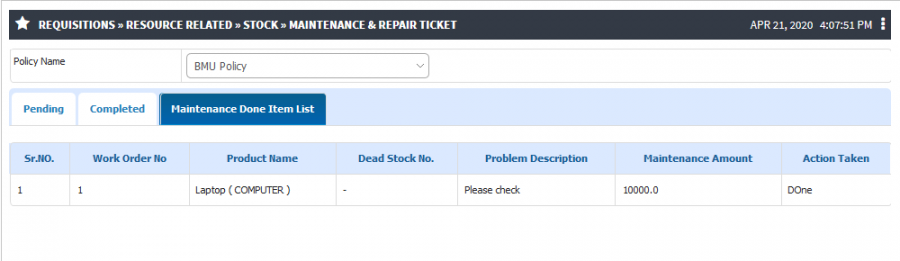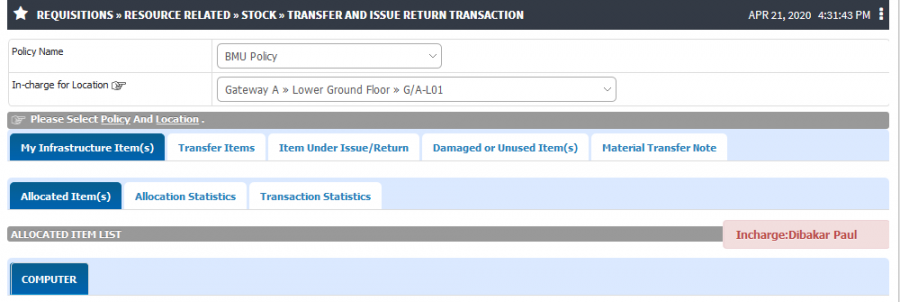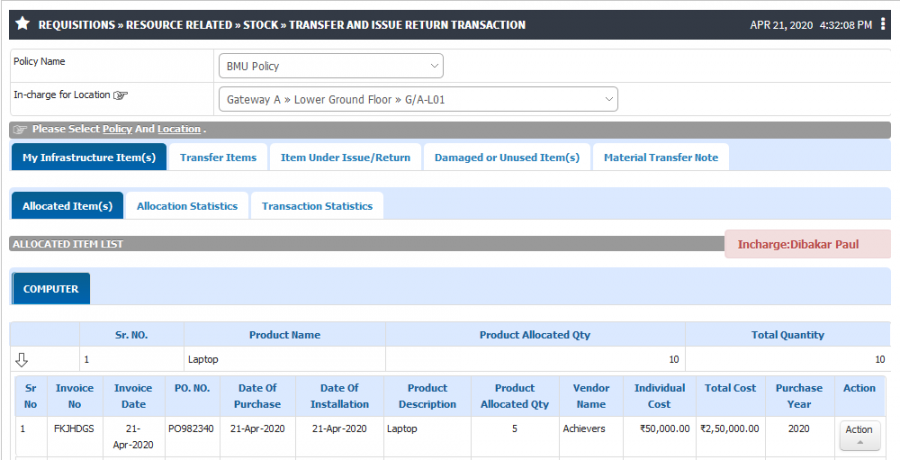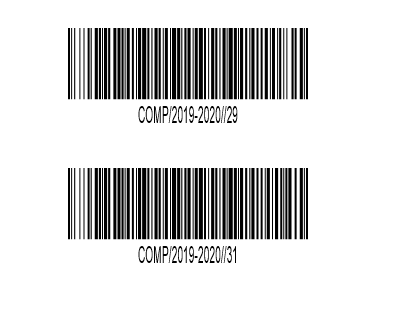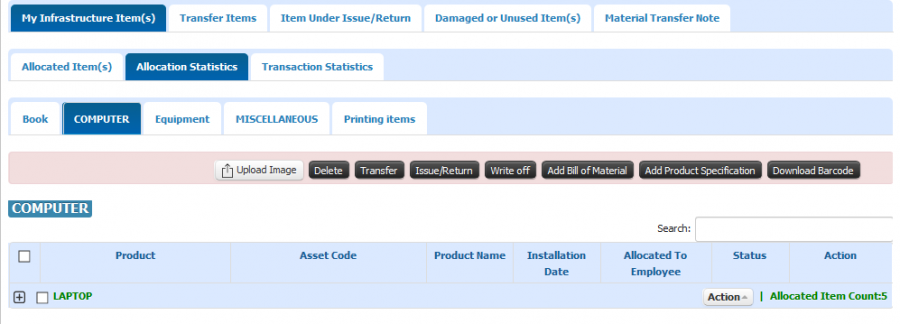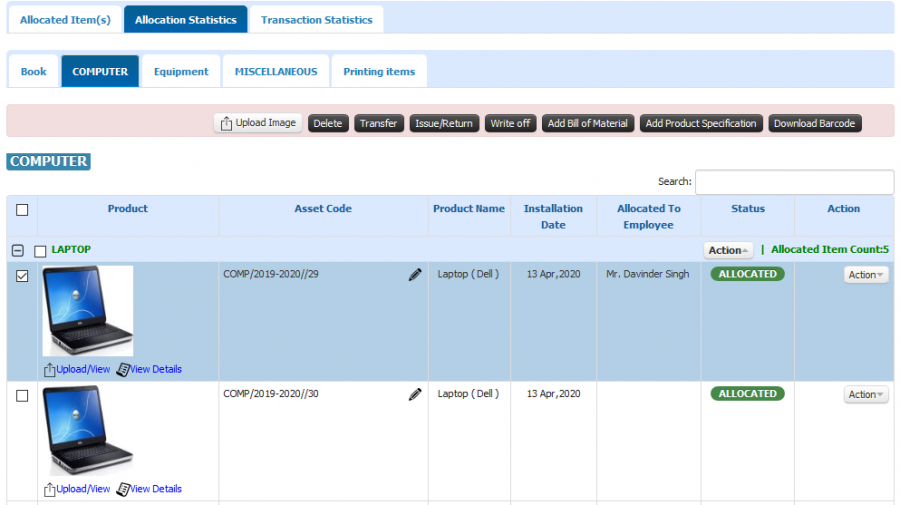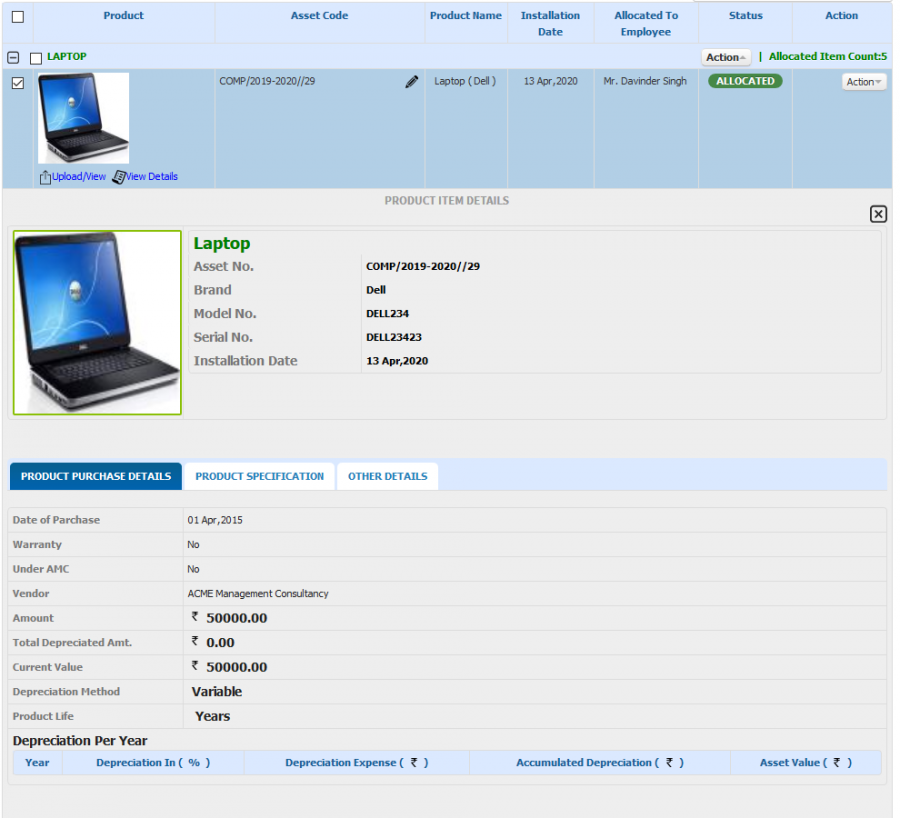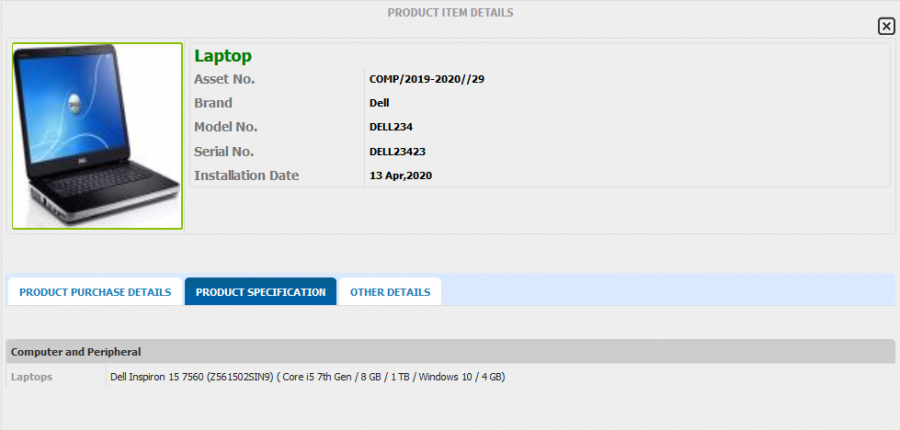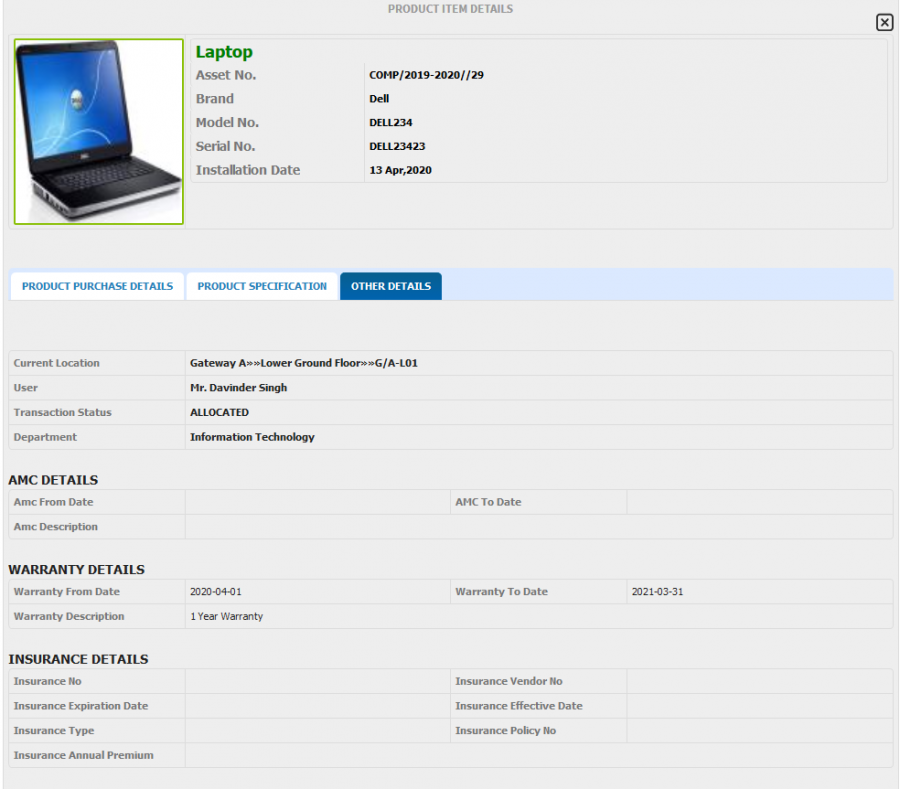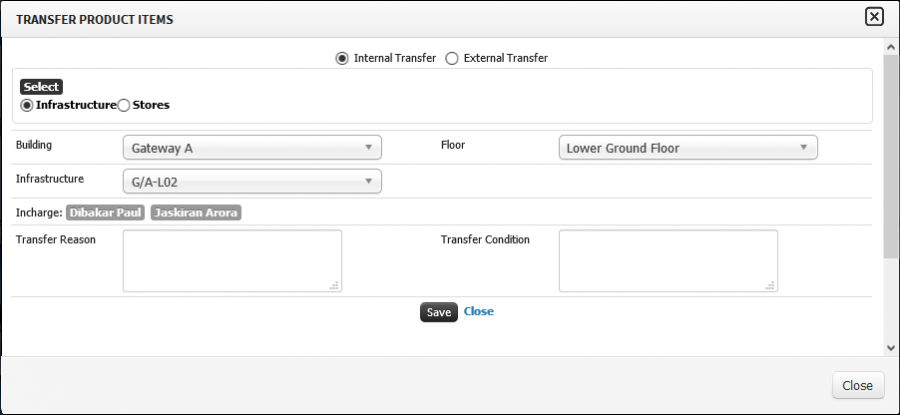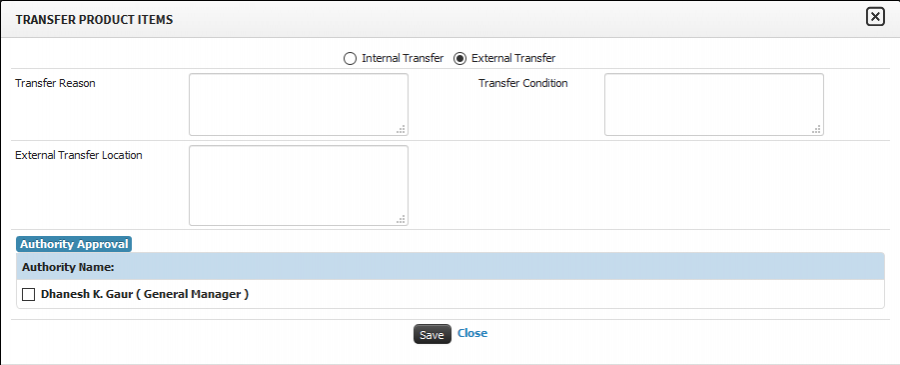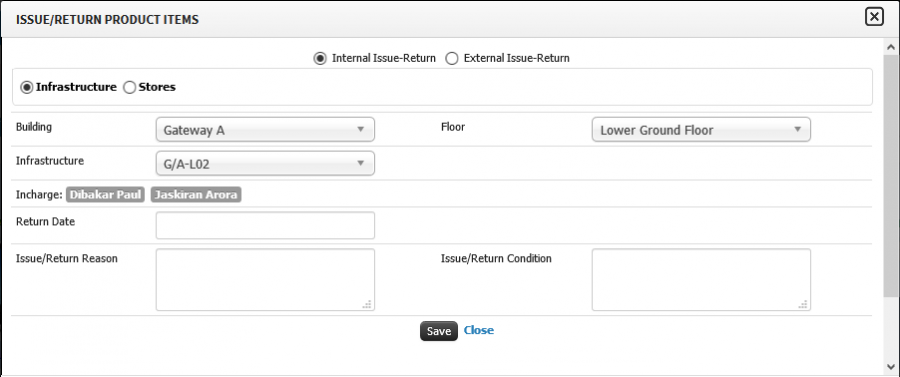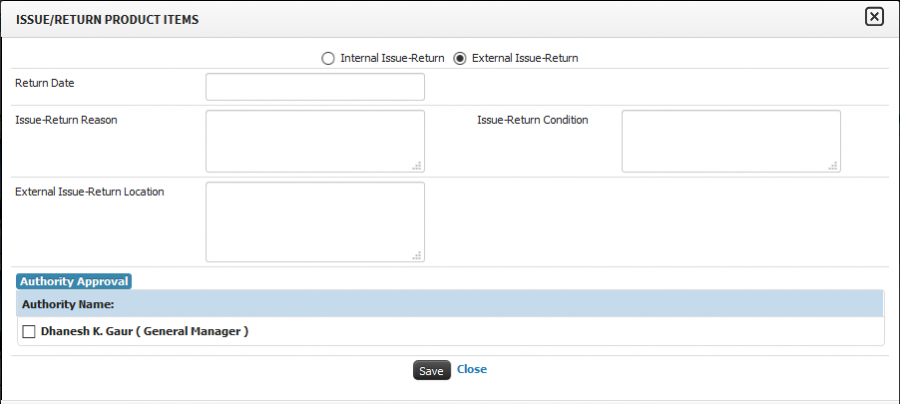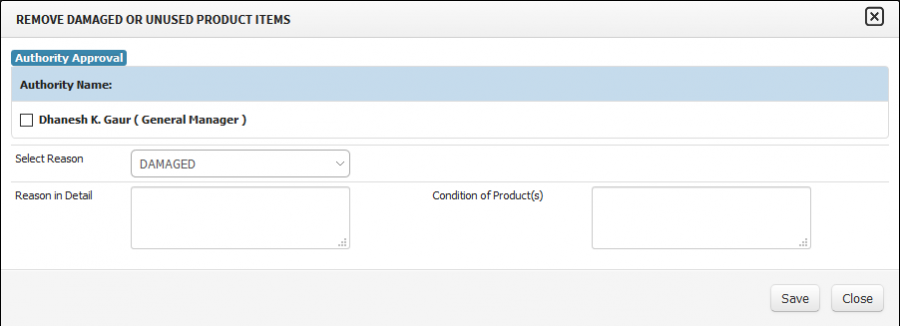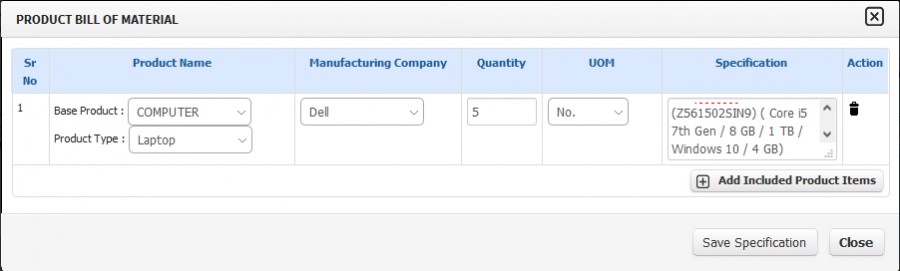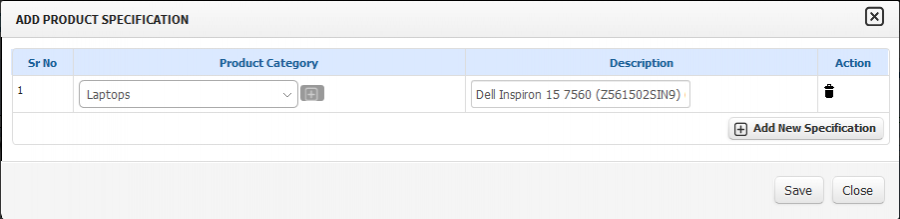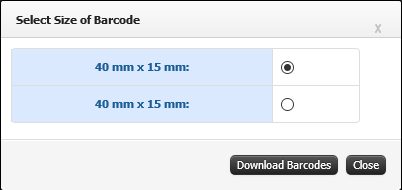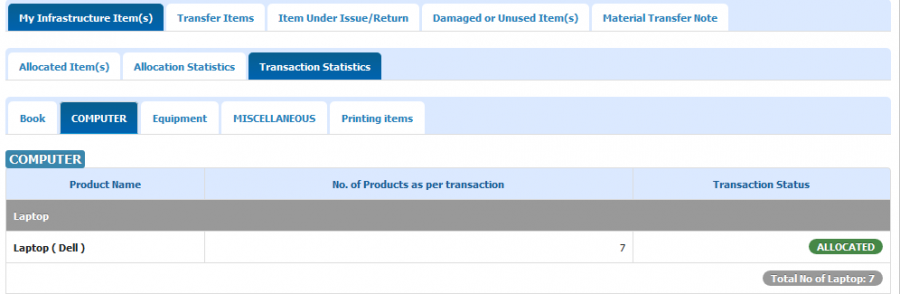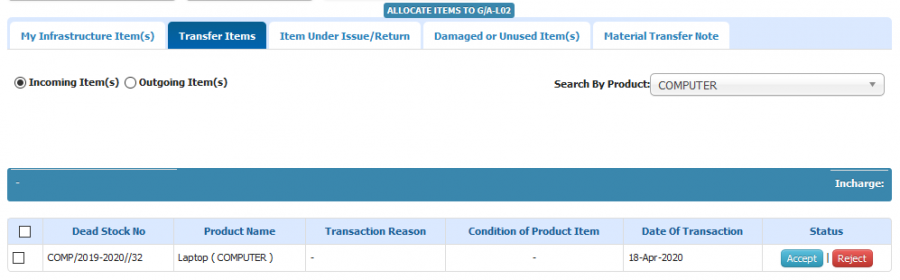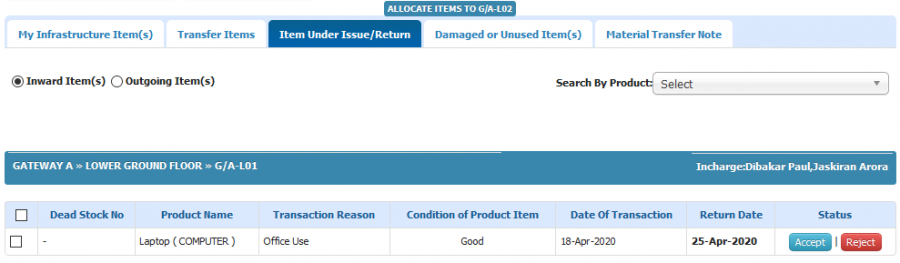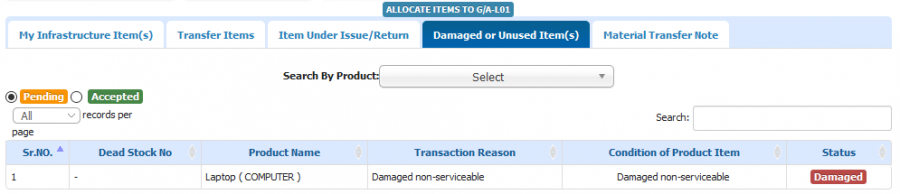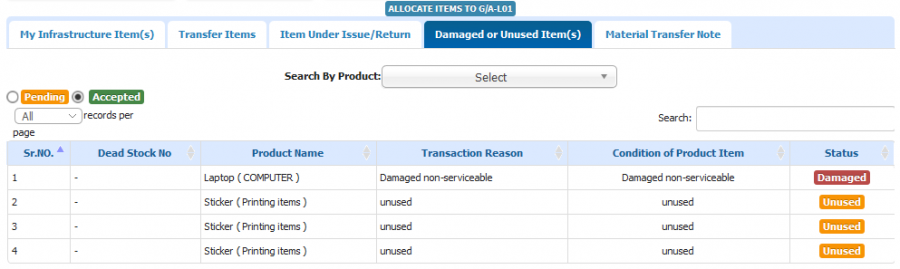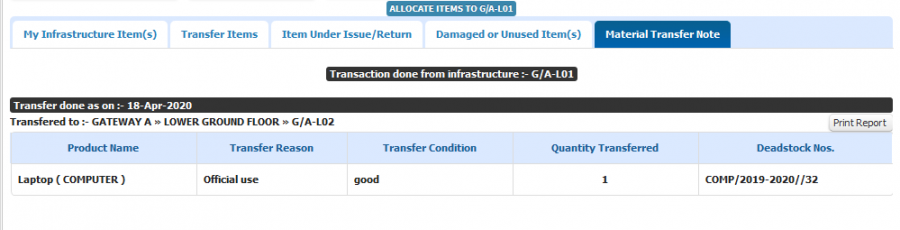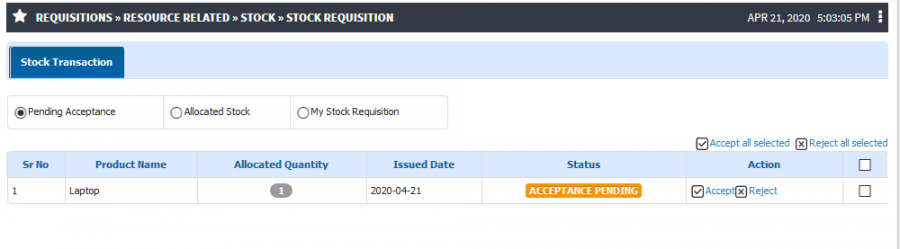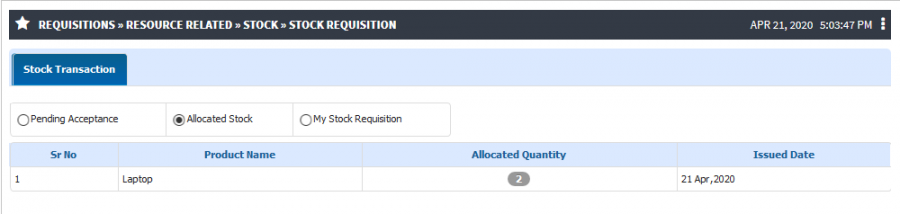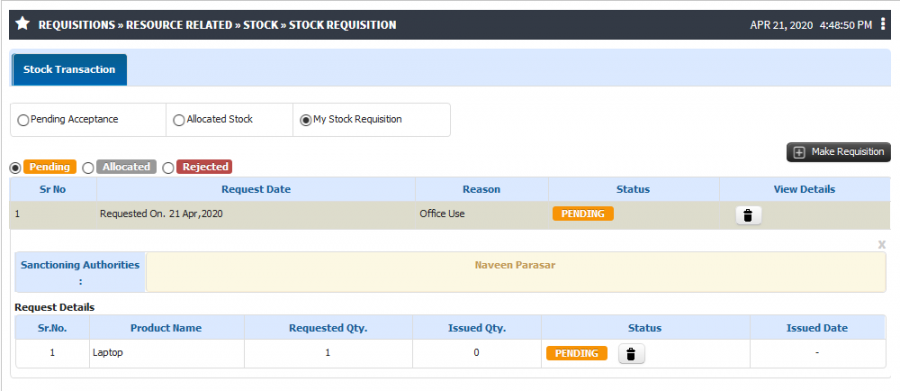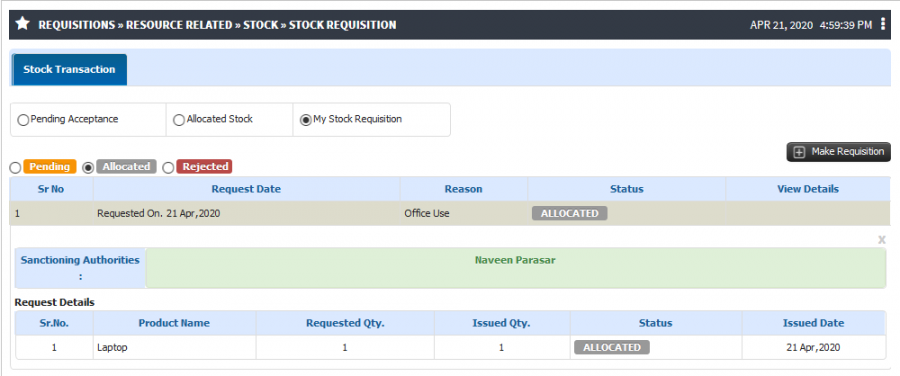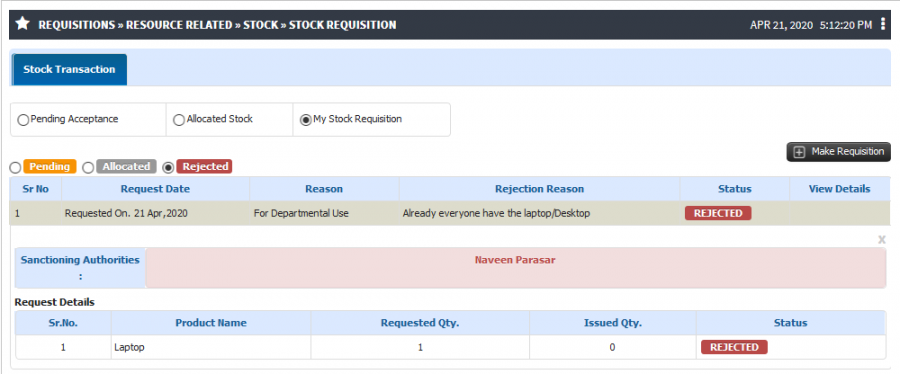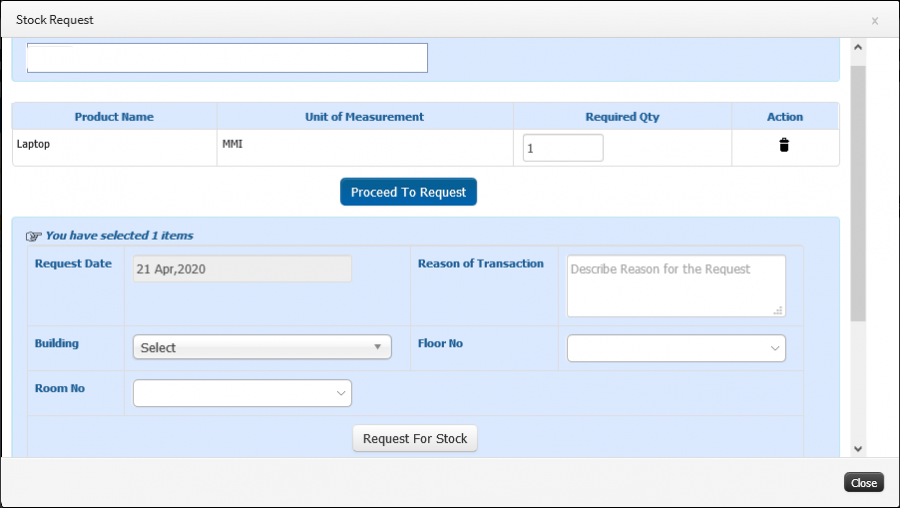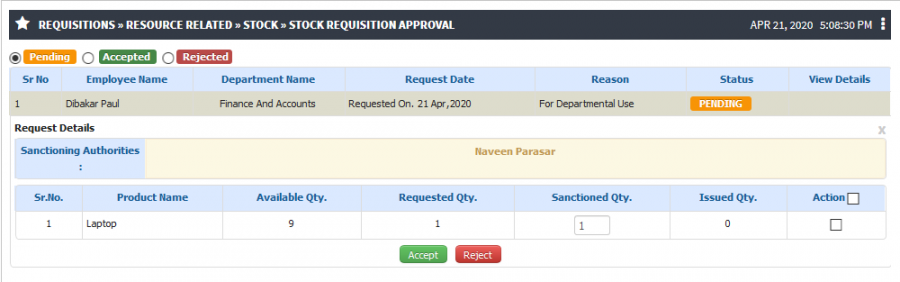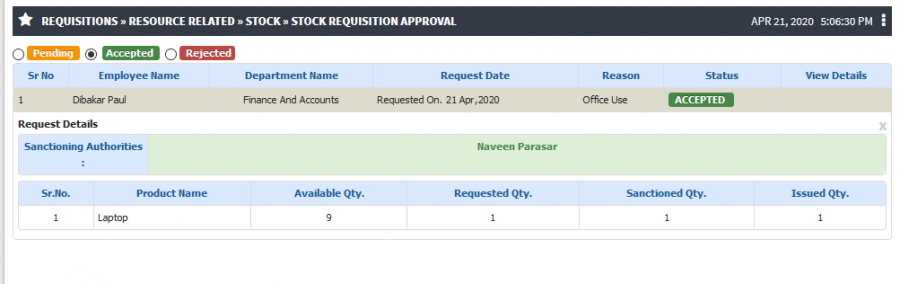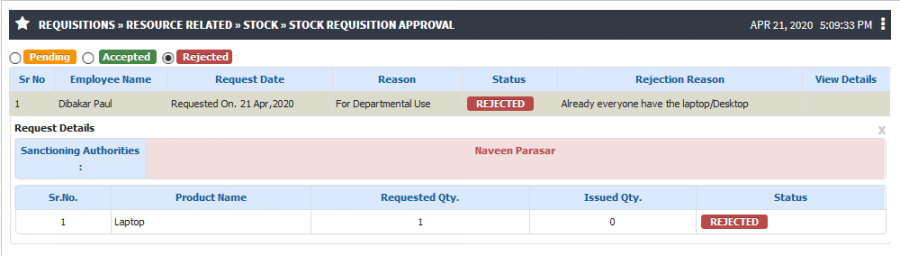Difference between revisions of "Employee Login(Stock)"
(→Stock Requisition and Approval) (Tag: Visual edit) |
(-) (Tag: Visual edit) |
||
| (One intermediate revision by the same user not shown) | |||
| Line 36: | Line 36: | ||
== '''Maintenance & Repair Ticket''' == | == '''Maintenance & Repair Ticket''' == | ||
| − | === Roles === | + | === '''Roles''' === |
Staff/Faculty | Staff/Faculty | ||
| − | === Path === | + | === '''Path''' === |
Requisitions » Resource Related » Stock » Maintenance & Repair Ticket | Requisitions » Resource Related » Stock » Maintenance & Repair Ticket | ||
| − | === Functionality === | + | === '''Functionality''' === |
User is able to check the maintenance and repair tickets assigned to him. | User is able to check the maintenance and repair tickets assigned to him. | ||
| Line 49: | Line 49: | ||
User can check the completed maintenance and repair request. | User can check the completed maintenance and repair request. | ||
| − | === Screen Shots / Steps === | + | ==='''Screen Shots / Steps''' === |
'''Pending''' | '''Pending''' | ||
[[File:Ticket Repair.png|border|center|frameless|900x900px]] | [[File:Ticket Repair.png|border|center|frameless|900x900px]] | ||
| Line 61: | Line 61: | ||
== '''Transfer and Issue Return Transaction''' == | == '''Transfer and Issue Return Transaction''' == | ||
| − | === Roles === | + | === '''Roles''' === |
Staff/Faculty | Staff/Faculty | ||
| − | === Path === | + | === '''Path''' === |
Requisitions » Resource Related » Stock » Transfer and Issue Return Transaction | Requisitions » Resource Related » Stock » Transfer and Issue Return Transaction | ||
| − | === Functionality === | + | === '''Functionality''' === |
* User can check the allocation statistics for allocated items. Product can be shown type wise. | * User can check the allocation statistics for allocated items. Product can be shown type wise. | ||
* User have the authority to issue the allocated asset in Employee/Infrastructure name. | * User have the authority to issue the allocated asset in Employee/Infrastructure name. | ||
| Line 78: | Line 78: | ||
* Admin can have the access to check the location wise damage/unused products. | * Admin can have the access to check the location wise damage/unused products. | ||
| − | === Screen Shots / Steps === | + | === '''Screen Shots / Steps''' === |
| − | + | '''A) My Infrastructure Items''' | |
| − | |||
* '''Allocated Items''' | * '''Allocated Items''' | ||
'''1) Allocated Item List''' | '''1) Allocated Item List''' | ||
| Line 103: | Line 102: | ||
== '''Stock Requisition and Approval''' == | == '''Stock Requisition and Approval''' == | ||
| − | === Roles === | + | === '''Roles''' === |
Staff/Faculty | Staff/Faculty | ||
| − | === Path === | + | === '''Path''' === |
Requisitions » Resource Related » Stock » Stock Requisition | Requisitions » Resource Related » Stock » Stock Requisition | ||
Requisitions » Resource Related » Stock » Stock Requisition Approval | Requisitions » Resource Related » Stock » Stock Requisition Approval | ||
| − | === Functionality === | + | === '''Functionality''' === |
* User can able to raise stock requisition. Once requisition accepted by sanctioning authority and stock admin, admin will allocate the asset. | * User can able to raise stock requisition. Once requisition accepted by sanctioning authority and stock admin, admin will allocate the asset. | ||
* Employee have the provision to accept or reject Issued asset. | * Employee have the provision to accept or reject Issued asset. | ||
| Line 121: | Line 120: | ||
* If user is responsible to provide the approval for stock requisition then he can able to accept or reject the stock allocation request. | * If user is responsible to provide the approval for stock requisition then he can able to accept or reject the stock allocation request. | ||
| − | === Screen Shots / Steps === | + | ==='''Screen Shots / Steps''' === |
'''Pending Acceptance''' | '''Pending Acceptance''' | ||
| − | [[File:Stock Requisition.png|border|center|frameless|900x900px]] | + | [[File:Stock Requisition.png|border|center|frameless|900x900px]]'''Allocated Stock'''[[File:Stock Allocation details.png|border|center|frameless|900x900px]]'''My Stock Requisition''' |
| − | [[File:Stock Allocation details.png|border|center|frameless|900x900px]] | + | |
| − | [[File:Pending stock Requisition.png|border|center|frameless|900x900px]] | + | i) Pending Request[[File:Pending stock Requisition.png|border|center|frameless|900x900px]]ii) Allocated Request[[File:Allocated Stock Request.png|border|center|frameless|900x900px]]iii) Rejected Request[[File:Allocated stock request.png|border|center|frameless|900x900px]]iv) Make New Stock Requisition[[File:Make requisition.png|border|center|frameless|900x900px]]'''Stock Requisition Approval''' |
| − | [[File:Allocated Stock Request.png|border|center|frameless|900x900px]] | + | |
| − | [[File:Allocated stock request.png|border|center|frameless|900x900px]] | + | i) Pending Request[[File:Approval stock request.png|border|center|frameless|900x900px]]ii) Accepted Request[[File:Accepted stock Requisition.png|border|center|frameless|900x900px]]iii) Rejected Request[[File:Rejected Stock Requisition.png|border|center|frameless|900x900px]] |
| − | [[File:Make requisition.png|border|center|frameless|900x900px]] | ||
| − | [[File:Approval stock request.png|border|center|frameless|900x900px]] | ||
| − | [[File:Accepted stock Requisition.png|border|center|frameless|900x900px]] | ||
| − | [[File:Rejected Stock Requisition.png|border|center|frameless|900x900px]] | ||
Latest revision as of 15:11, 21 April 2020
Contents
Dead Stock Complaints
Roles
Staff/Faculty
Path
Requisitions » Resource Related » Stock » Dead Stock Complaints
Functionality
Employee have the access to raise the complaint for the items which are allocated to the user or infrastructure whom he is responsible.
To raise the complaint for infrastructure allocated items, Employee should be the infrastructure in charge so that he is able to raise the complaint for the same.
User is able to check previous complaints and can check the complaint status.
Screen Shots / Steps
To register a complaint, click on register a complaint button.
Able to view previous complaints with current status.
Items Allocated to Me
Select the product and enter the complaint details and save the request.
Items Allocated to Infrastructure
To view the allocated items, enter the infrastructure name in Infrastructure searchable text box.
All Items allocated with the infrastructure will appear, User can select the item and enter the complaint details and save the request
Maintenance & Repair Ticket
Roles
Staff/Faculty
Path
Requisitions » Resource Related » Stock » Maintenance & Repair Ticket
Functionality
User is able to check the maintenance and repair tickets assigned to him.
User can take necessary action on it and update the status on the same.
User can check the completed maintenance and repair request.
Screen Shots / Steps
Pending
Completed Request
Maintenance Item List
Transfer and Issue Return Transaction
Roles
Staff/Faculty
Path
Requisitions » Resource Related » Stock » Transfer and Issue Return Transaction
Functionality
- User can check the allocation statistics for allocated items. Product can be shown type wise.
- User have the authority to issue the allocated asset in Employee/Infrastructure name.
- Same way user has the provision to transfer the stock.
- User have the access to write off the stock from the allocated asset.
- User can check the Warranty, Guaranty, Insurance, AMC details in the system.
- User can record or Check the transaction of the product for allocated asset only.
- User can take initiate of transfer or issue the stock from on location to another.
- User can have the list of products under base product.
- Admin can have the access to check the location wise damage/unused products.
Screen Shots / Steps
A) My Infrastructure Items
- Allocated Items
1) Allocated Item List
2) Products Details3) Barcode- Allocated Statistics
- Product Purchase Details
- Product Specification
- Other Details
- Transactions Statistics
Stock Requisition and Approval
Roles
Staff/Faculty
Path
Requisitions » Resource Related » Stock » Stock Requisition
Requisitions » Resource Related » Stock » Stock Requisition Approval
Functionality
- User can able to raise stock requisition. Once requisition accepted by sanctioning authority and stock admin, admin will allocate the asset.
- Employee have the provision to accept or reject Issued asset.
- Without accepting issued stock employee cannot raise new stock requisition.
- Employee can monitor the requisition status. (Pending/ Accepted/ Allocated/ Rejected)
- Employee can see the Overall allocated Inventory item.
- Employee have the provision to return the Inventory to the Inventory admin.
- Employee can show the consumption of the Inventory item.
- If user is responsible to provide the approval for stock requisition then he can able to accept or reject the stock allocation request.
Screen Shots / Steps
Pending Acceptance
Allocated StockMy Stock Requisition i) Pending Requestii) Allocated Requestiii) Rejected Requestiv) Make New Stock RequisitionStock Requisition Approval i) Pending Requestii) Accepted Requestiii) Rejected Request