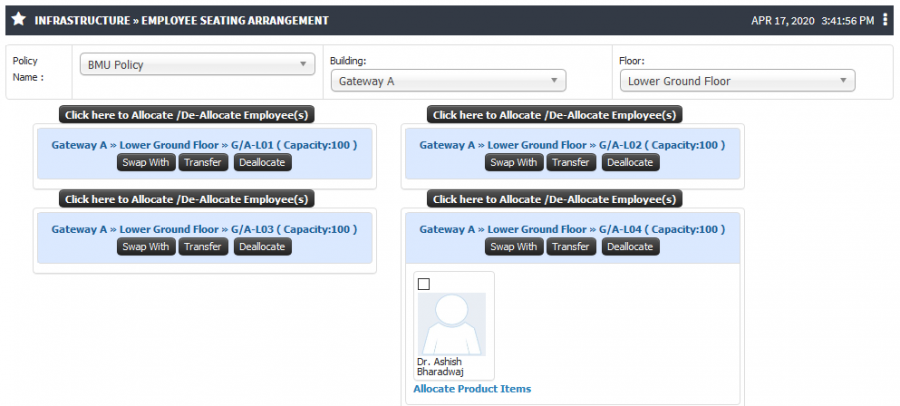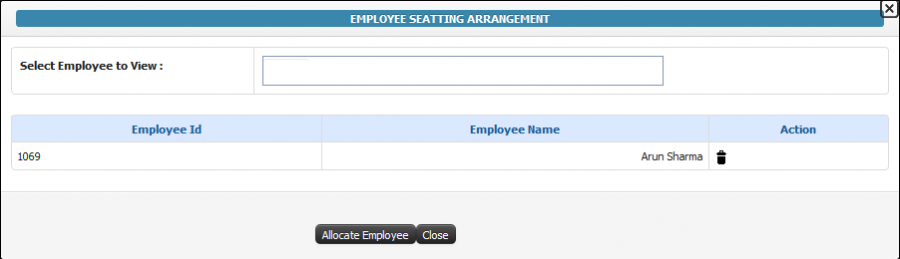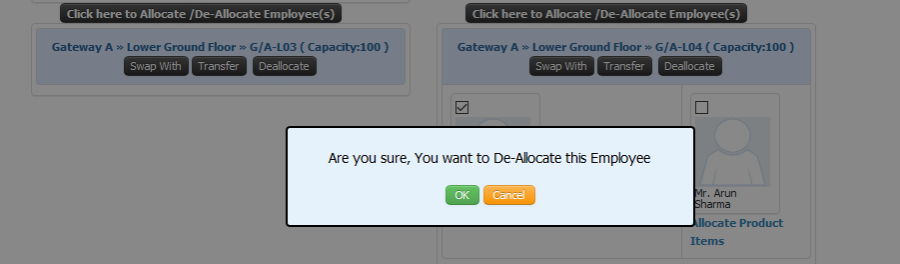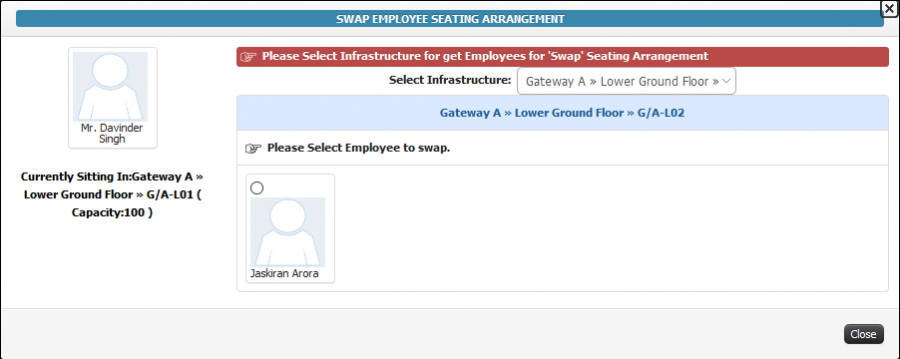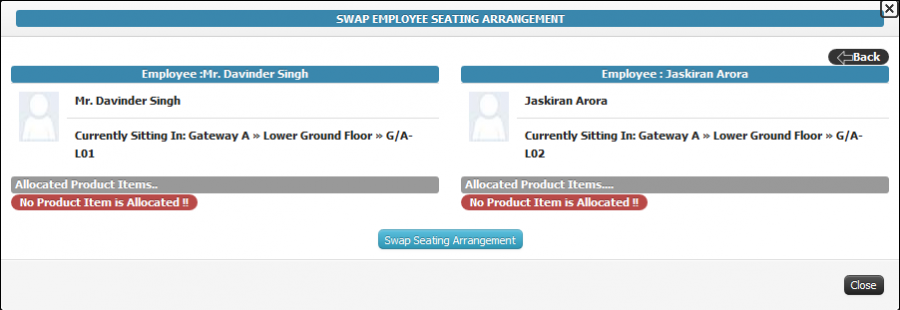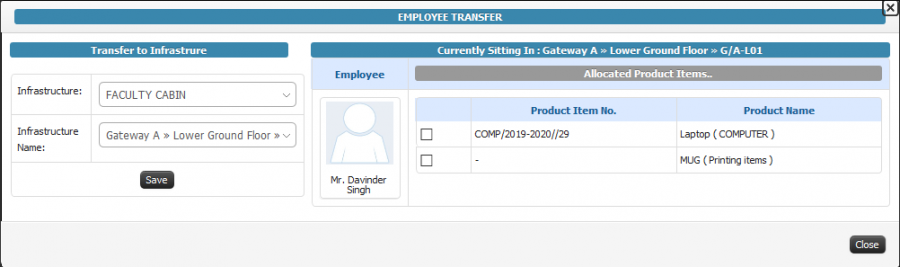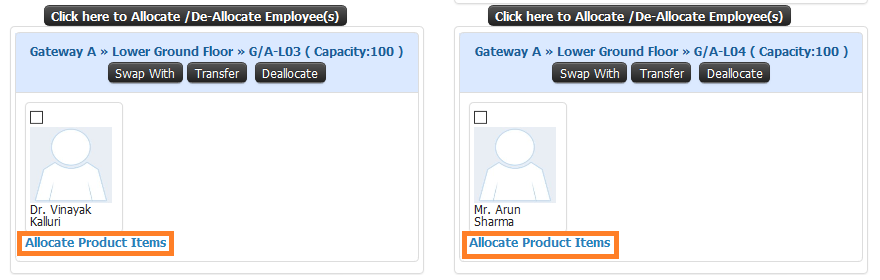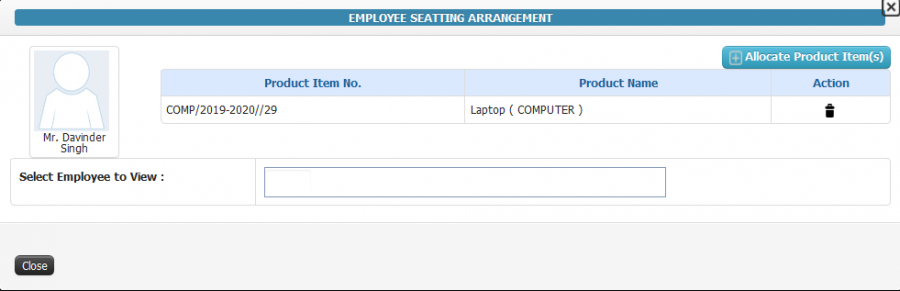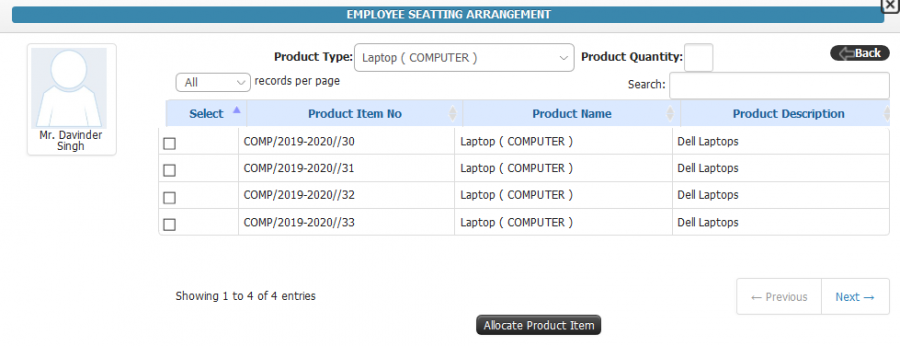Difference between revisions of "Employee Seating Arrangement"
(New Page) (Tag: Visual edit) |
(-) (Tag: Visual edit) |
||
| (One intermediate revision by the same user not shown) | |||
| Line 6: | Line 6: | ||
== '''Functionality''' == | == '''Functionality''' == | ||
| − | + | * Admin Can allocate employee to the infrastructure. | |
| − | + | * Admin have the provision to de-allocate employee from the Infrastructure. | |
| − | + | * Admin Can allocate item to employee/infrastructure. | |
| − | + | * Stock admin have the authority to transfer the employee seating from one infrastructure to another. | |
| − | + | * Admin can swap the employee seating from one infrastructure to another. | |
| − | + | * Allocated item can be de-allocated from the employee/ Infrastructure. | |
| − | |||
| − | |||
| − | |||
| − | |||
| − | |||
== '''Screen Shots / Steps''' == | == '''Screen Shots / Steps''' == | ||
| − | Employee seating arrangement | + | '''Employee seating arrangement''' |
| − | + | * Admin is able to see the already allocated employee to the infrastructure. | |
| − | + | * Admin have the provision to allocate or de-allocate employee with the infrastructure. | |
| − | + | * System is having the functionality to swap or transfer the employee from one infrastructure to another. | |
| − | [[File: | + | * Admin can allocate the product with the employee. |
| − | + | [[File:Employee Seating Arangements.png|border|center|frameless|900x900px]] | |
| − | + | '''Allocate the Employee''' | |
| − | + | * To allocate the employee to the infrastructure click on the '''allocate / de-allocate employee''' button. | |
| − | [[File: | + | * Enter the employee name in searchable textbox and select the employee name and click on '''allocate employee''' button. |
| − | + | [[File:Employee Allocation.png|border|center|frameless|900x900px]] | |
| − | [[File: | + | '''De-allocation Employee''' |
| − | [[File: | + | * To de-allocate the employee from the infrastructure, Select the employee name and click on de-allocate butto |
| + | [[File:Deallocation Employee.png|border|center|frameless|900x900px]] | ||
| + | * '''Swapping Employee''' | ||
| + | * To swap the employee seating arrangement select the employee and click on '''swap with''' button. | ||
| + | * Select the other employee from the other infrastructure. | ||
| + | [[File:Swapping infrastructure.png|border|center|frameless|900x900px]] | ||
| + | * It will show the both employees details to process further click on '''Swap seating Arrangement''' button. | ||
| + | [[File:Swapping.png|border|center|frameless|900x900px]] | ||
| − | + | '''Transfer Employee''' | |
| + | * To transfer the employee select the employee and click on '''transfer''' button. It will show you the list of products are allocated with the employee. | ||
| + | * Select the infrastructure where you want to transfer the employee and click on save button. | ||
| + | * All products allocated with employee will be transferred with employee to the other infrastructure. | ||
| + | [[File:Transfer Employee Seating.png|border|center|frameless|900x900px]] | ||
| − | [[File: | + | '''Allocate Product Items''' |
| − | [[File: | + | * To allocate product to the employee click on '''Allocate Product Item''' hyperlink. |
| − | [[File: | + | [[File:Allocate Product items.png|border|center|frameless|880x880px]] |
| + | * Admin can check the already allocated products. | ||
| + | * To allocate new products click on '''Allocate Product Items''' button. | ||
| + | [[File:Allocate infrastructure.png|border|center|frameless|900x900px]] | ||
| + | * Select the Product Type from the drop down. It will show the product available in that category. | ||
| + | * Select the Product based on the asset number and click on '''Allocate Product Item''' button. | ||
| + | [[File:Product seach.png|border|center|frameless|900x900px]] | ||
Latest revision as of 08:41, 17 April 2020
Roles
Stock Admin
Path
Infrastructure » Employee Seating Arrangement
Functionality
- Admin Can allocate employee to the infrastructure.
- Admin have the provision to de-allocate employee from the Infrastructure.
- Admin Can allocate item to employee/infrastructure.
- Stock admin have the authority to transfer the employee seating from one infrastructure to another.
- Admin can swap the employee seating from one infrastructure to another.
- Allocated item can be de-allocated from the employee/ Infrastructure.
Screen Shots / Steps
Employee seating arrangement
- Admin is able to see the already allocated employee to the infrastructure.
- Admin have the provision to allocate or de-allocate employee with the infrastructure.
- System is having the functionality to swap or transfer the employee from one infrastructure to another.
- Admin can allocate the product with the employee.
Allocate the Employee
- To allocate the employee to the infrastructure click on the allocate / de-allocate employee button.
- Enter the employee name in searchable textbox and select the employee name and click on allocate employee button.
De-allocation Employee
- To de-allocate the employee from the infrastructure, Select the employee name and click on de-allocate butto
- Swapping Employee
- To swap the employee seating arrangement select the employee and click on swap with button.
- Select the other employee from the other infrastructure.
- It will show the both employees details to process further click on Swap seating Arrangement button.
Transfer Employee
- To transfer the employee select the employee and click on transfer button. It will show you the list of products are allocated with the employee.
- Select the infrastructure where you want to transfer the employee and click on save button.
- All products allocated with employee will be transferred with employee to the other infrastructure.
Allocate Product Items
- To allocate product to the employee click on Allocate Product Item hyperlink.
- Admin can check the already allocated products.
- To allocate new products click on Allocate Product Items button.
- Select the Product Type from the drop down. It will show the product available in that category.
- Select the Product based on the asset number and click on Allocate Product Item button.