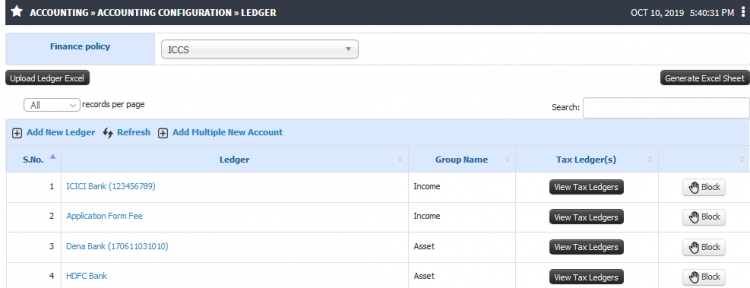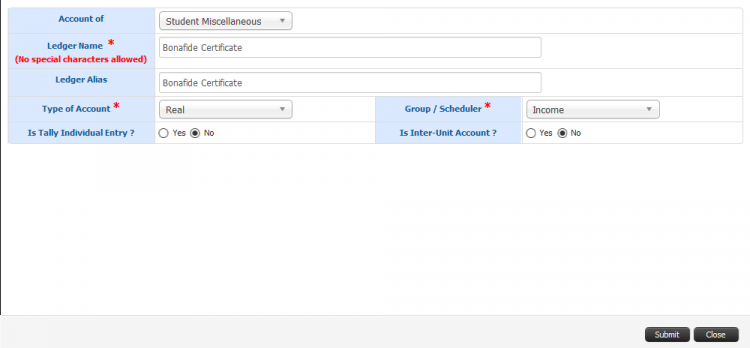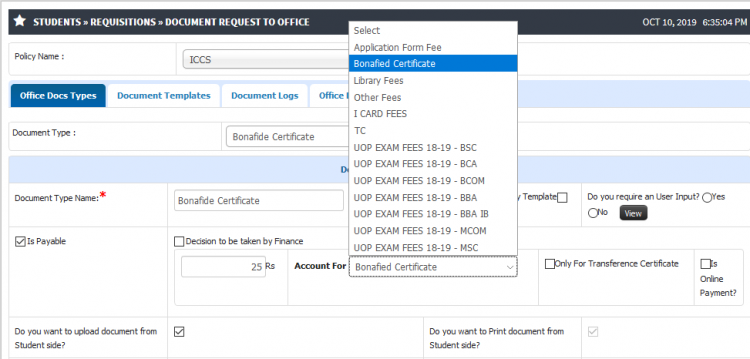Difference between revisions of "Finance Configuration for Office DOCS"
(→Finance Configuration for Office DOCS) |
(→Step by step) |
||
| (6 intermediate revisions by the same user not shown) | |||
| Line 1: | Line 1: | ||
== '''Finance Configuration for Office DOCS''' == | == '''Finance Configuration for Office DOCS''' == | ||
| − | Finance admin can configure the ledger under an account in which the fees collected for office documents shall be deposited. Type of account along with group | + | Finance admin can configure the ledger under an account in which the fees collected for office documents shall be deposited. Type of account along with group can be defined. Once a ledger is created by finance admin, it shall be visible at head admin login while creating office document type and the same can be selected or mapped with the document fee collection. |
== ''' Roles ''' == | == ''' Roles ''' == | ||
| − | Head Admin | + | Finance Admin, Head Admin |
== ''' Path ''' == | == ''' Path ''' == | ||
Finance Admin >> Accounting >> Accounting Configuration >> Ledger | Finance Admin >> Accounting >> Accounting Configuration >> Ledger | ||
| + | |||
| + | Head Admin >> Students >> Requisitions >> Document Request to Office >> Office Docs Type | ||
== ''' Inputs Needed ''' == | == ''' Inputs Needed ''' == | ||
| Line 12: | Line 14: | ||
* Finance Policy | * Finance Policy | ||
* Ledger Details | * Ledger Details | ||
| + | * Policy Name | ||
| + | * Document Type | ||
== <b>Functionality</b> == | == <b>Functionality</b> == | ||
1) <b>Add New Ledger</b> | 1) <b>Add New Ledger</b> | ||
| − | * | + | * Ledger for document fees collection can be created and mapped with students miscellaneous account. |
| + | * While creating ledger user has to define account type and group. | ||
| + | * Once the ledger is created successfully the same shall be visible for selection at the time of document type configuration. | ||
| + | |||
2) <b>Account For Selection option</b> | 2) <b>Account For Selection option</b> | ||
| − | * | + | * The list of ledgers created by finance admin shall be visible in the drop down. |
| + | * Ledger defined for particular document type can be selected, under the same ledger fees for document shall be collected. | ||
| + | |||
== '''Step by step''' == | == '''Step by step''' == | ||
Follow Below mentioned steps | Follow Below mentioned steps | ||
* New Document Request | * New Document Request | ||
| + | |||
| + | [[File:Ledger1.png|border|center|frameless|750x750px]] | ||
| + | |||
| + | |||
| + | * Add Ledger | ||
| + | |||
| + | [[File:Ledger.png|border|center|frameless|750x750px]] | ||
| + | |||
| + | |||
| + | * Ledger selection while document type configuration | ||
| + | |||
| + | [[File:Ledger3.png|border|center|frameless|750x750px]] | ||
Latest revision as of 13:08, 10 October 2019
Contents
Finance Configuration for Office DOCS
Finance admin can configure the ledger under an account in which the fees collected for office documents shall be deposited. Type of account along with group can be defined. Once a ledger is created by finance admin, it shall be visible at head admin login while creating office document type and the same can be selected or mapped with the document fee collection.
Roles
Finance Admin, Head Admin
Path
Finance Admin >> Accounting >> Accounting Configuration >> Ledger
Head Admin >> Students >> Requisitions >> Document Request to Office >> Office Docs Type
Inputs Needed
- Finance Policy
- Ledger Details
- Policy Name
- Document Type
Functionality
1) Add New Ledger
- Ledger for document fees collection can be created and mapped with students miscellaneous account.
- While creating ledger user has to define account type and group.
- Once the ledger is created successfully the same shall be visible for selection at the time of document type configuration.
2) Account For Selection option
- The list of ledgers created by finance admin shall be visible in the drop down.
- Ledger defined for particular document type can be selected, under the same ledger fees for document shall be collected.
Step by step
Follow Below mentioned steps
- New Document Request
- Add Ledger
- Ledger selection while document type configuration