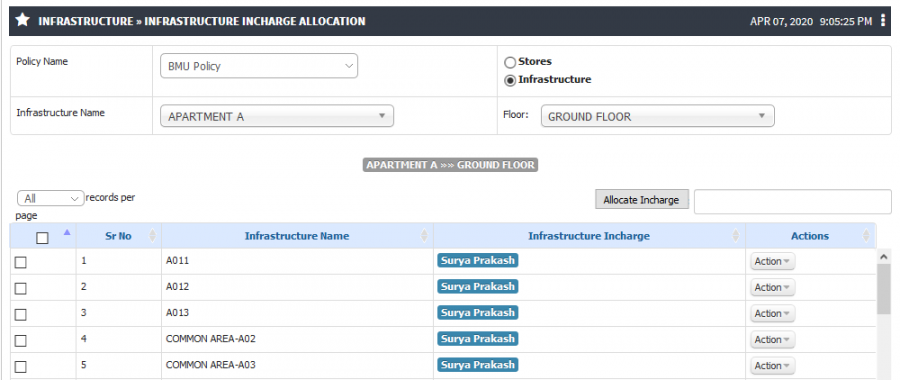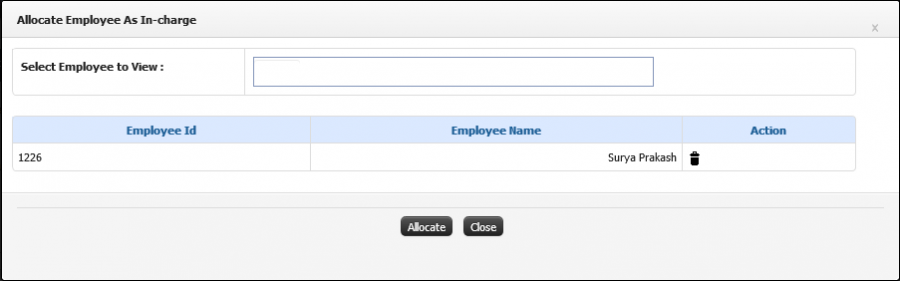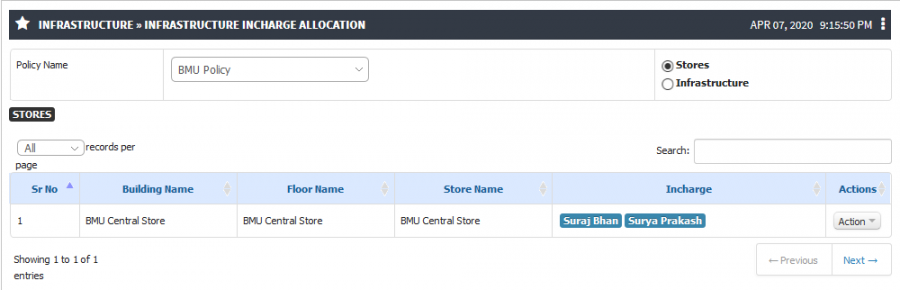Difference between revisions of "Infrastructure Incharge Allocation"
(New Page) (Tag: Visual edit) |
(-) (Tag: Visual edit) |
||
| Line 6: | Line 6: | ||
== '''Functionality''' == | == '''Functionality''' == | ||
| − | Every infrastructure must have | + | Every infrastructure must have in-charge to take care of all allocated stock of that infrastructure. |
| − | Admin can allocate or view the Infrastructure / Stores | + | Admin can allocate or view the Infrastructure / Stores In-charge details |
| − | For all allocated stock, Infrastructure | + | For all allocated stock, Infrastructure in-charge is responsible. If any dead stock movement needs to be done then infrastructure incharge is required to do that. |
| − | Admin have the provision that he can allocate room wise | + | Admin have the provision that he can allocate room wise in-charge or he can allocate for multiple room at a time. |
== '''Screen Shots / Steps''' == | == '''Screen Shots / Steps''' == | ||
| − | Infrastructure in charge allocation | + | '''Infrastructure in-charge allocation''' |
| − | + | - Admin have the provision to allocate employee to the infrastructure as In-Charge. | |
| − | |||
| − | |||
| − | + | - To allocate the In-charge select the building and Floor name from the drop down. | |
| − | [[File: | + | [[File:Incharge allocation.png|border|center|frameless|900x900px]] |
| + | |||
| + | - To allocate In-charge, Admin can select multiple rooms or for individual room also allocation can be done. | ||
| + | |||
| + | - For multiple room select checkbox are visible next to the rooms and click on '''Allocate In-charge''' button. | ||
| + | |||
| + | - For individual room admin has to click on action button and select '''Allocate in-charge''' option. | ||
| + | |||
| + | - Admin can search the employee name in searchable textbox and select the name from the list and click on '''Allocate''' button. | ||
| + | |||
| + | [[File:Allocate Incharge option.png|border|center|frameless|900x900px]] | ||
| + | |||
| + | '''Allocate Stores In-charge''' | ||
| + | |||
| + | - Admin can allocate In-charge for store same as infrastructure In-charge. | ||
| + | |||
| + | - To allocate the In-charge for store click on '''Stores''' radio button It will show you the list of stores are configured then admin can follow the above procedure. | ||
| + | |||
| + | [[File:Store Incharge.png|border|center|frameless|900x900px]] | ||
Revision as of 13:29, 7 April 2020
Roles
Stock Admin
Path
Infrastructure » Infrastructure Incharge Allocation
Functionality
Every infrastructure must have in-charge to take care of all allocated stock of that infrastructure.
Admin can allocate or view the Infrastructure / Stores In-charge details
For all allocated stock, Infrastructure in-charge is responsible. If any dead stock movement needs to be done then infrastructure incharge is required to do that.
Admin have the provision that he can allocate room wise in-charge or he can allocate for multiple room at a time.
Screen Shots / Steps
Infrastructure in-charge allocation
- Admin have the provision to allocate employee to the infrastructure as In-Charge.
- To allocate the In-charge select the building and Floor name from the drop down.
- To allocate In-charge, Admin can select multiple rooms or for individual room also allocation can be done.
- For multiple room select checkbox are visible next to the rooms and click on Allocate In-charge button.
- For individual room admin has to click on action button and select Allocate in-charge option.
- Admin can search the employee name in searchable textbox and select the name from the list and click on Allocate button.
Allocate Stores In-charge
- Admin can allocate In-charge for store same as infrastructure In-charge.
- To allocate the In-charge for store click on Stores radio button It will show you the list of stores are configured then admin can follow the above procedure.