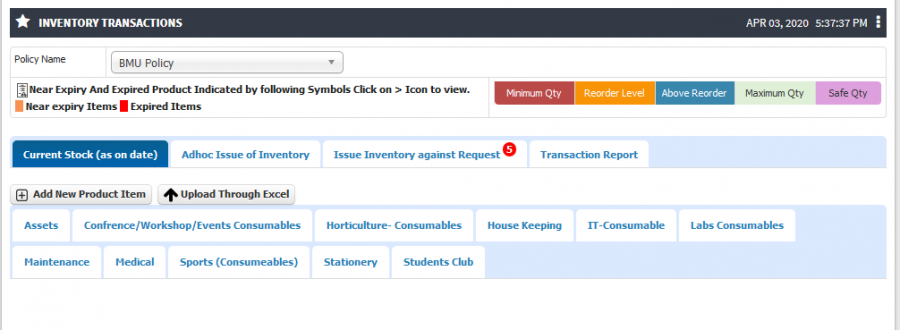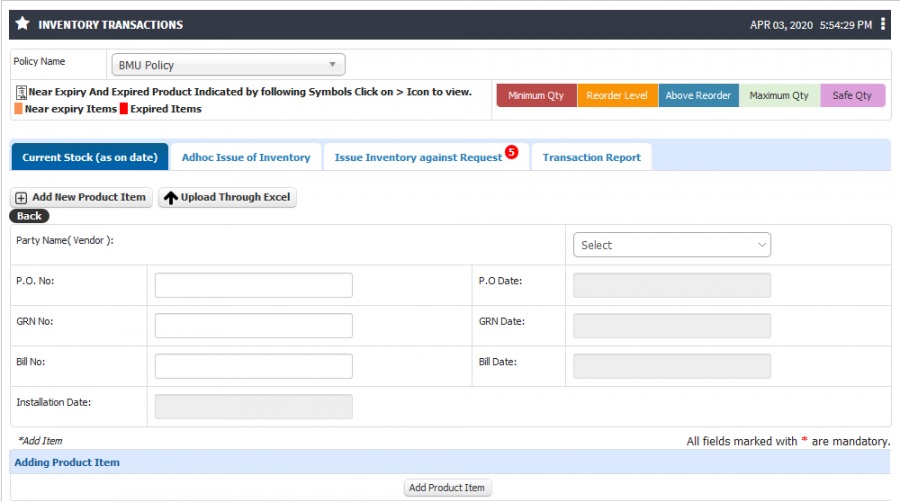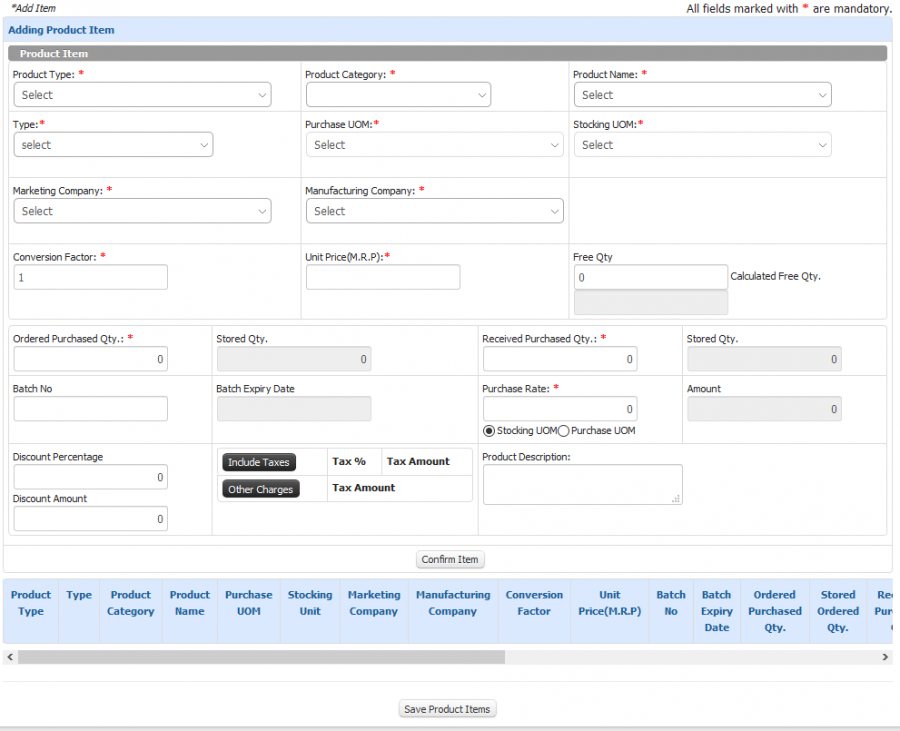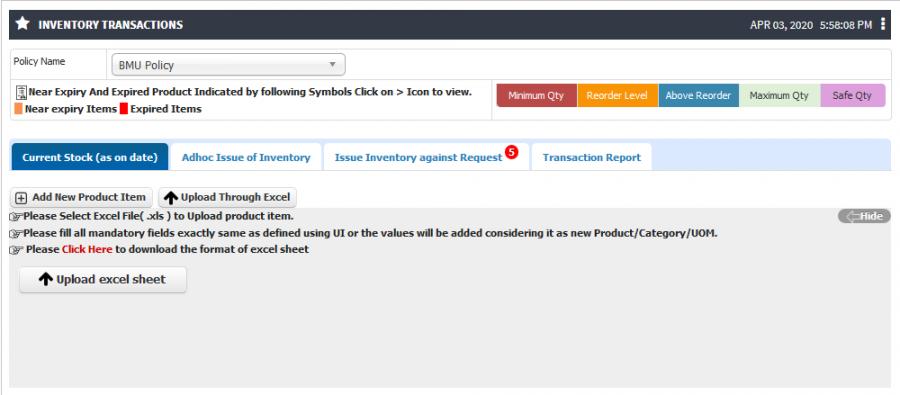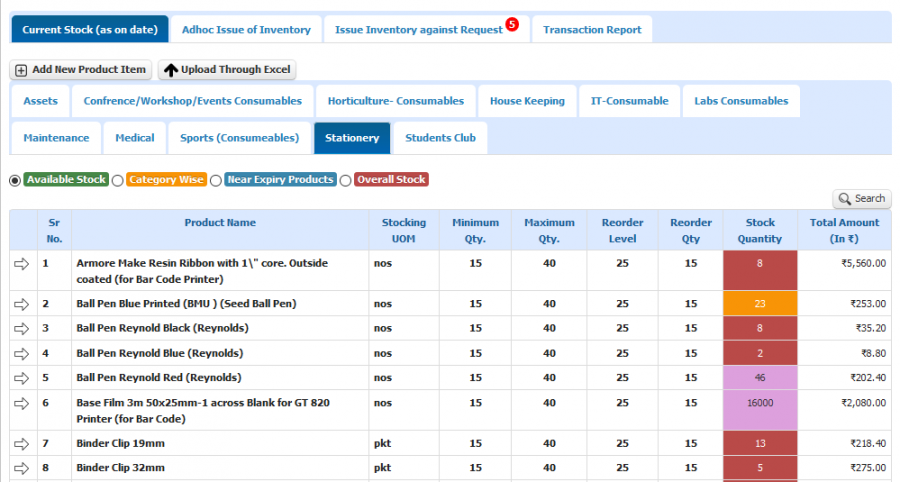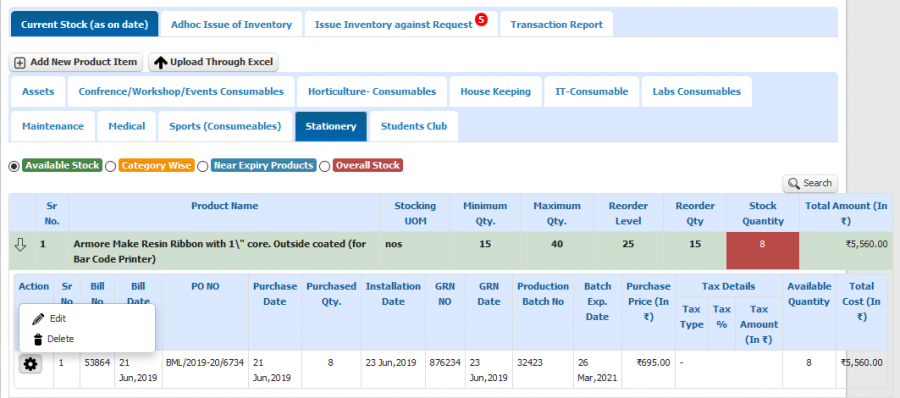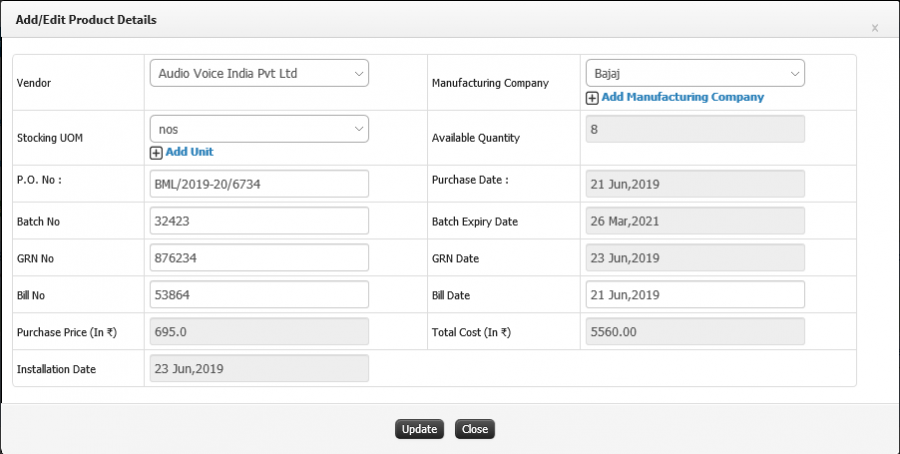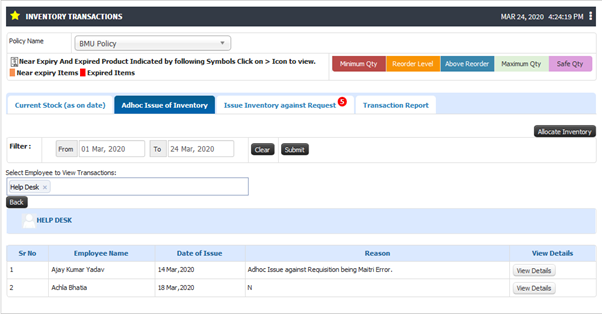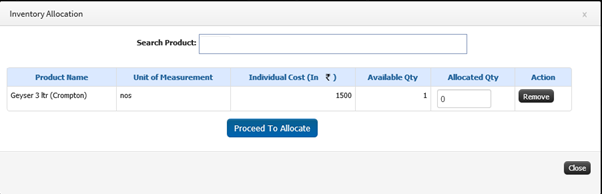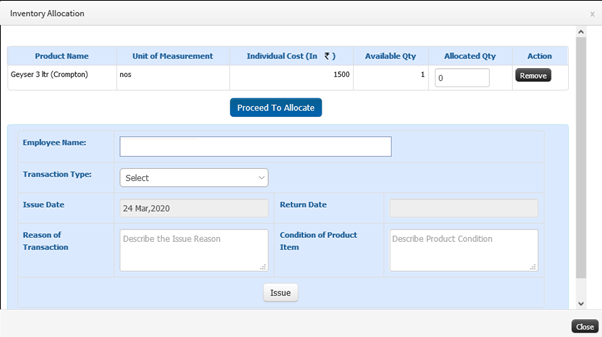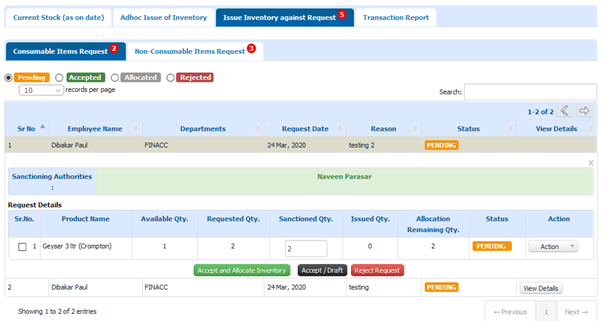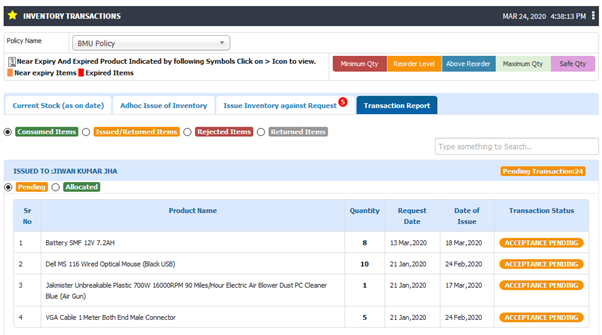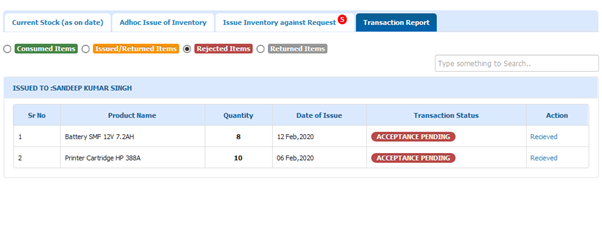Difference between revisions of "Inventory Transactions"
(→Screen Shots / Steps) (Tag: Visual edit) |
(-) (Tag: Visual edit) |
||
| Line 1: | Line 1: | ||
| + | Inventory transactions represent movements of Inventory Item from one location to another. Normally, the process mainly consists of four steps: | ||
| + | |||
| + | 1) User request the Items to the Store. | ||
| + | |||
| + | 2) Request will go for approval. | ||
| + | |||
| + | 3) Once request is approved by the authority request will come to the inventory admin. | ||
| + | |||
| + | 4) Inventory admin will take further action on it. ( Issue / Reject the request ) | ||
| + | |||
== '''Roles''' == | == '''Roles''' == | ||
Inventory Admin | Inventory Admin | ||
Revision as of 10:20, 3 April 2020
Inventory transactions represent movements of Inventory Item from one location to another. Normally, the process mainly consists of four steps:
1) User request the Items to the Store.
2) Request will go for approval.
3) Once request is approved by the authority request will come to the inventory admin.
4) Inventory admin will take further action on it. ( Issue / Reject the request )
Roles
Inventory Admin
Path
Inventory Transactions
Functionality
- Admin have the provision to upload using excel or enter organizational existing inventory data from UI in to the system. Once the system is use by the organization new entries will be done by the GRN Process.
- Inventory admin have the access to see current stock as on date as well as Admin can see or edit the product details.
- As per Reorder quantity level configuration user will be alerted by the system that the item is below reorder level / Maximum level / Minimum level etc… To identify this level system is using different colour coding.
- Admin can filter out the inventory stock based on different status maintained by the system (E.g. Available Stock, Category wise, Near Expiry and Overall Stock)
- Inventory admin have the provision to allocate the inventory items without requisition.
- Inventory admin can able to allocate the inventory items against the request. Once inventory requisition is accepted by employee’s sectioning manager request will come to inventory admin and Inventory admin have the authority to Accept or Reject that requisition.
- JUNO Campus have the functionality to accept the requisition without allocating items. Admin can accept the request and later he can allocate.
- If item is not available in the stock, Inventory admin can add those items in the draft for further references which will be useful while Purchase requisition.
Admin have the access to view Pending, Accepted, Allocated or Rejected Requisition.
- User have the provision to Return or Reject the issued inventory item, Once the user has returned the issued inventory item Admin has to accepted the request from Transaction Report UI
- Admin have the access to see the consumed, Issued, Rejected Item list
Screen Shots / Steps
Inventory Transactions
-Base product wise current stock details will be available for admin. - Admin can Issue the inventory against the request or Allocate directly to the user.
Current Stock ( as on date )
- Non purchased item from the system can be added by the admin.
- Admin have the provision to add product details using form or can be uploaded by the excel.
- To add product details click on Add New Product Item button.
- Enter the purchase details and click on Add Product Item button.
Upload product details using Excel
Current Stock as On Date
Product details
Edit Product Details
Adhoc Issue of Inventory
Issue Against Request (Admin Can Accept/Draft, Reject or Allocate with acceptance)
Transaction Report
Rejected Items