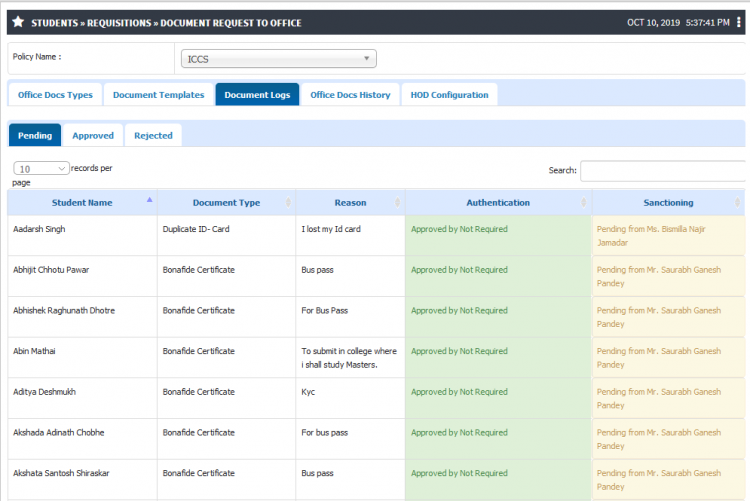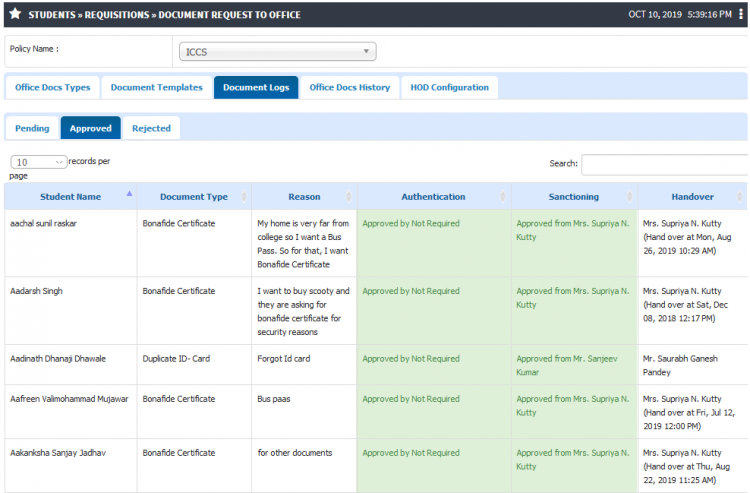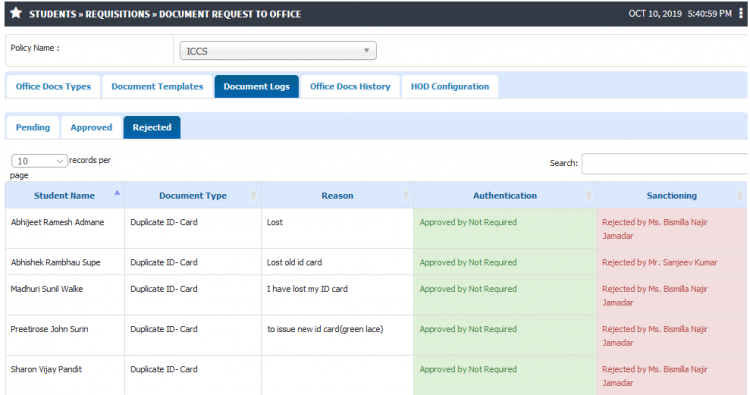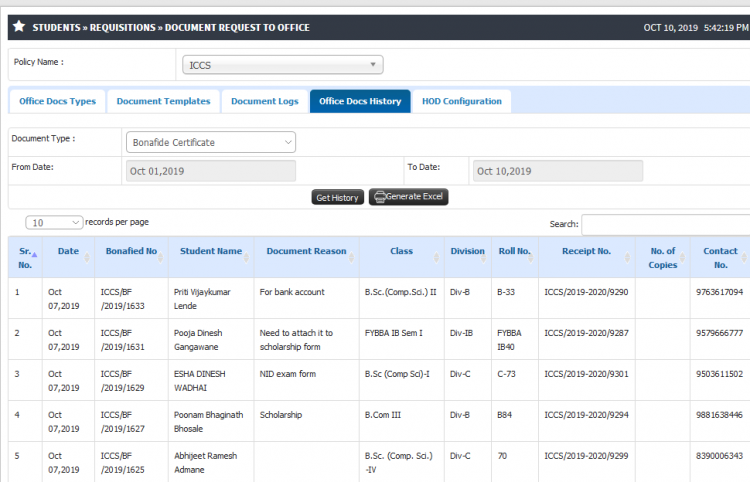Difference between revisions of "LOGS"
(Created page with "== '''LOGS''' == == ''' Roles ''' == Head Admin Login == ''' Path ''' == Head Admin >> Students >> Requisitions >> Document Request to Office >> Document Logs == ''' Inpu...") |
(→Step by step) |
||
| (8 intermediate revisions by the same user not shown) | |||
| Line 1: | Line 1: | ||
== '''LOGS''' == | == '''LOGS''' == | ||
| − | + | LOGS for document requisition from students shall be maintained along with status such as pending, approved or rejected. Office Document history helps fetch the report for all the sanctioned documents given to student. Between date filter enables report generation for sanctioned documents fetching various details like student name, document type, date, etc. | |
== ''' Roles ''' == | == ''' Roles ''' == | ||
| − | Head Admin | + | Head Admin |
== ''' Path ''' == | == ''' Path ''' == | ||
Head Admin >> Students >> Requisitions >> Document Request to Office >> Document Logs | Head Admin >> Students >> Requisitions >> Document Request to Office >> Document Logs | ||
| + | |||
| + | Head Admin >> Students >> Requisitions >> Document Request to Office >> Office Docs History | ||
== ''' Inputs Needed ''' == | == ''' Inputs Needed ''' == | ||
| − | * | + | * Policy Name |
| + | * Document Type | ||
| + | * Date | ||
== <b>Functionality</b> == | == <b>Functionality</b> == | ||
1) <b>Document Logs</b> | 1) <b>Document Logs</b> | ||
| − | * | + | * Logs for student document requisition shall be maintained. |
| + | * The logs are fetched separately with respect to their status as pending, approve or rejected. | ||
| + | * Details like student name, document type, reason for document, sanctioning authority shall be maintained in log report. | ||
| + | |||
2) <b>Office Docs History</b> | 2) <b>Office Docs History</b> | ||
| − | * | + | * Document history for sanctioned documents shall be maintained in logs. |
| + | * Only the sanctioned or approved documents will be visible in this log report. | ||
| + | * User can generate log report with respect to date filters. | ||
| + | * Option to generate excel sheet report. | ||
| − | |||
== '''Step by step''' == | == '''Step by step''' == | ||
Follow Below mentioned steps | Follow Below mentioned steps | ||
| − | * | + | * Document Log : Pending Status |
| + | |||
| + | [[File:Log1.png|border|center|frameless|750x750px]] | ||
| + | |||
| + | |||
| + | * Document Log : Approved Status | ||
| + | |||
| + | [[File:Log2.png|border|center|frameless|750x750px]] | ||
| + | |||
| + | |||
| + | * Document Log : Rejected Status | ||
| + | |||
| + | [[File:Log3.png|border|center|frameless|750x750px]] | ||
| + | |||
| + | |||
| + | * Office Document History | ||
| + | |||
| + | [[File:Log4.png|border|center|frameless|750x750px]] | ||
Latest revision as of 12:44, 10 October 2019
LOGS
LOGS for document requisition from students shall be maintained along with status such as pending, approved or rejected. Office Document history helps fetch the report for all the sanctioned documents given to student. Between date filter enables report generation for sanctioned documents fetching various details like student name, document type, date, etc.
Roles
Head Admin
Path
Head Admin >> Students >> Requisitions >> Document Request to Office >> Document Logs
Head Admin >> Students >> Requisitions >> Document Request to Office >> Office Docs History
Inputs Needed
- Policy Name
- Document Type
- Date
Functionality
1) Document Logs
- Logs for student document requisition shall be maintained.
- The logs are fetched separately with respect to their status as pending, approve or rejected.
- Details like student name, document type, reason for document, sanctioning authority shall be maintained in log report.
2) Office Docs History
- Document history for sanctioned documents shall be maintained in logs.
- Only the sanctioned or approved documents will be visible in this log report.
- User can generate log report with respect to date filters.
- Option to generate excel sheet report.
Step by step
Follow Below mentioned steps
- Document Log : Pending Status
- Document Log : Approved Status
- Document Log : Rejected Status
- Office Document History