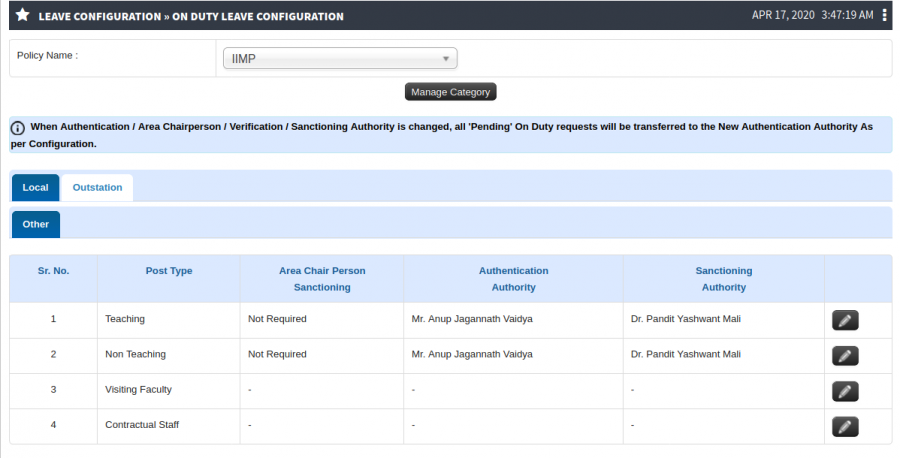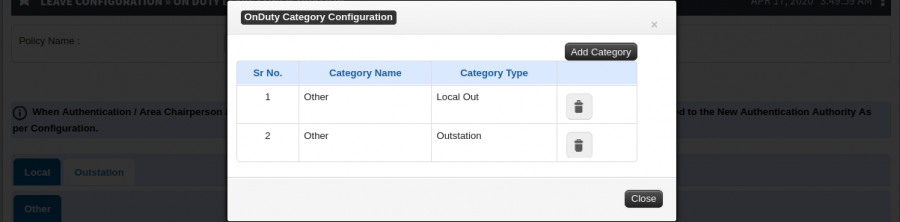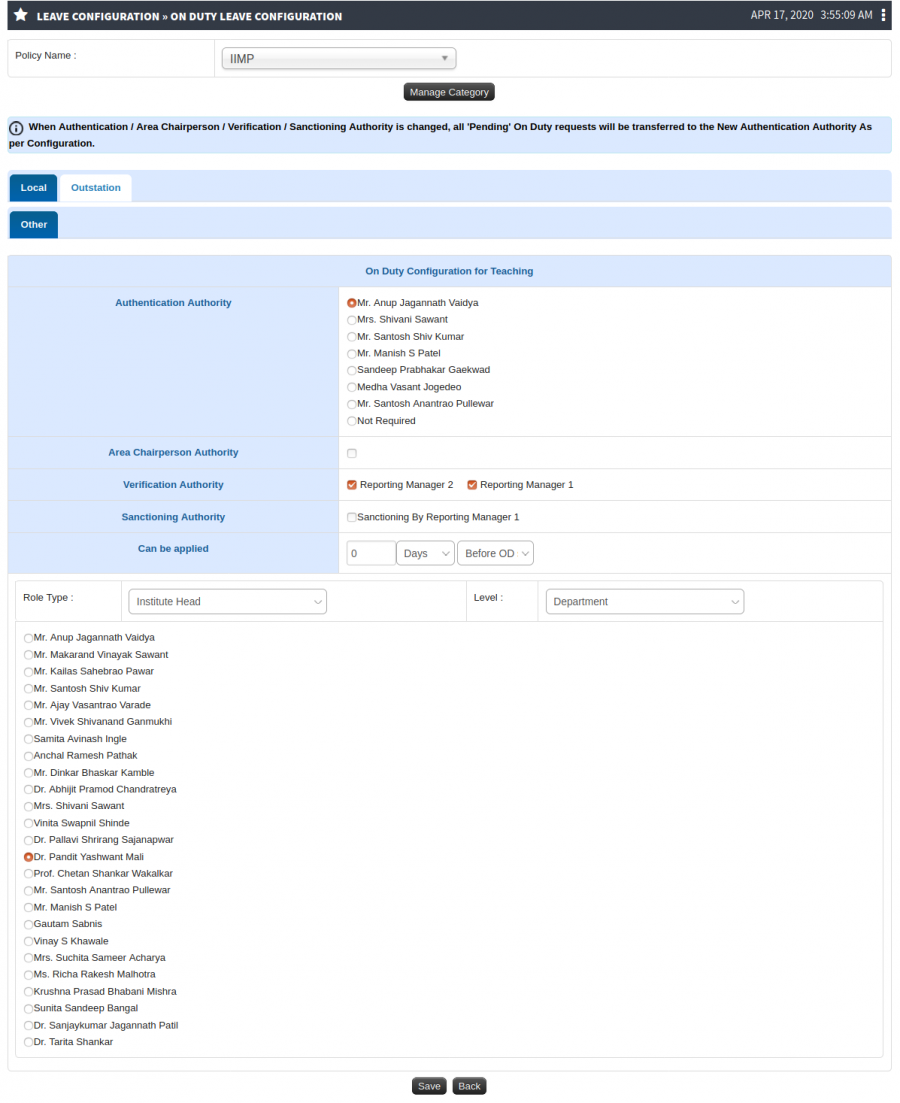Difference between revisions of "Office Duty Leaves"
(Created page with "Office Duty Leaves are those leaves where employees are out of the office promises especially at client location for official work. Office duty leaves are also called as On Du...") |
(Tag: Visual edit) |
||
| Line 1: | Line 1: | ||
| − | + | == '''Roles''' == | |
| − | + | Leave Admin | |
| − | + | == '''Path''' == | |
| − | + | Leave Configuration » On Duty Leave Configuration | |
| − | + | ||
| − | + | == '''Terminology Used''' == | |
| − | + | '''Post Type -''' Post type include Teaching,Non teaching and Contractual those are ''employee in particular institute.'' | |
| − | + | ||
| + | Local - | ||
| + | |||
| + | Out Station - | ||
| + | |||
| + | Manage Category - | ||
| + | |||
| + | == '''Input Needed''' == | ||
| + | '''Post Type''' | ||
| + | |||
| + | Local | ||
| + | |||
| + | Out Station | ||
| + | |||
| + | Manage Category | ||
| + | |||
| + | == '''Functionality''' == | ||
| + | - User can define On duty permissible types,along with sanctioning authorities. | ||
| + | |||
| + | - User can define to the category of work, the sanctioning will be done by respective admins. | ||
| + | |||
| + | - On duty applications can be made by an employee from his/her login. | ||
| + | |||
| + | - Application contains the type of office work the employee is going for, for what date & time range, etc. | ||
| + | |||
| + | - Alternate employees who will take responsibility of the work during absentees needs to be mentioned (though optional). | ||
| + | |||
| + | == '''Screen Shots / Steps''' == | ||
| + | |||
| + | '''On Duty Leave Configuration''' | ||
| + | |||
| + | [[File:On Duty Leave Configuration.png|border|center|frameless|900x900px]] | ||
| + | |||
| + | '''Manage Category''' | ||
| + | |||
| + | - To add category click on Manage Category Button | ||
| + | [[File:Manage Category.png|border|center|frameless|900x900px]] | ||
| + | |||
| + | '''Manage Category''' | ||
| + | |||
| + | - To add category click on Add Category Button | ||
| + | [[File:Add Category.png|border|center|frameless|900x900px]] | ||
| + | |||
| + | '''On Duty Leave Configuration''' | ||
| + | |||
| + | - Click on Pencil Icon for On Duty Leave Configuration. | ||
| + | [[File:On Duty Configuration.png|border|center|frameless|1103x1103px]] | ||
Revision as of 10:39, 16 April 2020
Roles
Leave Admin
Path
Leave Configuration » On Duty Leave Configuration
Terminology Used
Post Type - Post type include Teaching,Non teaching and Contractual those are employee in particular institute.
Local -
Out Station -
Manage Category -
Input Needed
Post Type
Local
Out Station
Manage Category
Functionality
- User can define On duty permissible types,along with sanctioning authorities.
- User can define to the category of work, the sanctioning will be done by respective admins.
- On duty applications can be made by an employee from his/her login.
- Application contains the type of office work the employee is going for, for what date & time range, etc.
- Alternate employees who will take responsibility of the work during absentees needs to be mentioned (though optional).
Screen Shots / Steps
On Duty Leave Configuration
Manage Category
- To add category click on Manage Category Button
Manage Category
- To add category click on Add Category Button
On Duty Leave Configuration
- Click on Pencil Icon for On Duty Leave Configuration.