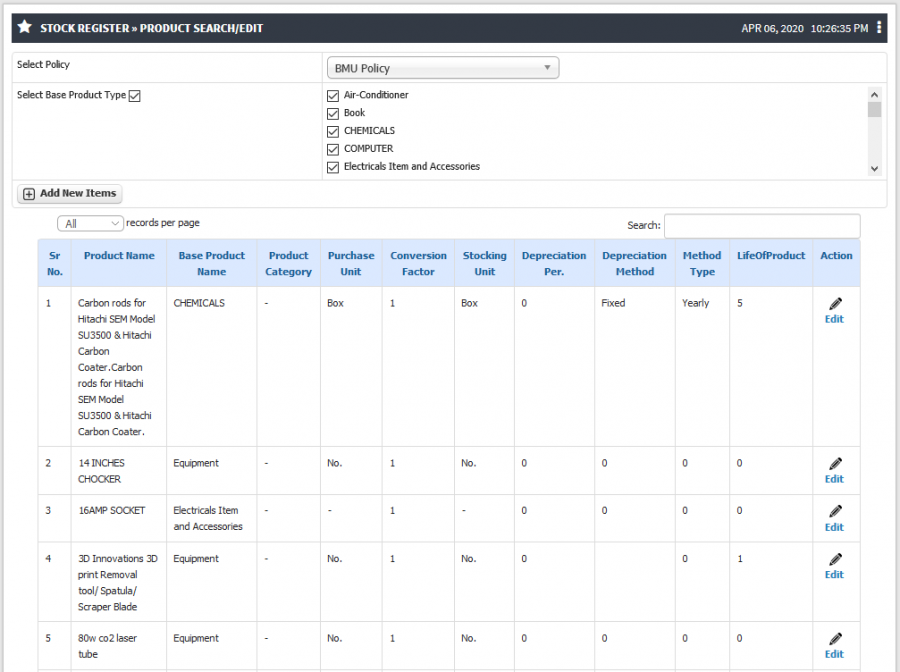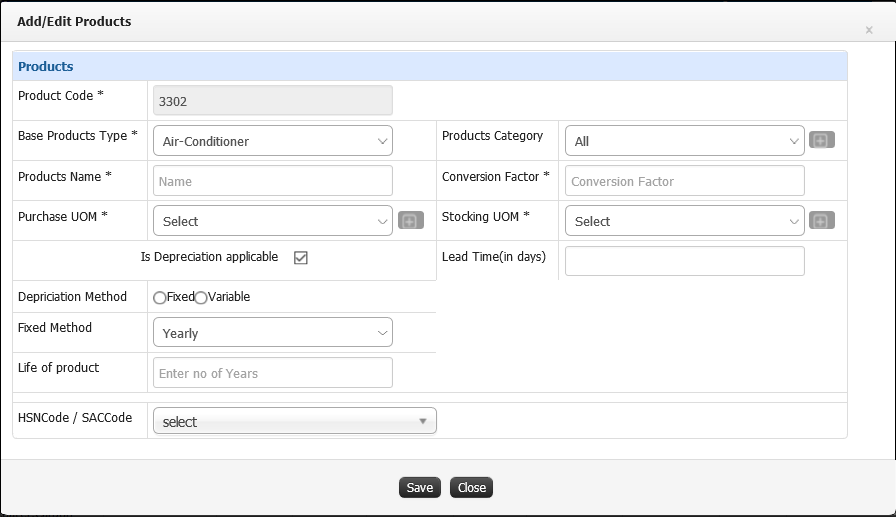Difference between revisions of "Product Search/Edit"
(→ Screen Shots / Steps) (Tag: Visual edit) |
(→Step by Step) (Tag: Visual edit) |
||
| (3 intermediate revisions by 2 users not shown) | |||
| Line 1: | Line 1: | ||
== '''Roles''' == | == '''Roles''' == | ||
| − | Stock Admin | + | Purchase Admin and Stock Admin |
== ''' Path''' == | == ''' Path''' == | ||
| − | Stock | + | * Purchase Admin - Vendor » Product Search/Edit |
| + | * Stock Admin - Stock Register » Product Search/Edit | ||
== '''Terminology Used''' == | == '''Terminology Used''' == | ||
| − | '''Base Product –''' Highest type of Product hierarchy E.g. Computer and Peripherals, Furniture etc… | + | * '''Base Product –''' Highest type of Product hierarchy E.g. Computer and Peripherals, Furniture etc… |
| − | + | * '''Depreciation''' - Depreciation is an accounting method of allocating the cost of a tangible or physical asset over its useful life or life expectancy. Depreciation represents how much of an asset's value has been used up. Depreciating assets helps companies earn revenue from an asset while expensing a portion of its cost each year the asset is in use | |
| − | '''Depreciation''' - Depreciation is an accounting method of allocating the cost of a tangible or physical asset over its useful life or life expectancy. Depreciation represents how much of an asset's value has been used up. Depreciating assets helps companies earn revenue from an asset while expensing a portion of its cost each year the asset is in use | + | * '''Purchase Unit''' – the "Purchasing UoM" refers to the units that the vendor uses in the invoice. "Items per Purchase Unit" refers to how many items are in each Purchasing UoM |
| − | + | * '''Stocking Unit''' – The stocking UOM describes how you store quantities of an item in the warehouse. You can use the stocking UOM for a variety of transactions, including transfers, container management, adjustments, picking, and ordering. | |
| − | '''Purchase Unit''' – the "Purchasing UoM" refers to the units that the vendor uses in the invoice. "Items per Purchase Unit" refers to how many items are in each Purchasing UoM | + | * '''Conversion Factor –''' A conversion factor is the number or formula you need to convert a measurement in one set of units to the same measurement in another set of units. |
| − | + | * '''HSN Code''' - HSN means Harmonized System of Nomenclature code used for classifying the goods under the GST, Goods and Service Tax. | |
| − | '''Stocking Unit''' – The stocking UOM describes how you store quantities of an item in the warehouse. You can use the stocking UOM for a variety of transactions, including transfers, container management, adjustments, picking, and ordering. | + | * '''SAC Code''' - The SAC code means Services Accounting Code under which services fall under GST are classified. |
| − | |||
| − | '''Conversion Factor –''' A conversion factor is the number or formula you need to convert a measurement in one set of units to the same measurement in another set of units. | ||
| − | |||
| − | '''HSN Code''' - HSN means Harmonized System of Nomenclature code used for classifying the goods under the GST, Goods and Service Tax. | ||
| − | |||
| − | '''SAC Code''' - The SAC code means Services Accounting Code under which services fall under GST are classified. | ||
== '''Input Needed''' == | == '''Input Needed''' == | ||
| − | Base Product | + | * Base Product |
| − | + | * Product Category | |
| − | Product Category | + | * Product Name |
| − | + | * Purchase UOM | |
| − | Product Name | + | * Stocking UOM |
| − | + | * Conversion Factor | |
| − | Purchase UOM | + | * Depreciation Method |
| − | + | * Depreciation Percentage | |
| − | Stocking UOM | + | * Life of Product |
| − | |||
| − | Conversion Factor | ||
| − | |||
| − | Depreciation Method | ||
| − | |||
| − | Depreciation Percentage | ||
| − | |||
| − | Life of Product | ||
== '''Functionality''' == | == '''Functionality''' == | ||
| − | + | * User can add new product | |
| − | + | * User can add product category under Base product E.g. Base product will be Furniture and Product category can be wooden Chair, Revolving chair, Table etc… | |
| − | + | * User can define the product hierarchy under Base product E.g. Product under Product category and product category will be under of Base product. | |
| − | + | * User can edit the product details like Product name, Ledger for Depreciation and percentage, life of product etc… | |
| − | + | * User can search product item from the list. | |
| − | + | * Able to set depreciation percentage for each product item. | |
| − | |||
| − | |||
| − | |||
| − | |||
| − | |||
| − | == == | + | == '''Screen Shots / Steps''' == |
'''Product search/edit''' | '''Product search/edit''' | ||
| − | + | * Admin will get the list of product and base product. | |
| − | + | * Admin can select the base product from the list to filter the product list. | |
| − | + | * To search particular product from the list type the product name in searchable text box. | |
| − | |||
| − | |||
| − | |||
[[File:Stock Admin Product search edit.png|border|center|frameless|900x900px]] | [[File:Stock Admin Product search edit.png|border|center|frameless|900x900px]] | ||
'''Add New Product''' | '''Add New Product''' | ||
| − | + | * Admin have the provision to add new product in the system. | |
| − | + | * To add new product click on '''Add New Items''' button. | |
| − | + | * Select base product, product category from the drop down and Enter all the details, After filling all the details click on '''Save''' button. | |
| − | + | * Admin have the access to apply depreciation on that product. | |
| − | + | * Once admin decided to apply depreciation on that product click on '''Is depreciation applicable''' checkbox further details will be asked by the system. | |
| − | + | * Select the depreciation method ( Fixed / Variable ) and other details click on '''Save'''. | |
| − | |||
| − | |||
| − | |||
| − | |||
| − | |||
| − | |||
[[File:Add New product .png|border|center|frameless|896x896px]] | [[File:Add New product .png|border|center|frameless|896x896px]] | ||
'''Edit Product Details''' | '''Edit Product Details''' | ||
| − | + | * Admin have the provision to edit the product or depreciation details at any point of time. | |
| − | + | * To edit the details search the product from the list and click on '''Edit''' icon. | |
| − | + | * Do the necessary modification and click on save button. | |
| − | |||
| − | |||
| − | |||
| − | |||
[[File:Edit Product Details.png|border|center|frameless|898x898px]] | [[File:Edit Product Details.png|border|center|frameless|898x898px]] | ||
Latest revision as of 18:51, 18 April 2020
Roles
Purchase Admin and Stock Admin
Path
- Purchase Admin - Vendor » Product Search/Edit
- Stock Admin - Stock Register » Product Search/Edit
Terminology Used
- Base Product – Highest type of Product hierarchy E.g. Computer and Peripherals, Furniture etc…
- Depreciation - Depreciation is an accounting method of allocating the cost of a tangible or physical asset over its useful life or life expectancy. Depreciation represents how much of an asset's value has been used up. Depreciating assets helps companies earn revenue from an asset while expensing a portion of its cost each year the asset is in use
- Purchase Unit – the "Purchasing UoM" refers to the units that the vendor uses in the invoice. "Items per Purchase Unit" refers to how many items are in each Purchasing UoM
- Stocking Unit – The stocking UOM describes how you store quantities of an item in the warehouse. You can use the stocking UOM for a variety of transactions, including transfers, container management, adjustments, picking, and ordering.
- Conversion Factor – A conversion factor is the number or formula you need to convert a measurement in one set of units to the same measurement in another set of units.
- HSN Code - HSN means Harmonized System of Nomenclature code used for classifying the goods under the GST, Goods and Service Tax.
- SAC Code - The SAC code means Services Accounting Code under which services fall under GST are classified.
Input Needed
- Base Product
- Product Category
- Product Name
- Purchase UOM
- Stocking UOM
- Conversion Factor
- Depreciation Method
- Depreciation Percentage
- Life of Product
Functionality
- User can add new product
- User can add product category under Base product E.g. Base product will be Furniture and Product category can be wooden Chair, Revolving chair, Table etc…
- User can define the product hierarchy under Base product E.g. Product under Product category and product category will be under of Base product.
- User can edit the product details like Product name, Ledger for Depreciation and percentage, life of product etc…
- User can search product item from the list.
- Able to set depreciation percentage for each product item.
Screen Shots / Steps
Product search/edit
- Admin will get the list of product and base product.
- Admin can select the base product from the list to filter the product list.
- To search particular product from the list type the product name in searchable text box.
Add New Product
- Admin have the provision to add new product in the system.
- To add new product click on Add New Items button.
- Select base product, product category from the drop down and Enter all the details, After filling all the details click on Save button.
- Admin have the access to apply depreciation on that product.
- Once admin decided to apply depreciation on that product click on Is depreciation applicable checkbox further details will be asked by the system.
- Select the depreciation method ( Fixed / Variable ) and other details click on Save.
Edit Product Details
- Admin have the provision to edit the product or depreciation details at any point of time.
- To edit the details search the product from the list and click on Edit icon.
- Do the necessary modification and click on save button.