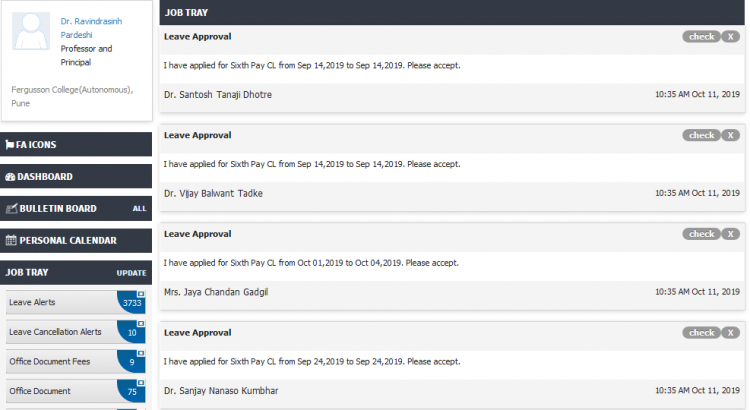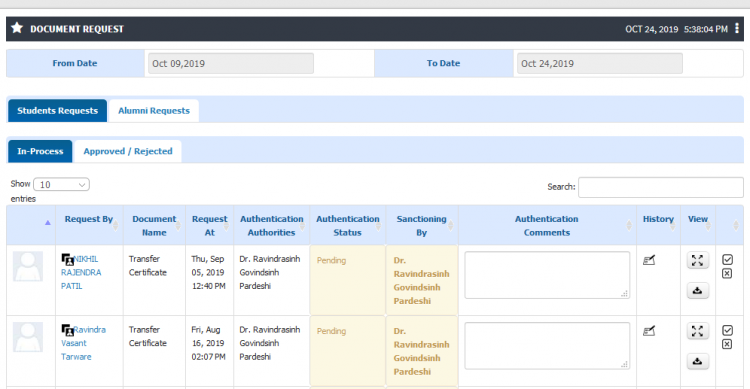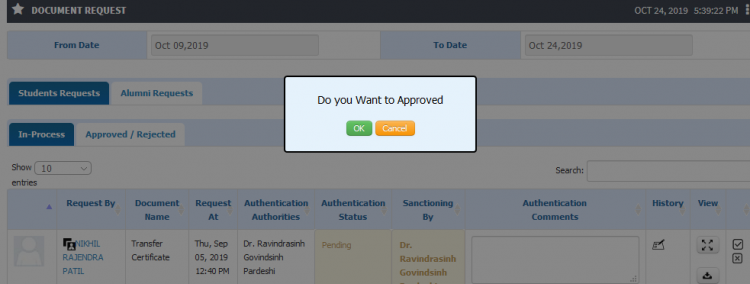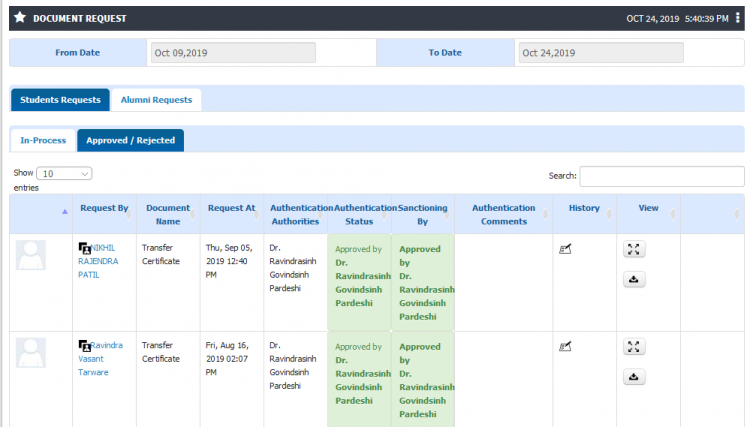Difference between revisions of "Request Sanctioning"
(Tag: Visual edit) |
(→Path) |
||
| (5 intermediate revisions by the same user not shown) | |||
| Line 3: | Line 3: | ||
== ''' Roles ''' == | == ''' Roles ''' == | ||
| − | Head Admin Login | + | Head Admin Login, Staff (Sanctioning Authority)Login |
== ''' Path ''' == | == ''' Path ''' == | ||
| − | + | Head Admin Login >> Job Tray >> Document Request | |
| + | |||
| + | OR | ||
| + | |||
| + | Staff Login >> Requisition >> Student Office Docs >> Sanctioning | ||
== ''' Inputs Needed ''' == | == ''' Inputs Needed ''' == | ||
| − | * | + | * Dates for requisition |
== <b>Functionality</b> == | == <b>Functionality</b> == | ||
| − | 1) <b> | + | 1) <b>Document Requisition</b> |
| − | * | + | * Document approval authority shall receive an requisition in their job tray for sanctioning. |
| − | * | + | * Authority can click on request an view history, view document template and approve or reject the request. |
| − | |||
| − | * | + | 2) <b>Document Approve/Reject</b> |
| − | * | + | |
| + | * Based on details available related to student authority may decide on to sanctioning or rejection of the document request. | ||
| + | * The documents once approved or rejected shall move to another tab with changed status. | ||
| + | * Once approved the document shall be available to hand over. | ||
== '''Step by step''' == | == '''Step by step''' == | ||
Follow Below mentioned steps | Follow Below mentioned steps | ||
| − | * | + | * Documents in authorities job tray for approval |
| + | |||
[[File:TC7.png|border|center|frameless|750x750px]] | [[File:TC7.png|border|center|frameless|750x750px]] | ||
| − | * | + | * List of pending document requisition |
| + | |||
[[File:TC8.png|border|center|frameless|750x750px]] | [[File:TC8.png|border|center|frameless|750x750px]] | ||
| − | * | + | |
| + | * Approving requisition for documents | ||
| + | |||
[[File:TC9.png|center|frameless|750x750px]] | [[File:TC9.png|center|frameless|750x750px]] | ||
| + | |||
| + | |||
| + | * List of approved documents | ||
[[File:TTC10.png|center|frameless|750x750px]] | [[File:TTC10.png|center|frameless|750x750px]] | ||
Latest revision as of 12:35, 24 October 2019
Request Sanctioning
Student may raise request for document like Bonafide certificate, Transfer certificate, etc. Requisition for document is sent to authorities for sanctioning. After document sanctioning process document shall be handed over to students.
Roles
Head Admin Login, Staff (Sanctioning Authority)Login
Path
Head Admin Login >> Job Tray >> Document Request
OR
Staff Login >> Requisition >> Student Office Docs >> Sanctioning
Inputs Needed
- Dates for requisition
Functionality
1) Document Requisition
- Document approval authority shall receive an requisition in their job tray for sanctioning.
- Authority can click on request an view history, view document template and approve or reject the request.
2) Document Approve/Reject
- Based on details available related to student authority may decide on to sanctioning or rejection of the document request.
- The documents once approved or rejected shall move to another tab with changed status.
- Once approved the document shall be available to hand over.
Step by step
Follow Below mentioned steps
- Documents in authorities job tray for approval
- List of pending document requisition
- Approving requisition for documents
- List of approved documents