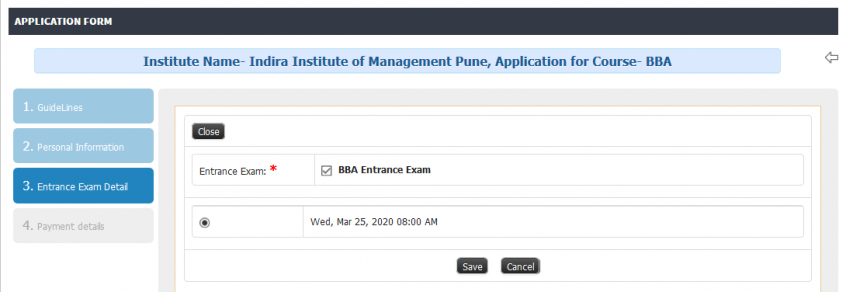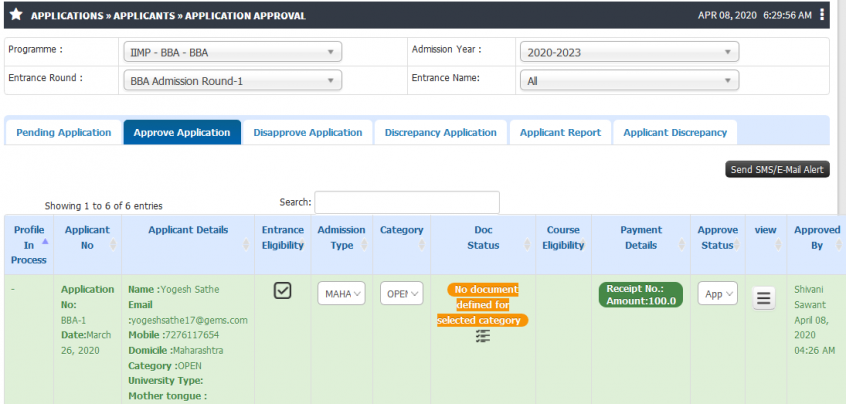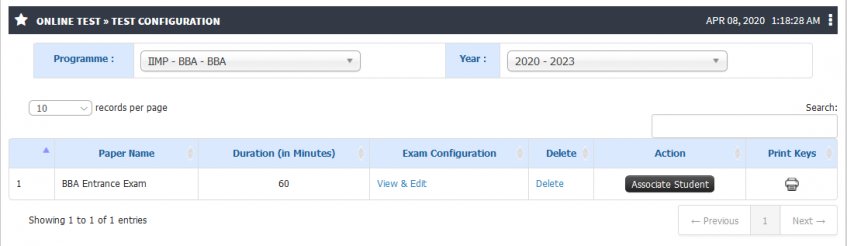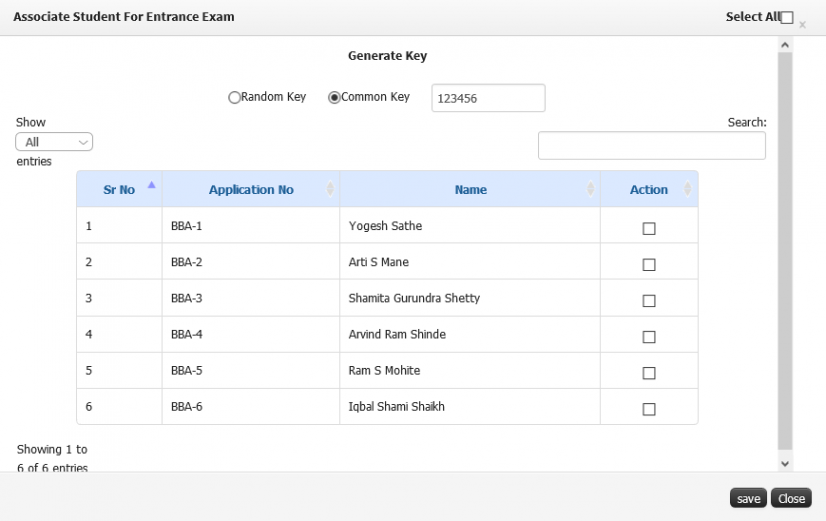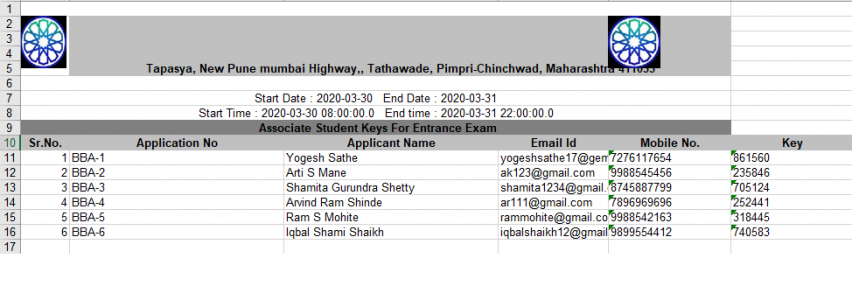Difference between revisions of "Student Association"
(Tag: Visual edit) |
(Tag: Visual edit) |
||
| (2 intermediate revisions by the same user not shown) | |||
| Line 5: | Line 5: | ||
For appearing quiz, 'key' can be configured- There can be random key or fix key. | For appearing quiz, 'key' can be configured- There can be random key or fix key. | ||
| − | Random key- System will automatically generate keys for associated students | + | Random key- System will automatically generate keys for associated students. This functionality can be used where exam is strictly restricted at institute campus. In such case without getting individual's key applicant can not initiate test. |
| − | Common Key- Admin can configure key by their own and that common key will be shared with all the students. | + | Common Key- Admin can configure key by their own and that common key will be shared with all the students. This functionality can be used in cases where permission for appearing for the test from outside institute premise is granted. So by using common shared key applicants can start their test. |
== Path == | == Path == | ||
| Line 29: | Line 29: | ||
Applicants must selected scheduled test from their login | Applicants must selected scheduled test from their login | ||
| + | [[File:Student association1.png|link=http://wiki.juno.org.in/index.php/File:Student%20association1.png|border|center|frameless|846x846px]] | ||
| + | |||
| + | Form should be in approved state | ||
| + | [[File:Student association2.png|link=http://wiki.juno.org.in/index.php/File:Student%20association2.png|border|center|frameless|846x846px]] | ||
| + | |||
| + | Association of students to test- Click on associate students | ||
| + | [[File:Admission test12.png|link=http://wiki.juno.org.in/index.php/File:Admission%20test12.png|border|center|frameless|847x847px]] | ||
| + | List of applicants will appear for association. | ||
| + | |||
| + | Key type can be selected- Random/Common. In case of common key key can be set. | ||
| + | [[File:Student association3.png|link=http://wiki.juno.org.in/index.php/File:Student%20association3.png|center|frameless|826x826px]]In Case of random key- Keys can be exported in excel sheet from 'Print Keys' option.[[File:Admission test12.png|link=http://wiki.juno.org.in/index.php/File:Admission%20test12.png|border|center|frameless|847x847px]] | ||
| + | |||
| + | Printed Keys can be distributed to student on exam day. | ||
| + | [[File:Student association4.png|border|center|frameless|852x852px]] | ||
Latest revision as of 13:41, 7 April 2020
Student Association
Association of students is required to start test at applicant login. Below conditions should be satisfied to get names of students for association.
- Entrance exam must be selected from from applicants login while filling application form
- Applicants form should be approved by admission admin
For appearing quiz, 'key' can be configured- There can be random key or fix key.
Random key- System will automatically generate keys for associated students. This functionality can be used where exam is strictly restricted at institute campus. In such case without getting individual's key applicant can not initiate test.
Common Key- Admin can configure key by their own and that common key will be shared with all the students. This functionality can be used in cases where permission for appearing for the test from outside institute premise is granted. So by using common shared key applicants can start their test.
Path
Admission Admin >> Online Test >. Test Configuration
Role
Admission Admin
Terminology Used
Random key- System will automatically generate keys for associated students
Common Key- Admin can configure key by their own and that common key will be shared with all the students.
Functionality
Association of applicants with the test
Generation of keys for the applicants
Step By Step
For associating applicants with the test, below conditions should be satisfied
Applicants must selected scheduled test from their login
Form should be in approved state
Association of students to test- Click on associate students
List of applicants will appear for association.
Key type can be selected- Random/Common. In case of common key key can be set.
In Case of random key- Keys can be exported in excel sheet from 'Print Keys' option.Printed Keys can be distributed to student on exam day.