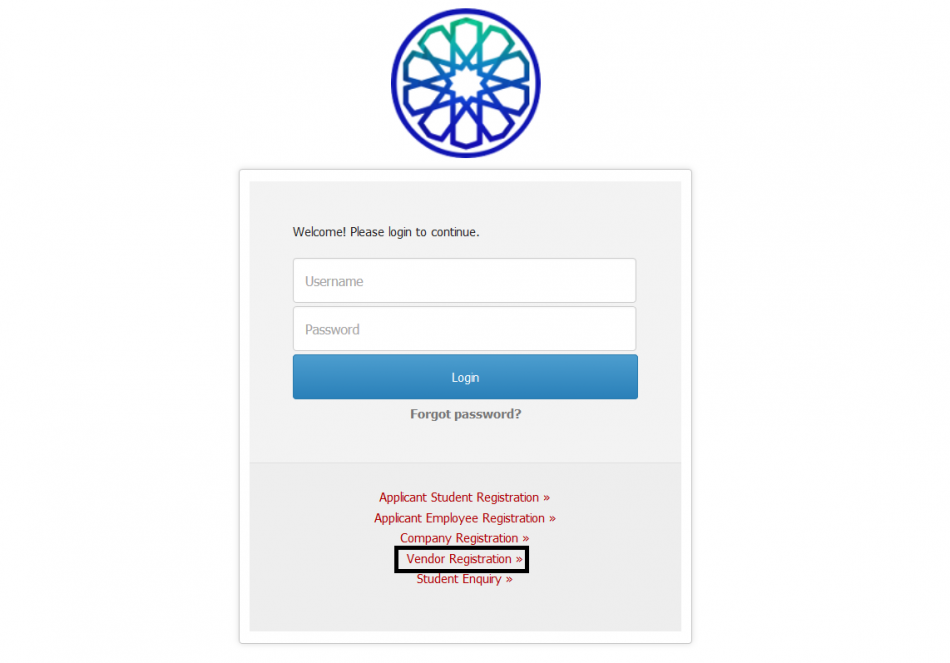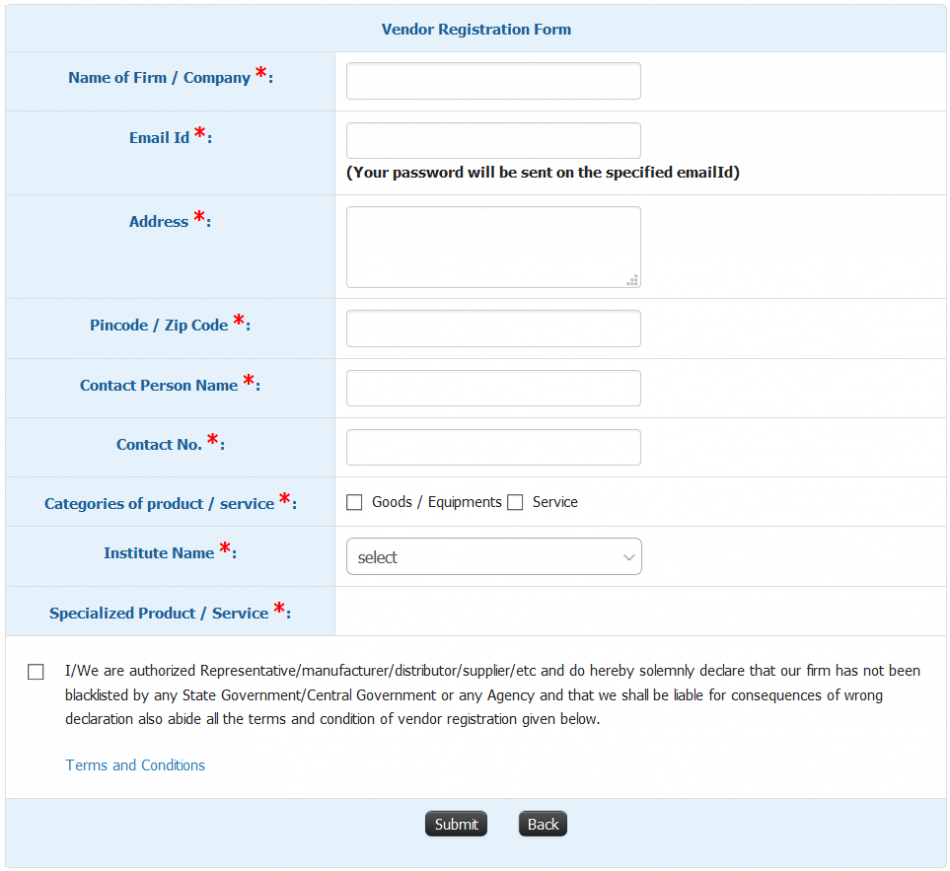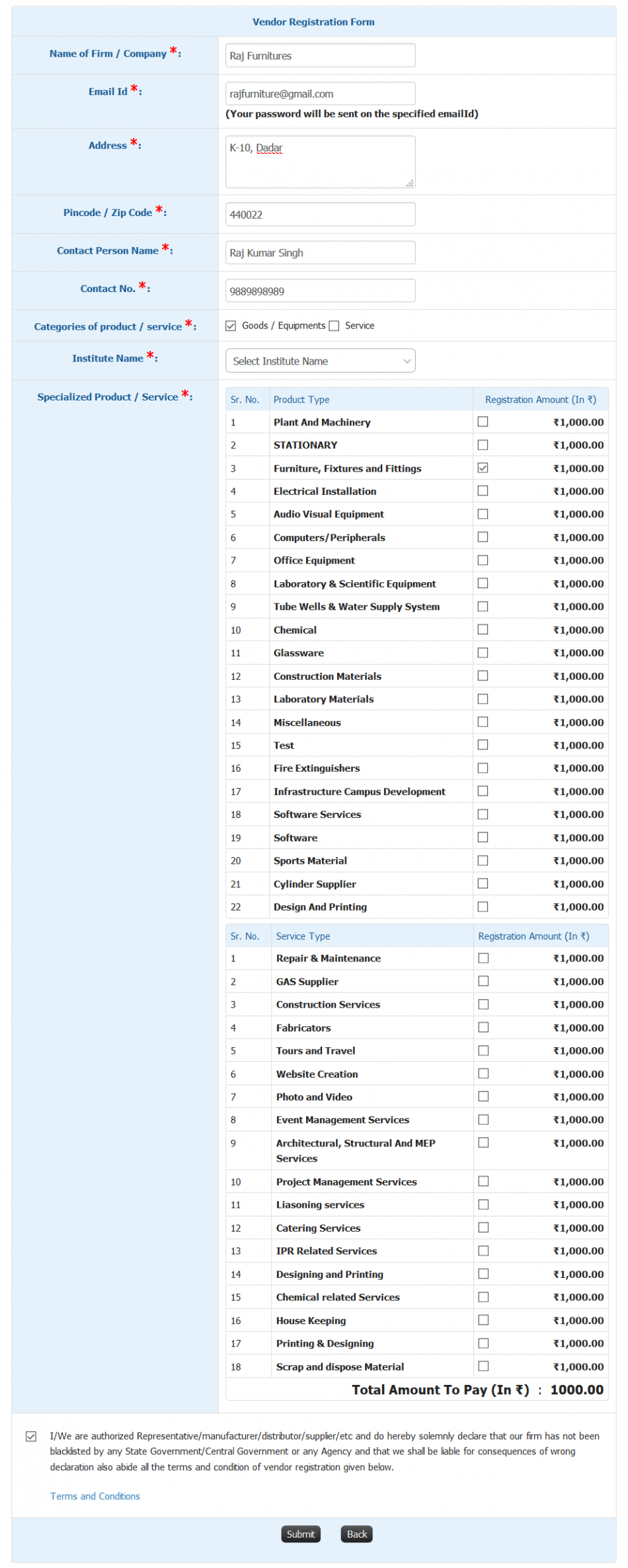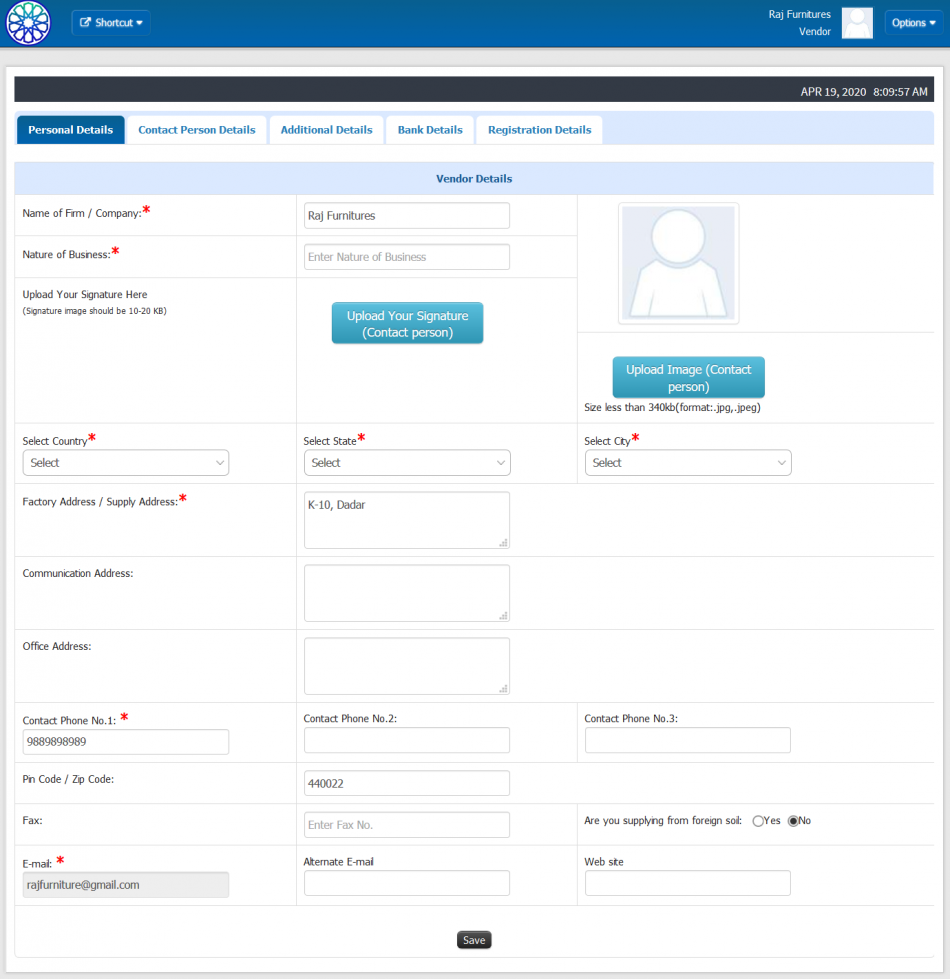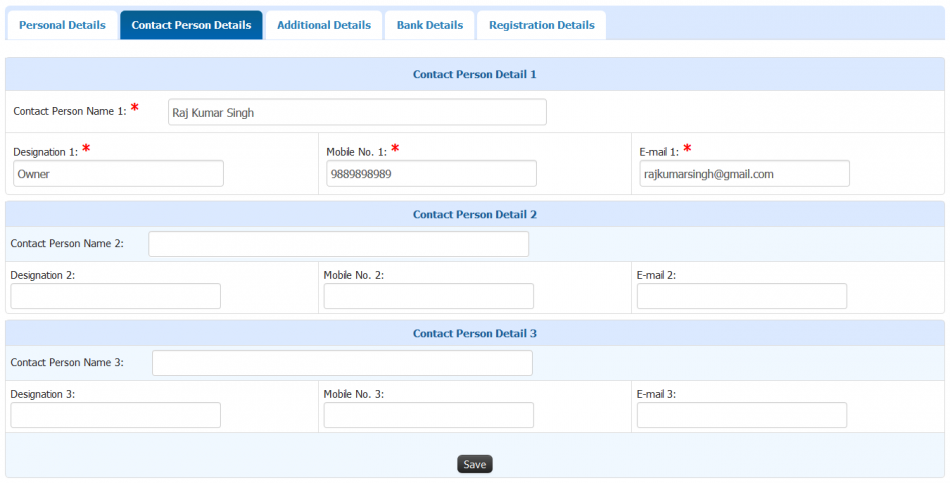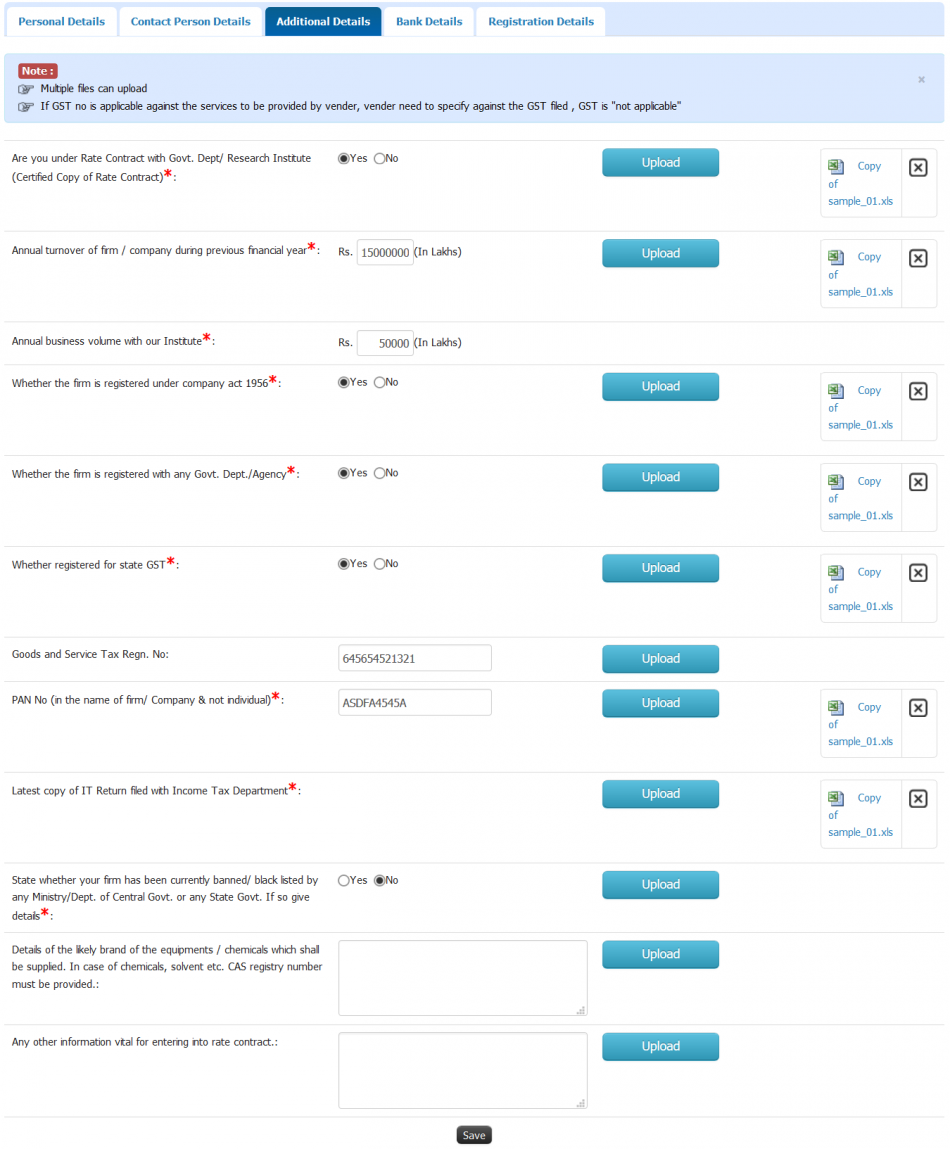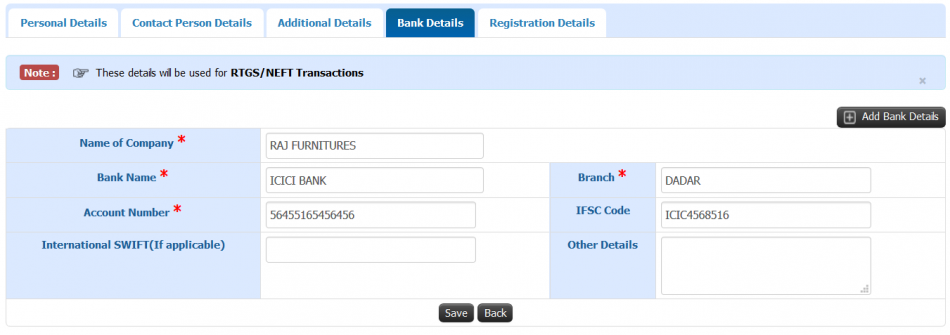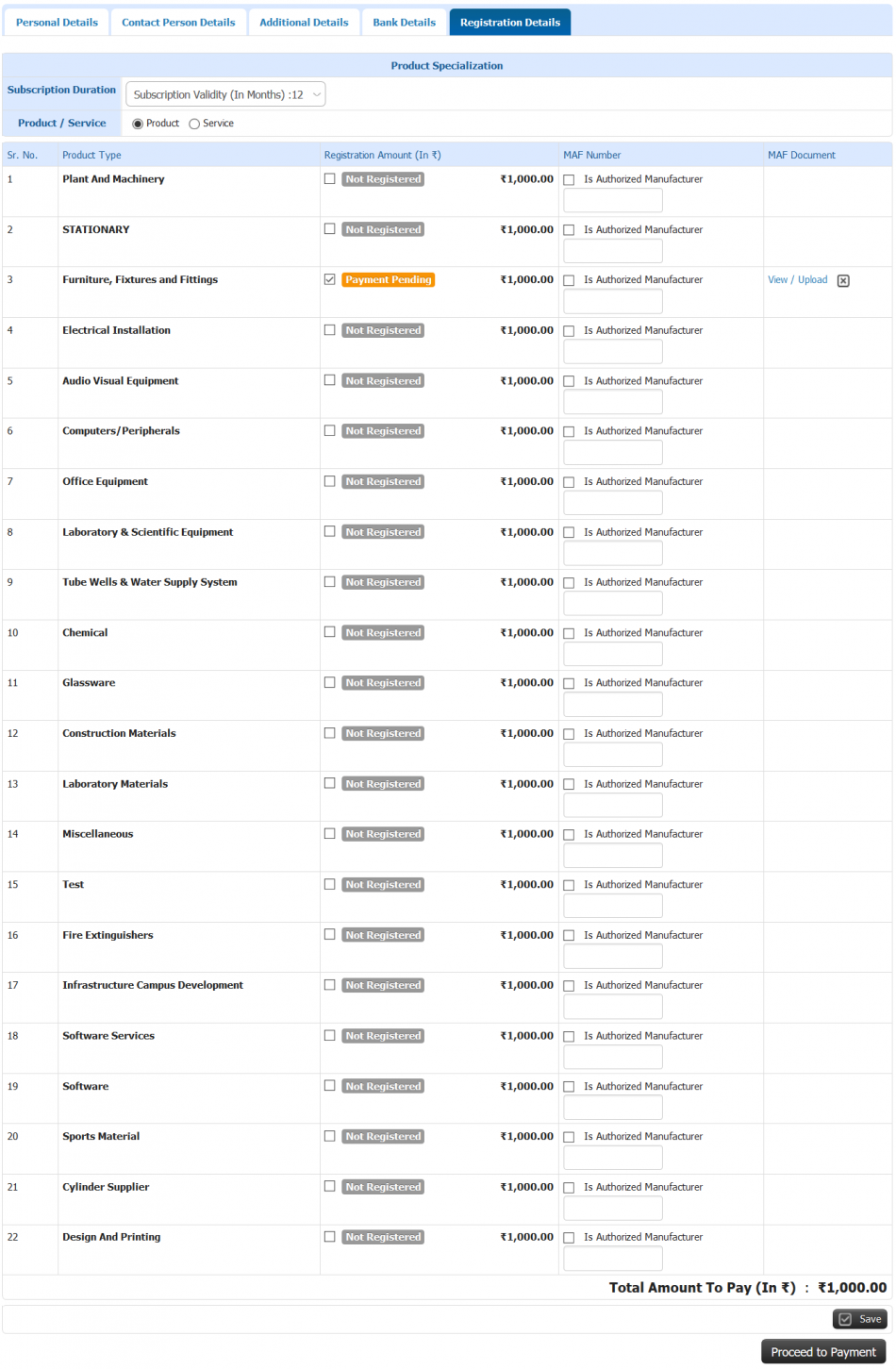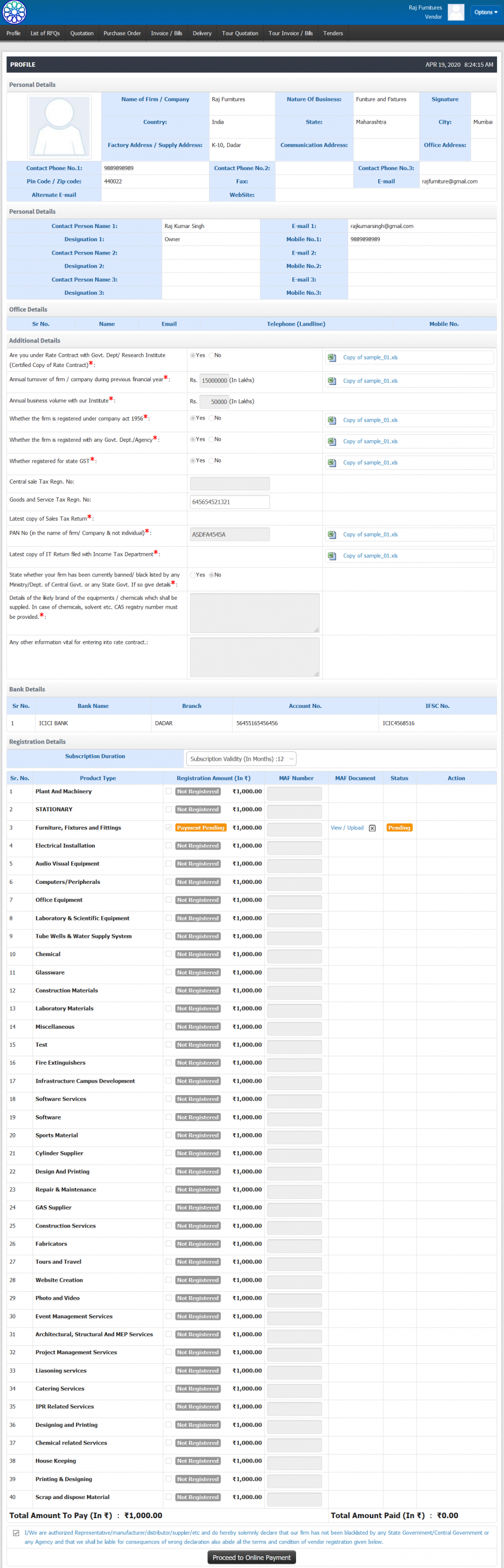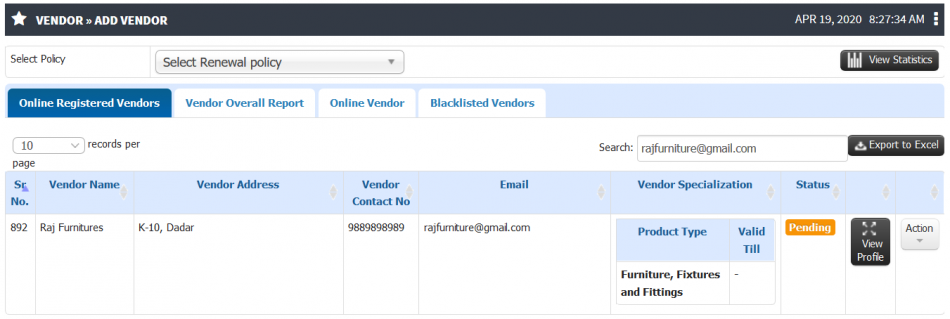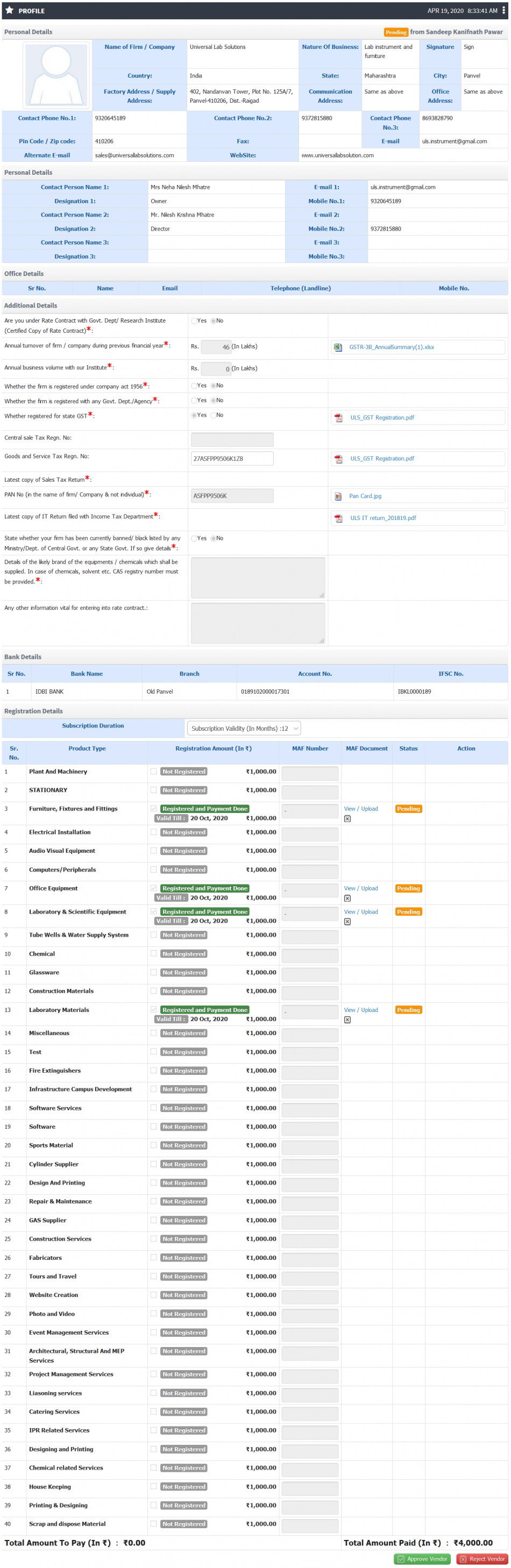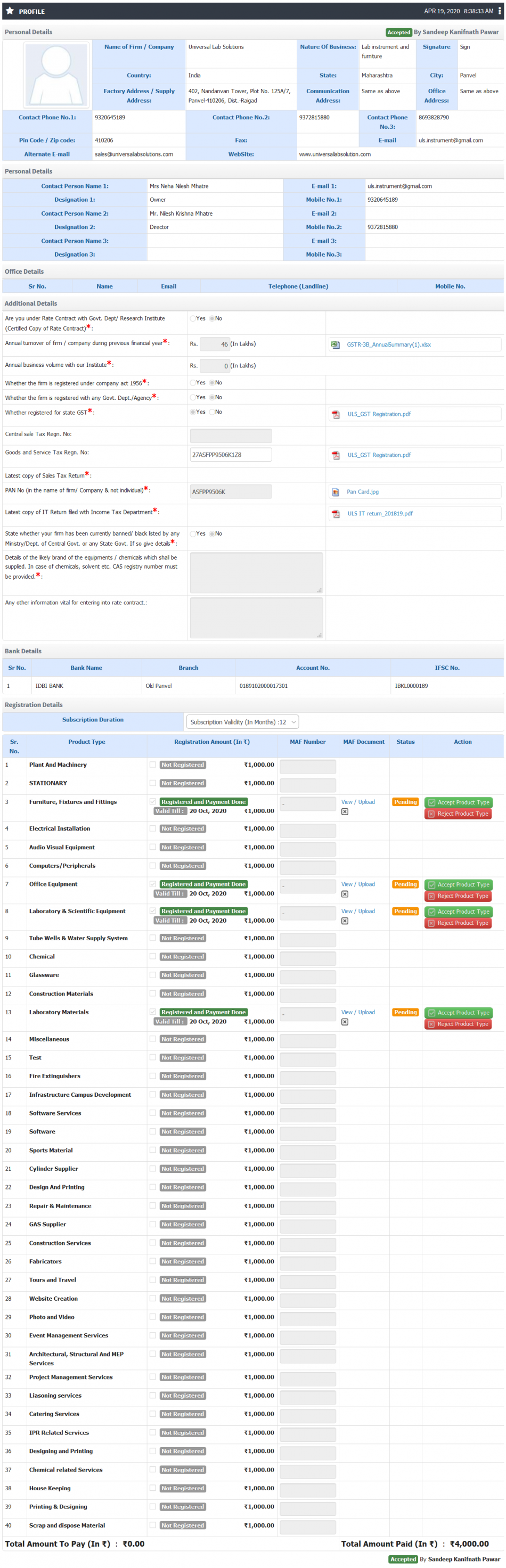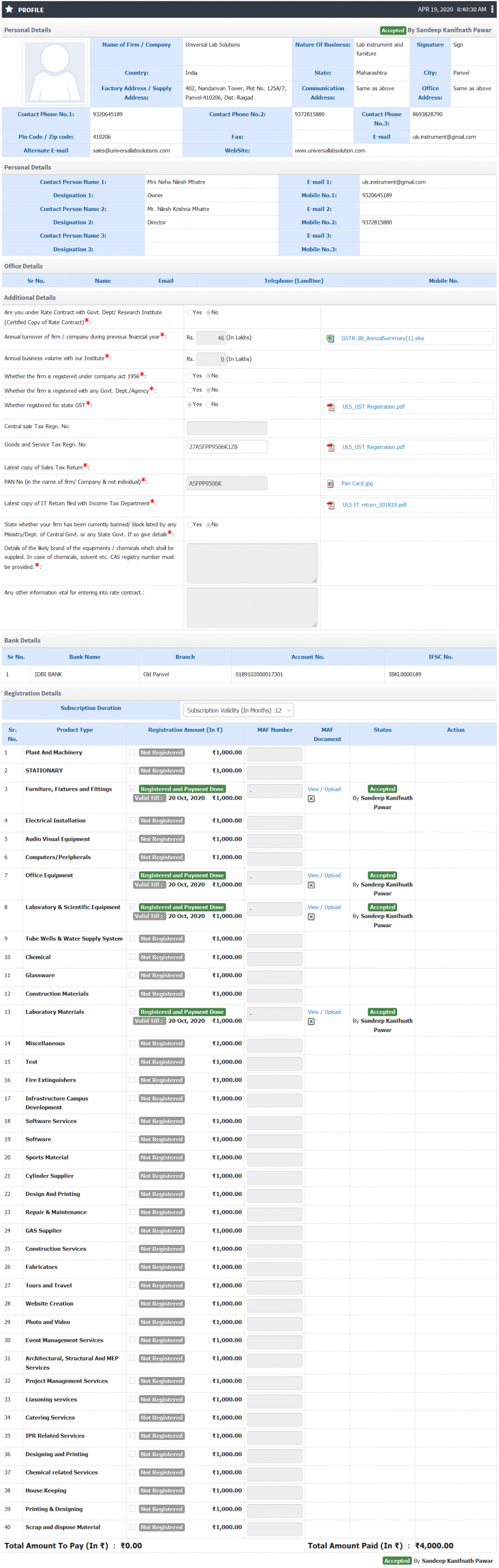Difference between revisions of "Vendor Approval"
(Tag: Visual edit) |
(→Functionality) (Tag: Visual edit) |
||
| (2 intermediate revisions by the same user not shown) | |||
| Line 1: | Line 1: | ||
== '''Vendor Approval''' == | == '''Vendor Approval''' == | ||
| − | The configuration is given for accepting those vendor profiles who has register themselves by making the payment on the basis of | + | The configuration is given for accepting those vendor profiles who has register themselves by making the payment on the basis of product type subscriptions. |
== '''Prerequisite''' == | == '''Prerequisite''' == | ||
| Line 18: | Line 18: | ||
* Registered vendor login password can be reset to default password. | * Registered vendor login password can be reset to default password. | ||
* View details of product subscribed and their period of subscription. | * View details of product subscribed and their period of subscription. | ||
| − | |||
== '''Screen Shots / Steps''' == | == '''Screen Shots / Steps''' == | ||
Vendor Registration | Vendor Registration | ||
| − | [[File:Vendor Approval.png|center|frameless|950x950px]] | + | [[File:Vendor Approval.png|center|frameless|950x950px]]Vendor Registration Form |
| + | [[File:Vendor Approval1.png|center|frameless|950x950px]] | ||
| + | [[File:Vendor Approval2.png|center|frameless|2373x2373px]] | ||
| + | * System will send the login details on the registered email address. | ||
| + | * Registered vendor needs to login on the portal with shared login details. | ||
| + | * Needs to fill the profile details, contact person details, Additional details, Bank details and make payment from the registration details tab. | ||
| + | [[File:Vendor Approval3.png|center|frameless|979x979px]] | ||
| + | Contact Person Details | ||
| + | [[File:Vendor Approval4.png|center|frameless|950x950px]] | ||
| + | |||
| + | Additional Details | ||
| + | [[File:Vendor Approval5.png|center|frameless|1149x1149px]] | ||
| + | |||
| + | Bank Details | ||
| + | [[File:Vendor Approval6.png|center|frameless|950x950px]] | ||
| + | |||
| + | Registration Details | ||
| + | [[File:Vendor Approval7.png|center|frameless|1451x1451px]] | ||
| + | [[File:Vendor Approval8.png|center|frameless|2957x2957px]] | ||
| + | |||
| + | Click on the proceed to payment will redirect to the payment gateway. | ||
| + | |||
| + | Online Registered Vendors | ||
| + | [[File:Vendor Approval9.png|center|frameless|950x950px]] | ||
| + | Click on view profile for checking filled profile and payments details, purchase admin needs to approve profile. | ||
| + | [[File:Vendor Approval10.png|center|frameless|2916x2916px]] | ||
| + | [[File:Vendor Approval11.png|center|frameless|2945x2945px]] | ||
| + | |||
| + | By checking the subscriptions dates, admin needs to accept the product types subscription. | ||
| + | [[File:Vendor Approval12.png|center|frameless|2988x2988px]] | ||
Latest revision as of 19:01, 18 April 2020
Vendor Approval
The configuration is given for accepting those vendor profiles who has register themselves by making the payment on the basis of product type subscriptions.
Prerequisite
- User must have purchase admin role
- Vendor should be registered & Payment should be done
Roles
Purchase Admin
Path
Vendor » Add Vendor
Functionality
- View list of vendor details with there profile status (Accepted / Pending).
- View vendor profile.
- Vendor can be back listed.
- Registered vendor login password can be reset to default password.
- View details of product subscribed and their period of subscription.
Screen Shots / Steps
Vendor Registration
Vendor Registration Form- System will send the login details on the registered email address.
- Registered vendor needs to login on the portal with shared login details.
- Needs to fill the profile details, contact person details, Additional details, Bank details and make payment from the registration details tab.
Contact Person Details
Additional Details
Bank Details
Registration Details
Click on the proceed to payment will redirect to the payment gateway.
Online Registered Vendors
Click on view profile for checking filled profile and payments details, purchase admin needs to approve profile.
By checking the subscriptions dates, admin needs to accept the product types subscription.